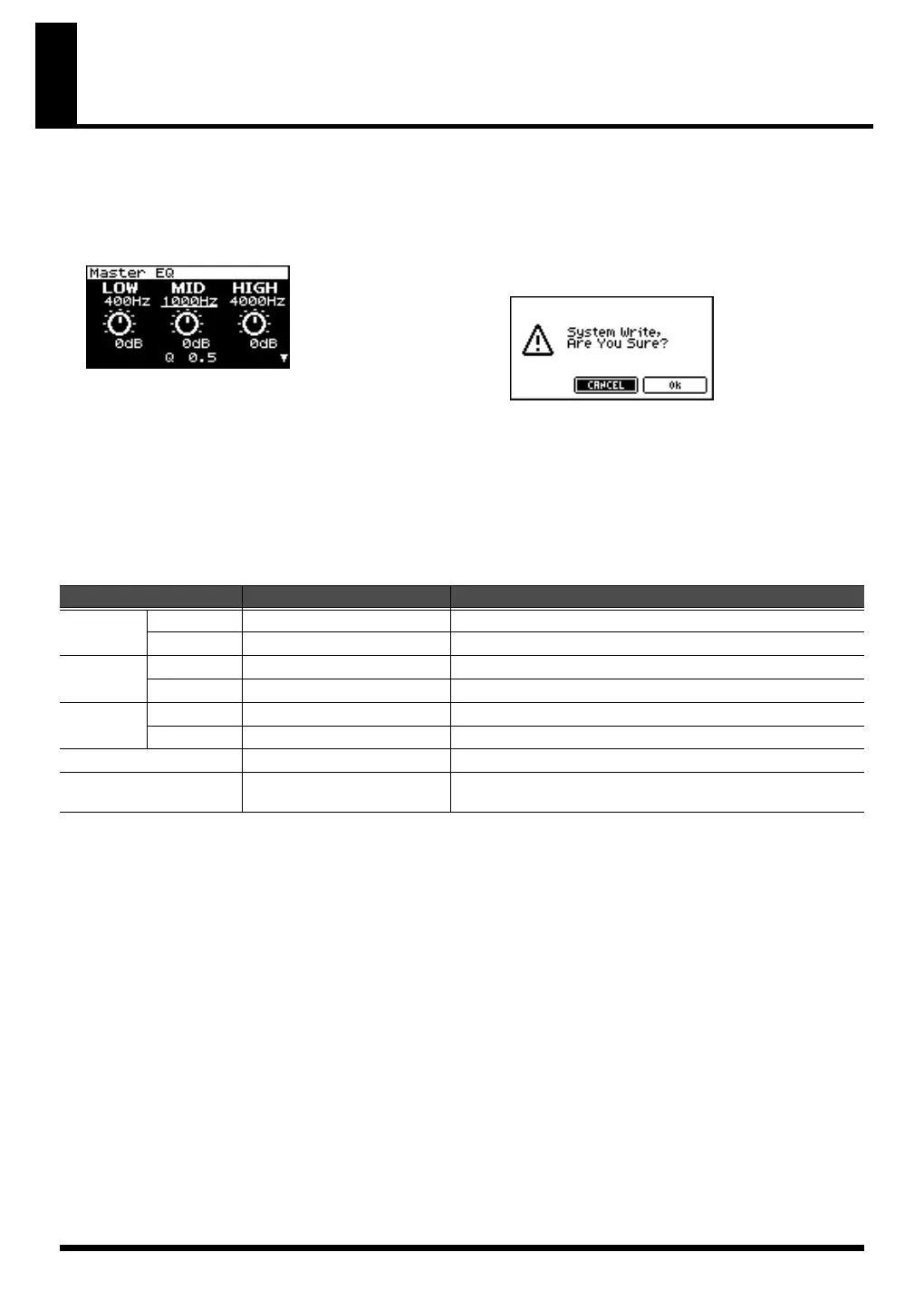184
Adjusting the overall tone of the audio output
(Master Equalizer)
Here’s how to make final adjustments to the overall tone of SonicCell’s audio output (OUTPUT jacks and PHONS jack).
1.
Get the indicators for [MIDI INST], [USB AUDIO], and
[INPUT] to all go out.
The Master EQ screen will appear.
2.
Turn [CURSOR/VALUE] to select the parameter that you
want to edit, then press [CURSOR/VALUE].
The value of the selected parameter will be highlighted.
3.
Turn [CURSOR/VALUE] to edit the value, then press
[CURSOR/VALUE].
* If the output volume is excessive, the “CLIP” indication will
appear in the upper right of the screen. Adjust the volume
so that distortion does not occur.
4.
When you’ve finished editing, press [MENU] to write the
settings.
5.
Choose “Write,” and press [CURSOR/VALUE].
The following message will appear.
6.
To write the edited settings, choose “OK” and press
[CURSOR/VALUE].
If you decide not to keep the changes you made, select
“CANCEL” and press [CURSOR/VALUE].
Once the settings have been written, you’ll be returned to
the Master EQ screen.
Parameter
Value Explanation
LOW
Frequency
200 Hz, 400 Hz Specifies the center frequency of the low-frequency range.
Gain -15 dB–+15 dB Adjusts the volume of the low-frequency range.
MID
Frequency
200–8000 Hz Specifies the center frequency of the mid-frequency range.
Gain -15 dB–+15 dB Adjusts the volume of the mid-frequency range.
HIGH
Frequency
2000 Hz, 4000 Hz, 8000 Hz Specifies the center frequency of the high-frequency range.
Gain -15 dB–+15 dB Adjusts the volume of the high-frequency range.
Q
0.5–8.0
Specifies the width of the mid-frequency range.
Total Gain
-15 dB–+15 dB
Adjusts the overall volume of all frequency bands (low, mid, and
high).
SonicCell_e.book 184 ページ 2007年8月9日 木曜日 午後9時17分
