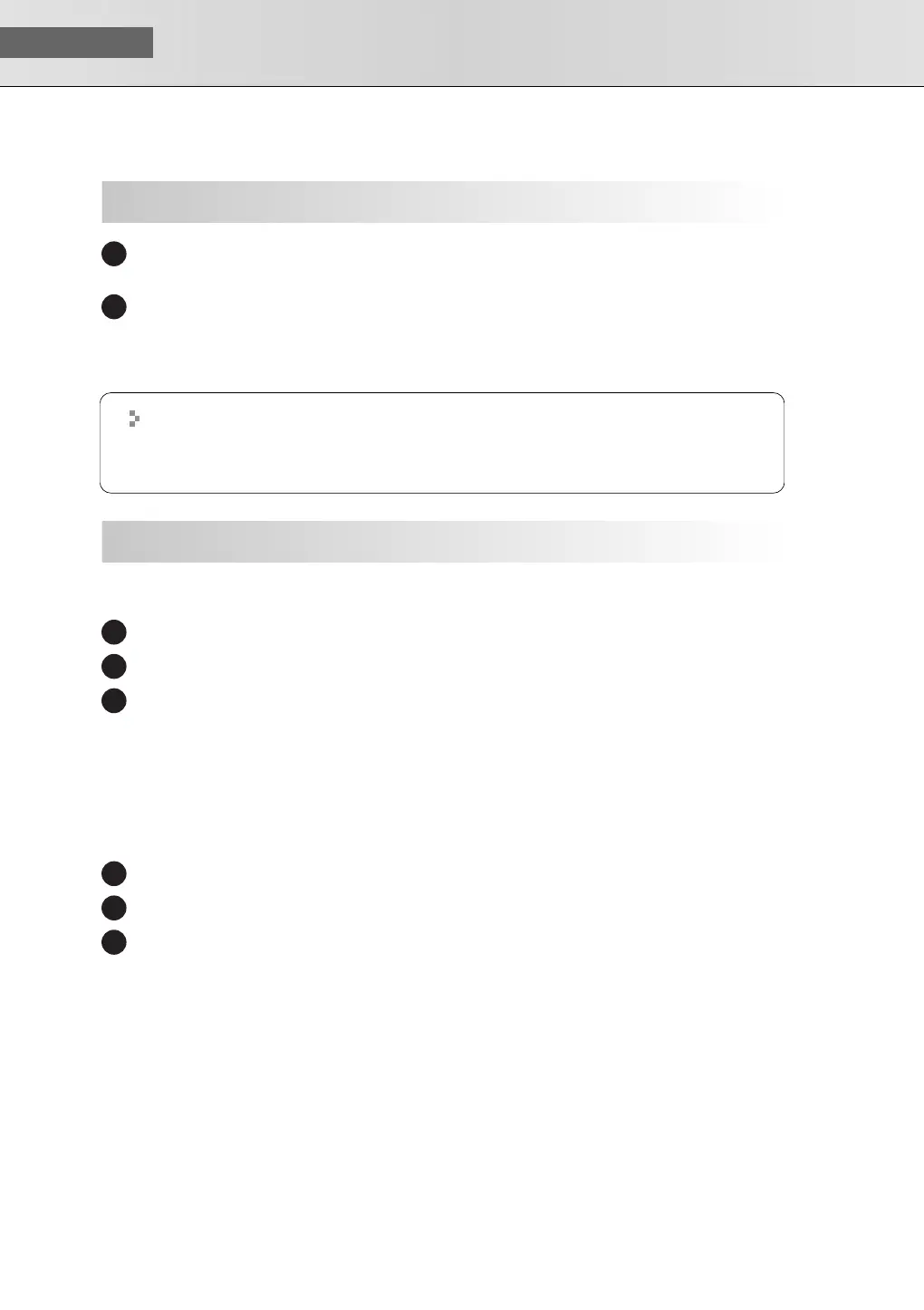USER‘S GUIDE
38
In the “SonicCell Editor CD-ROM,” navigate to the Editor folder and double-click “SonicCell Edi-
torInstaller.mpkg.”
The installer will start up. Follow the on-screen instructions to proceed with installing SonicCell
Editor.
When you install SonicCell Editor, the SonicCell Editor, SonicCell Librarian, SonicCell Playlist Editor,
and online manuals for each editor will be installed.
■
Mac OS X Audio Input/Output Settings
Use a USB cable to connect the SonicCell to your computer, then switch on the SonicCell’s power.
In “System Preference,” click “Sounds.”
Choose “Roland SonicCell ** kHz” for the following settings.
(** will depend on the sampling rate setting of the SonicCell itself.)
• In the “Sound Effects” tab, “Play alerts and sound effects through:”
• In the “Output” tab, “Choose a device for sound output”
• In the “Input” tab, “Choose a device for sound input”
■
Mac OS X MIDI Input/Output Settings
Use a USB cable to connect the SonicCell to your computer, then switch on the SonicCell’s power.
In the “Applications - Utilities” folder, double-click “Audio MIDI Setup” to start it up.
Click the “MIDI Devices” tab.
Installing SonicCell Editor
1
2
The “Manual” folder within the folder where SonicCell Editor is installed contains
online manuals for each editor. The online manuals are provided as PDF files.
You’ll need Adobe Reader (available free of charge) in order to view PDF files.
Settings
1
2
3
1
2
3
SonicCell_e.book 38 ページ 2007年8月9日 木曜日 午後9時17分
