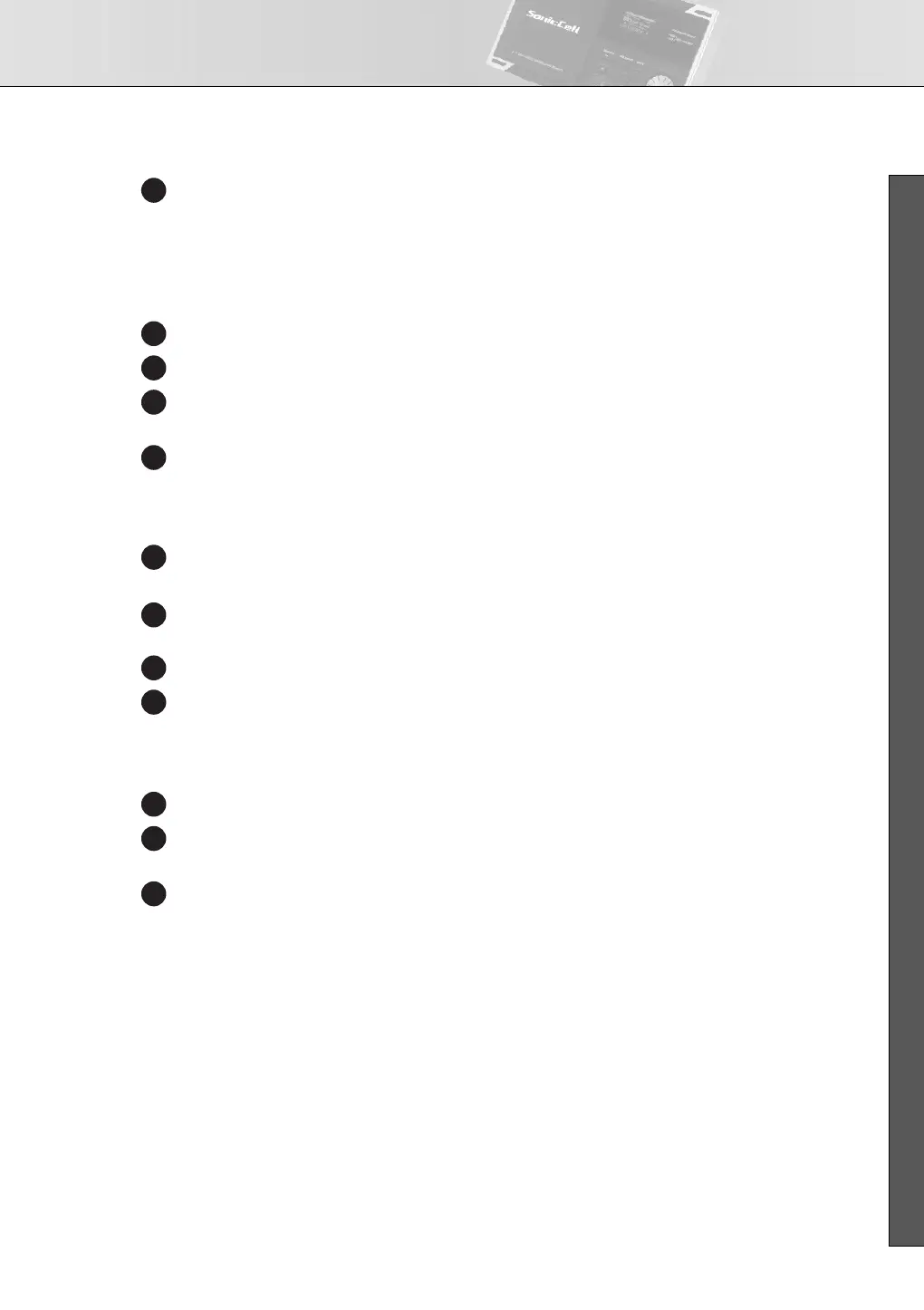Connecting the SonicCell to Your Computer
39
■ USER’S GUIDE
In the “Audio MIDI Setup” dialog box, verify that “SonicCell” is shown.
* If “SonicCell” is not shown, or if it is shown grayed-out, the SonicCell was not detected correctly. Try
clicking “Re-scan MIDI.” You can also try switching off the SonicCell’s power, then turning it back on.
* If a different version of the driver had been installed, the old settings may still exist. In this case, click
the grayed-out “SonicCell” or “Roland SonicCell” to select it, and then click “Delete device” to delete
the settings.
Click “Add Device.” A “New External Device” item will appear.
Click added “New External Device” that was added, and then click “View Information.”
Enter the following names in the “Device Name” field of each “New External Device.”
First new external device SonicCell
Drag with the mouse so that the up/down arrows indicating the input/output ports are con-
nected as follows.
• Connect the first up/down arrow of “SonicCell” to the up/down arrow of the added “Sonic-
Cell”
Verify that MIDI transmission and reception is occurring normally.
• Click “Test Settings.” The mouse cursor will change to the shape of a musical note.
Click the added external device. If you hear sound from the sound module, the settings are cor-
rect.
Click ”Test Setup” once again to end the test.
Close the “Audio MIDI Settings” dialog box. This completes the settings.
■
Before You Use the SonicCell with Your Software
Use a USB cable to connect the SonicCell to your computer before you start up your software.
In the Audio Driver settings of the software you’re using, choose “Roland SonicCell ** kHz.”
(** will depend on the sampling rate setting of the SonicCell itself.)
In the MIDI Driver settings of the software you’re using, choose SonicCell.
For details, refer to the manual of the software you’re using.
24
5
6
7
8
9
10
11
12
1
2
3
SonicCell_e.book 39 ページ 2007年8月9日 木曜日 午後9時17分
