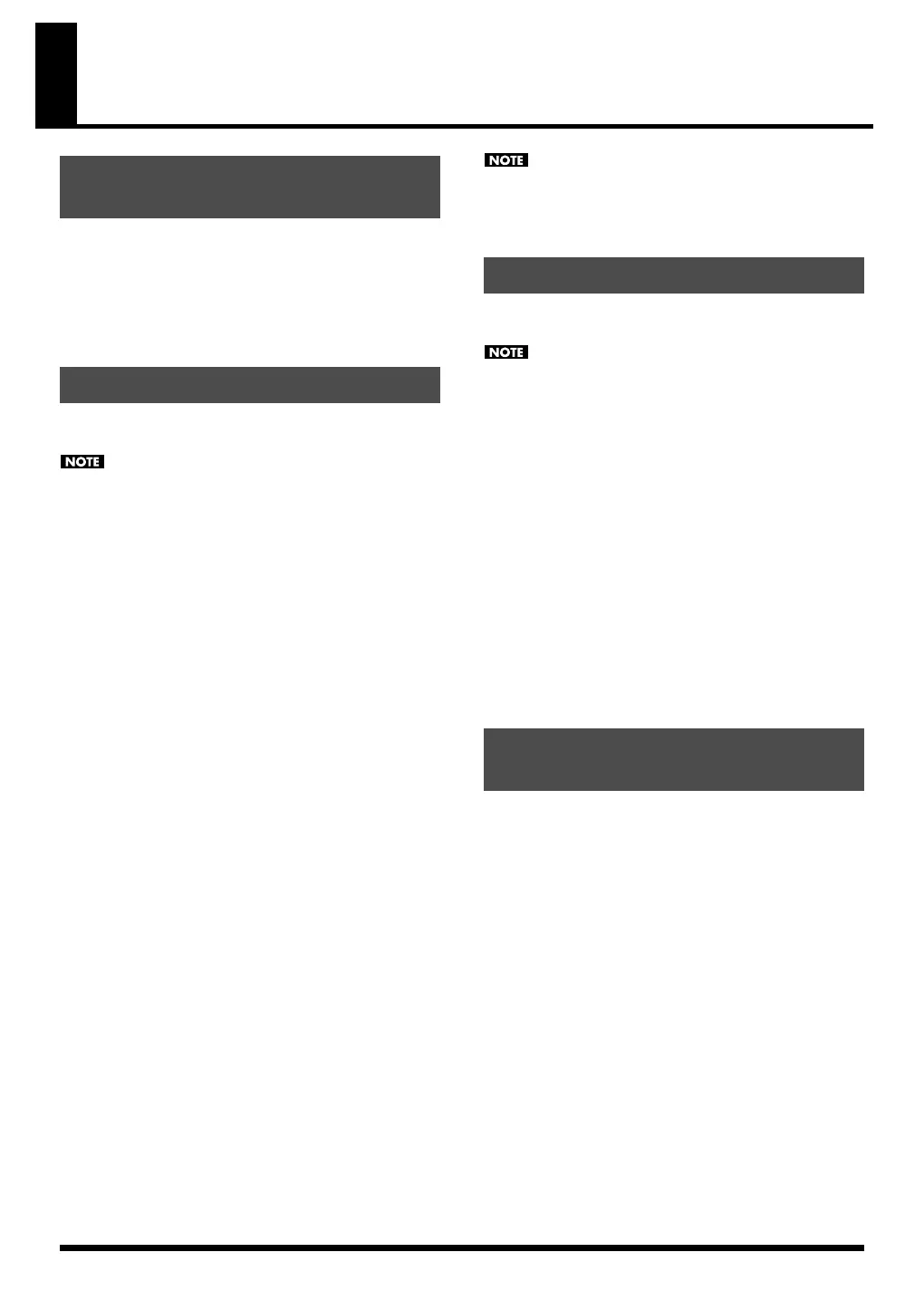152
SONAR LE
Before you continue, install the driver, SonicCell Editor,
Librarian, and Playlist Editor as described on p. 33–p. 36.
• The stand-alone version of the editor, the librarian, and the
playlist editor will be installed in C:\Program
Files\Roland\SonicCellEditor.
• The plug-in version of the editor (subsequently referred to as
“the plug-in”) will be copied to C:\Program Files\Roland.
Here’s how to install the included SONAR LE into your
computer.
In order to perform the following procedure, you’ll need to
log onto Windows as a user whose account type is
Administrator.
1.
Place the SONAR LE installation CD-ROM into your CD-
ROM drive.
The installer will start up automatically. Proceed with the
installation as directed by the on-screen instructions.
* If the installer doesn’t start up automatically, please start it
up using the following procedure.
1.
From the Windows Start menu, choose “My
Computer.”
2.
The drives detected by your computer will be
displayed; double-click the CD-ROM drive.
Windows Vista users:
The message “An unidentified program wants access to
your computer” will appear. Click [Allow].
* When the “Installation Complete” dialog box appears,
clear the “Launch SONAR LE” check box, and click
[Finish]. If you failed to clear the check box and the
program started up, close SONAR LE.
Windows Vista users:
If you’re using SONAR LE on Windows Vista, you’ll need to
make user account control settings after installing SONAR LE.
1.
After installing SONAR LE, right-click the “SONAR LE” icon
that was created on your desktop, and choose
“Properties” from the menu that appears.
2.
Click the “Compatibility” tab to open the Compatibility
page.
3.
In the “Privilege level” area, select “Run this program as
an administrator.”
4.
Click “OK” to close Properties.
When you start up SONAR LE on Windows Vista, a
message of “An unidentified program wants access to
your computer” will appear. Click [Allow] to start up
SONAR LE.
In order to register the software in SONAR LE, you’ll need to
update VST Adapter.
In order to perform the following procedure, you’ll need to
log onto Windows as a user whose account type is
Administrator.
1.
Close all currently running software.
2.
In the SonicCell Editor CD, navigate to the “Sonar
Utility\VST Adapter updater” folder and double-click
“VSTAdapter453Update_E.exe” to start up the installer.
Windows Vista users:
The message “An unidentified program wants access to
your computer” will appear; click [Allow].
3.
Proceed with the installation as directed by the on-screen
instructions.
4.
When the update is complete, the “Wrap VST Plugins” will
run automatically.
In this case, click [Cancel] to exit the wizard.
1.
Double-click the SONAR LE icon on your desktop to start
up SONAR LE.
The “Wave Profiler (WDM Kemel Streaming)” dialog box
will appear.
2.
Click [Yes] to execute audio device detection. When the
process has been completed, click [Close].
* If the “Wave Profiler(WDM Kemel Streaming)” dialog box
does not open automatically, select the SONAR LE
“Options” menu command “Audio” to open the “Audio
Options” dialog box, and in the “General” tab, click
[Wave Profiler (WDM Kemel Streaming)].
3.
The “Online Registration” dialog box will open. Select
“Please remind me to register later.,” and click [OK].
For details on activation, refer to online Help for SONAR
LE.
4.
The “Tip of the Day” will appear; click [Close] to close the
dialog box.
Installing the driver and SonicCell
Editor
Installing SONAR LE
Updating the VST Adapter
Initial MIDI and audio device
settings for SONAR LE
SonicCell_e.book 152 ページ 2007年8月9日 木曜日 午後9時17分
