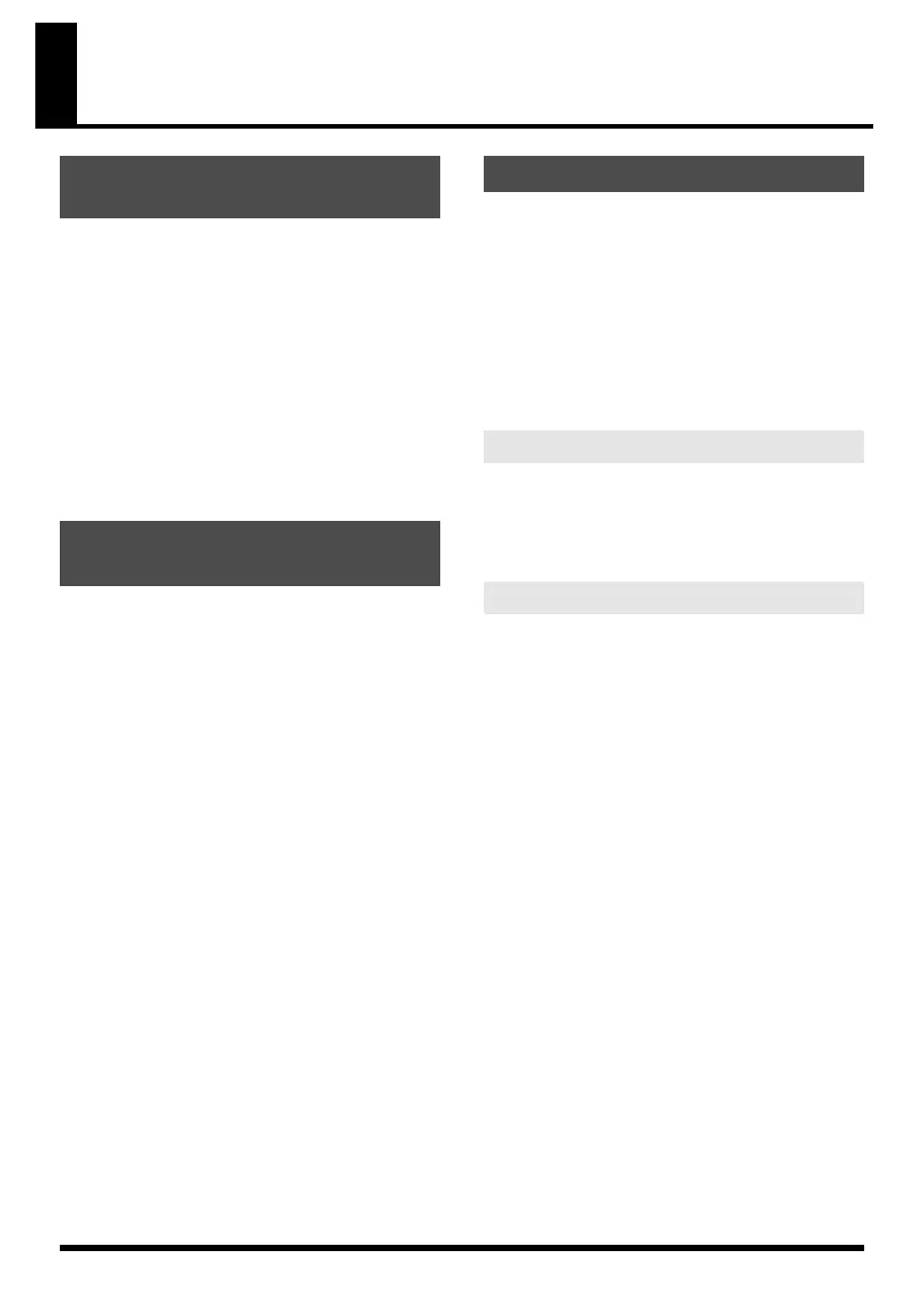160
Cubase 4
Before you continue, install the driver, SonicCell Editor,
Librarian, and Playlist Editor as described on p. 33–p. 39.
Windows:
• The stand-alone version of the editor, the librarian, and the
playlist editor will be installed in C:\Program
Files\Roland\SonicCellEditor.
• The plug-in version of the editor (subsequently referred to as
“the plug-in”) will be copied to C:\Program Files\Roland.
Mac:
• The stand-alone version of the editor, the librarian, and the
playlist editor will be installed in
\Applications\Roland\SonicCell Editor.
• The VSTi version of the plug-in module will be copied to
\Library\Audio\Plug-Ins\VST\Roland.
For details about registering a plug-in in Cubase 4, refer to the
owner’s manual of Cubase 4.
Windows:
1.
Start up Cubase 4.
2.
From the menu, choose “Devices” - “Plug-in Information”
to open the “Plug-in Information” window.
3.
Select the “VST PlugIns” tab.
4.
Click “VST 2.x Plug-in Paths” to open the [VST 2.x Plug-in
Paths] dialog box.
5.
Click [Add], add “(folder to which you copied the plug-
in)\Roland”), and click [OK].
Normally, this will be C:\Program Files\Roland.
6.
Click [Update].
If SonicCell Editor VST does not appear in the list, try
restarting Cubase 4.
Mac:
Normally, the plug-in will be registered automatically
when you start up Cubase 4.
1.
Use a USB cable to connect the SonicCell to your computer.
2.
If necessary, use a MIDI cable to connect your MIDI
keyboard to the SonicCell.
3.
Turn on the power of the SonicCell.
If the SonicCell is not connected correctly, SonicCell Editor
may not operate correctly.
Make sure that you switch on the SonicCell’s power
before you start up Cubase 4.
* Don’t disconnect the USB cable connected to the
SonicCell while Cubase 4 is running.
If you’ve connected a MIDI keyboard or other MIDI device to
the SonicCell’s MIDI IN, set the USB-MIDI Thru (p. 177) setting
on the SonicCell module to ON.
If this is ON, MIDI messages arriving at MIDI IN will be sent
without change to your computer via USB MIDI.
Here we will use the SonicCell as a USB-MIDI interface for
Cubase 4. Turn on the MIDI Thru setting.
If this is on, the MIDI messages received by Cubase 4 will be
sent back to the SonicCell’s sound generator.
1.
Start up Cubase 4.
2.
Specify the SonicCell as the USB-MIDI interface for Cubase
4.
For details on how to make this setting, refer to the
Cubase 4 owner’s manual.
3.
Open the “Preferences” dialog box.
Windows:
From the menu, choose “File” - “Preferences.”
Mac:
From the menu, choose “Cubase” - “Preferences.”
4.
In the list at left, choose “MIDI” to see the MIDI
preferences.
5.
Select the “MIDI Thru Active” check box, and click [OK].
Installing the driver and SonicCell
Editor
Registering the plug-in in
Cubase 4
Connections and settings
Settings for the SonicCell
Settings for Cubase 4
SonicCell_e.book 160 ページ 2007年8月9日 木曜日 午後9時17分
