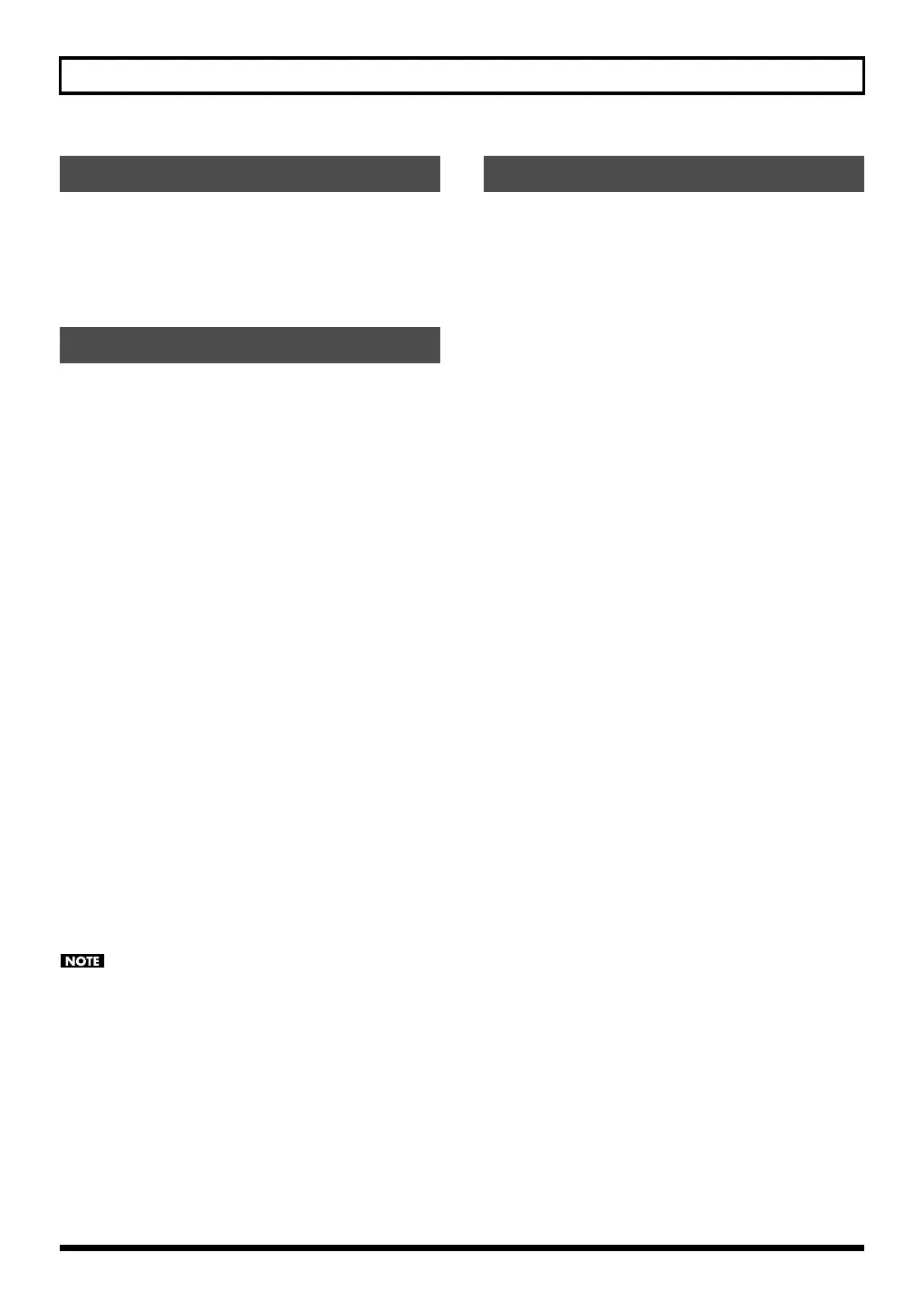159
SONAR 6.2
The SONAR 6.2 project file also includes SonicCell Editor’s
performance data and patch data.
This means that if you save your project file, you normally
won’t need to save data in SonicCell Editor.
From the menu, choose “File” - “Save.”
SONAR 6.2 project files include SonicCell Editor’s
performance data and patch data.
This means that when you open a project file, you normally
won’t need to open data in SonicCell Editor.
If using Performance mode:
1.
Close SONAR 6.2.
2.
On the SonicCell module, select a different performance
than the one you’re currently using.
This is so you can verify that the performance data is
reproduced when you open a project.
3.
Double-click the project file you saved earlier; SONAR 6.2
will start up.
SonicCell Editor will open together with the project. The
performance data saved in the project file will be
reproduced on the SonicCell module.
If using Patch mode:
1.
Close SONAR 6.2.
2.
On the SonicCell module, select a different patch than the
one you’re currently using.
This is so you can verify that the patch data is reproduced
when you open a project.
3.
Double-click the project file you saved earlier; SONAR 6.2
will start up.
SonicCell Editor will open together with the project.
The patch data saved in the project file will be
reproduced on the SonicCell module.
If you’re using Windows Vista and you double-click a
project file to start up SONAR 6.2, the following error
message will appear.
“Windows cannot find ‘(project file path)’. Make sure you
typed the name correctly, and then try again.”
Simply close the error message that was displayed, and
continue using SONAR 6.2.
If you’re using Performance mode, you can edit and save the
parameters for multiple SonicCell parts.
1.
Repeat the following steps for the desired number of parts.
“Adding a MIDI track” (p. 158)
“Selecting a patch” (p. 158)
“Editing patch parameters” (p. 158)
“Recording MIDI data” (p. 158)
2.
Finally, execute “Save the project file” to save the multiple
SonicCell parts along with the musical data.
Saving the project file
Opening a project file
Recording multiple parts
SonicCell_e.book 159 ページ 2007年8月9日 木曜日 午後9時17分
