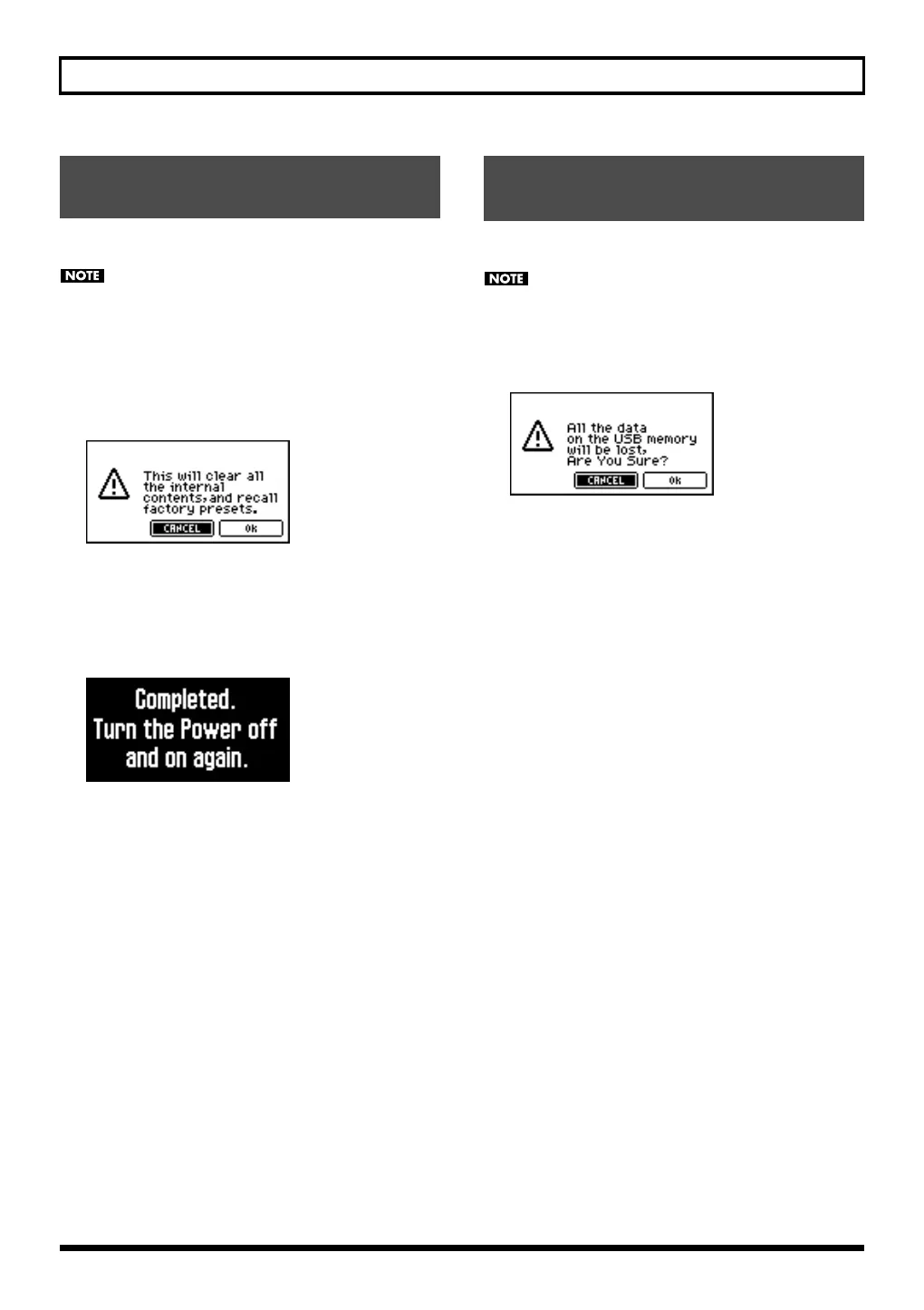183
Utility functions
You can return all of SonicCell’s settings to the factory-set
state. This is called “Factory Reset.”
If SonicCell’s internal memory already contains important data
that you’ve created, all of this data will be lost when you
execute a factory reset.
If you want to keep your data, you must save it to USB
memory.
In the Utility screen, choose “Factory Reset” to access the
following screen.
1.
To execute the factory reset, choose “OK” and press
[CURSOR/VALUE].
If you decide not to execute, choose “CANCEL” and press
[CURSOR/VALUE].
Once the factory reset is completed, the following screen
will appear.
2.
Switch off the SonicCell’s power, then switch it on again.
Here’s how to initialize the USB memory. This operation is
called “USB Memory Format.”
This operation will erase all data on your USB memory. Use
this operation with caution.
In the Utility screen, choose “USB Memory Format” to access
the Utility screen.
1.
To execute the USB memory format, choose “OK” and
press [CURSOR/VALUE].
If you decide not to execute, choose “CANCEL” and press
[CURSOR/VALUE].
Once the USB memory format is completed, you’ll be
returned to the Utility screen.
Returning to the factory settings
(Factory Reset)
Initializing USB memory
(USB Memory Format)
SonicCell_e.book 183 ページ 2007年8月9日 木曜日 午後9時17分
