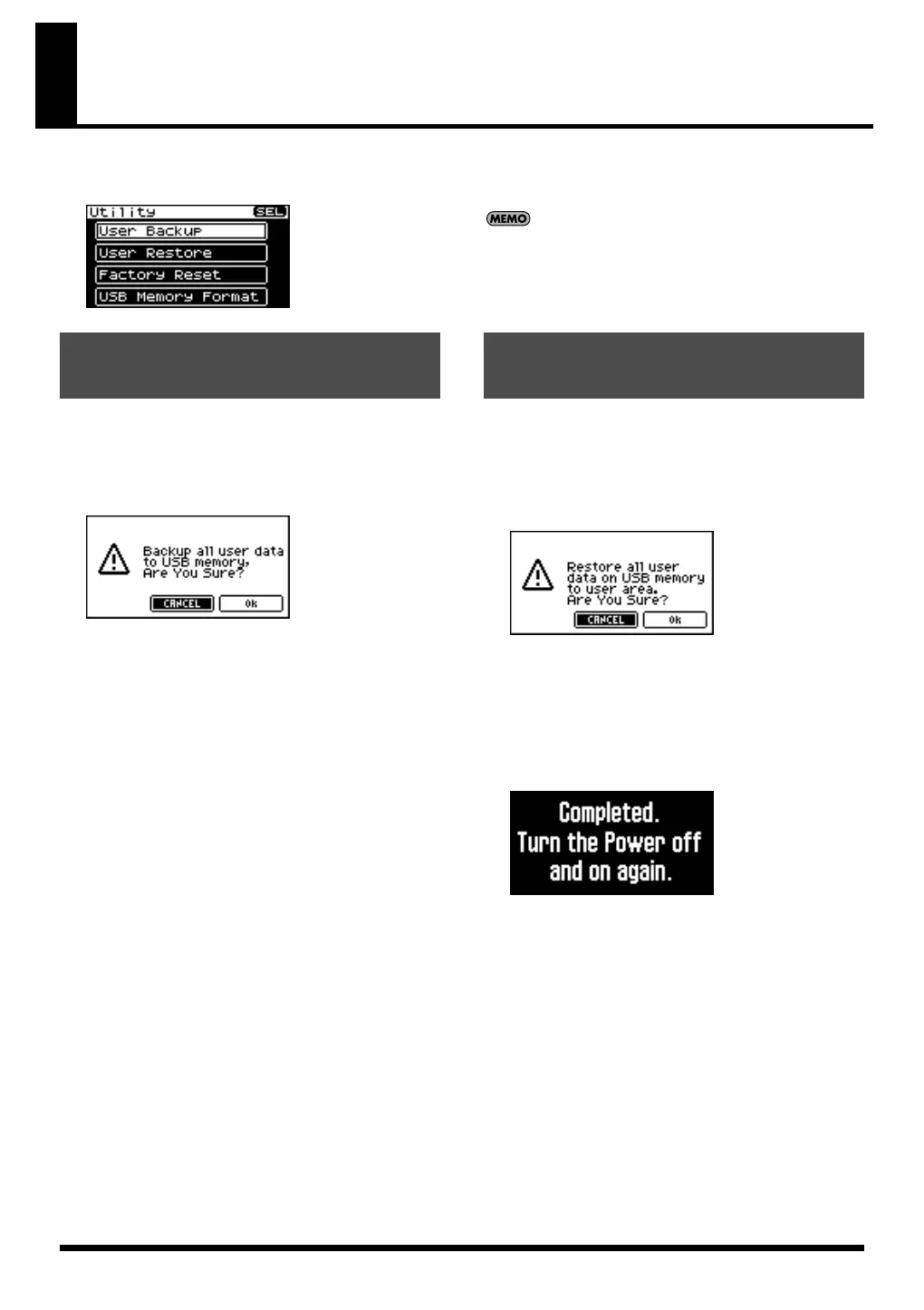182
Utility functions
In the menu screen, choose “Utility” to access the Utility Menu screen.
Here you can save user data to USB memory, or restore (reload) data from USB memory into SonicCell.
You can save the user data to USB memory. This operation is
called “User Backup.”
From the Utility screen, choose “User Backup” to access the
following screen.
1.
To carry out the backup, choose “OK” and press
[CURSOR/VALUE].
If you decide not to perform the backup, choose
“CANCEL” and press [CURSOR/VALUE].
When the backup is completed, you’re returned to the
Utility screen.
You can return the user data previously backed up to USB
memory into the SonicCell. This operation is called “User
Restore.”
From the Utility screen, choose “User Restore” to access the
following screen.
1.
To carry out the restoration, choose “OK” and press
[CURSOR/VALUE].
If you decide that you don’t want to carry out the
restoration, choose “CANCEL” and press [CURSOR/
VALUE].
Once the restoration has been completed, the following
screen will appear.
2.
Switch off the SonicCell’s power, then switch it on again.
Use only USB memory sold by Roland. Operation cannot be
guaranteed when products other than there is used.
Proper operation cannot be guaranteed if other USB
memory products is used.
Backing up user data
(User Backup)
Restoring backed-up data into the
SonicCell (User Restore)
SonicCell_e.book 182 ページ 2007年8月9日 木曜日 午後9時17分
