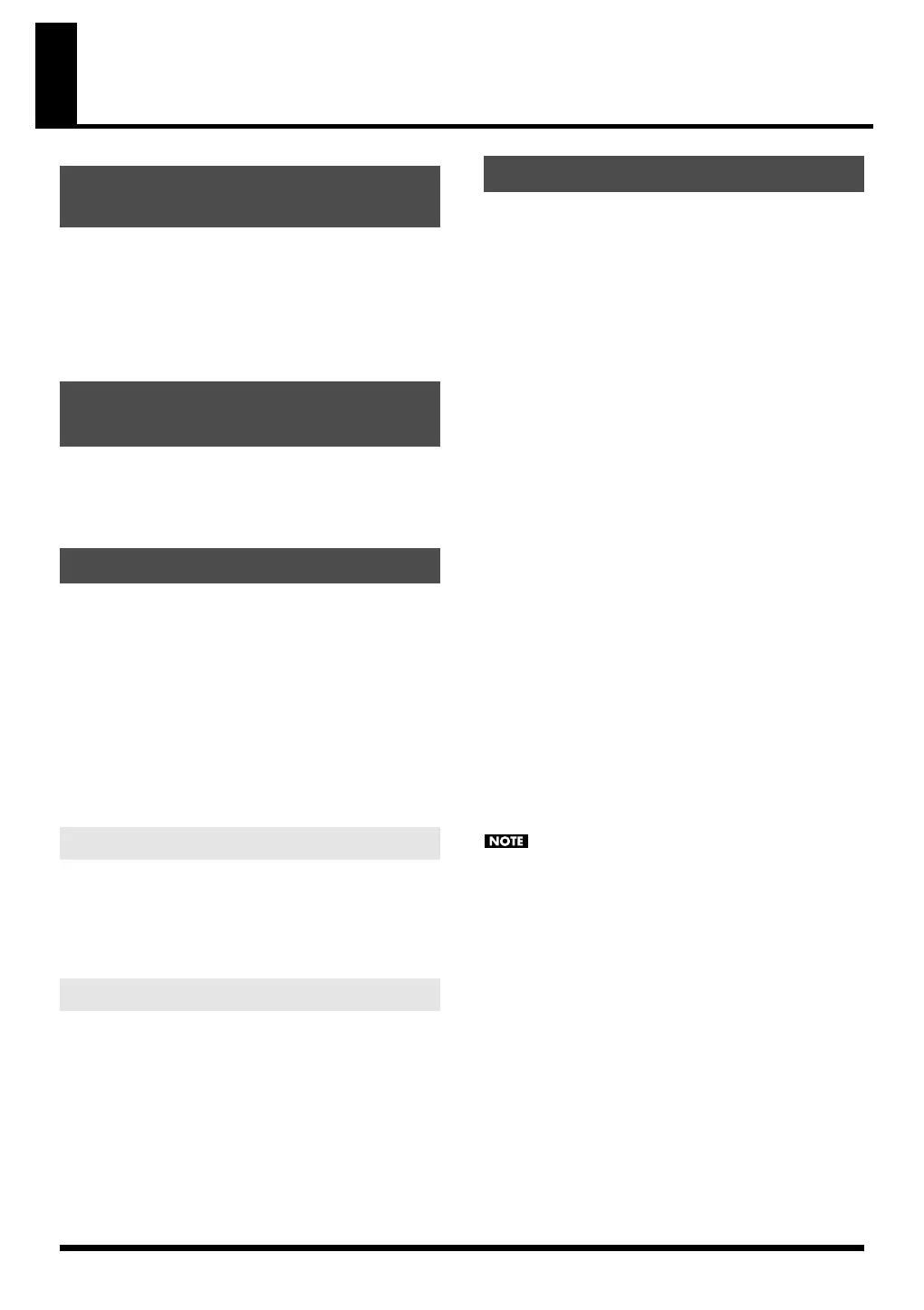163
Logic Pro 7.2
Before you continue, install the driver, SonicCell Editor,
Librarian, and Playlist Editor as described on p. 37–p. 39.
• The stand-alone version of the editor, the librarian, and the
playlist editor will be installed in
\Applications\Roland\SonicCell Editor.
• The AU version of the plug-in module will be copied to
\Library\Audio\Plug-Ins\Components.
For details about registering a plug-in in Logic Pro 7.2, refer to
the owner’s manual of Logic Pro 7.2.
Normally, the plug-in will be registered automatically when
you start up Logic Pro 7.2.
1.
Use a USB cable to connect the SonicCell to your computer.
2.
If necessary, use a MIDI cable to connect your MIDI
keyboard to the SonicCell.
3.
Turn on the power of the SonicCell.
If the SonicCell is not connected correctly, SonicCell Editor
may not operate correctly.
Make sure that you switch on the SonicCell’s power
before you start up Logic Pro 7.2.
* Don’t disconnect the USB cable connected to the
SonicCell while Logic Pro 7.2 is running.
If you’ve connected a MIDI keyboard or other MIDI device to
the SonicCell’s MIDI IN, set the USB-MIDI Thru (p. 177) setting
on the SonicCell module to ON.
If this is ON, MIDI messages arriving at MIDI IN will be sent
without change to your computer via USB MIDI.
Specify the SonicCell as the USB-MIDI interface for Logic Pro
7.2.
For details on making this setting, refer to the Logic Pro 7.2
owner’s manual.
1.
Start up Logic Pro 7.2.
2.
From the menu, choose “File” - “Close” to close the song
that was loaded at start-up.
3.
From the menu, choose “File” - “New” to open the “New”
dialog box, and turn the “Use song template” check box
[ON].
4.
As the template, choose “Power Book 15” - “Basic
Production” and click [OK].
5.
Click (select) track “Inst 1.”
An “audio instrument” object is assigned to track “Inst 1.”
6.
From the Arrange window’s sub-menu, choose “Track” -
“Delete Unused.”
Only the track “Inst 1” will remain.
7.
In the channel strip at the lower left of the Arrange
window, click the [I/O] button.
8.
From the menu that appears, choose “Stereo” - “AU
Instruments” - “Roland” - “SonicCell Editor AU.”
9.
If a message indicates “MIDI devices aren’t set up
correctly.,” click [OK].
10.
In SonicCell Editor, select the menu button “Setup” - “Set
Up MIDI Devices” to open the “Set Up MIDI Devices”
dialog box.
11.
In SonicCell Input/Output, choose “SonicCell” and click
[OK].
12.
In SonicCell Editor, click [READ].
This will load the settings from the SonicCell into the
editor.
Steps 9–12 are needed only when starting the editor for
the first time. The second and subsequent times, the
SonicCell settings will be loaded into the editor from the
port you specified.
Installing the driver and SonicCell
Editor
Registering the plug-in in
Logic Pro 7.2
Connections and settings
Settings for the SonicCell
Settings for Logic Pro 7.2
Starting up SonicCell Editor
SonicCell_e.book 163 ページ 2007年8月9日 木曜日 午後9時17分
