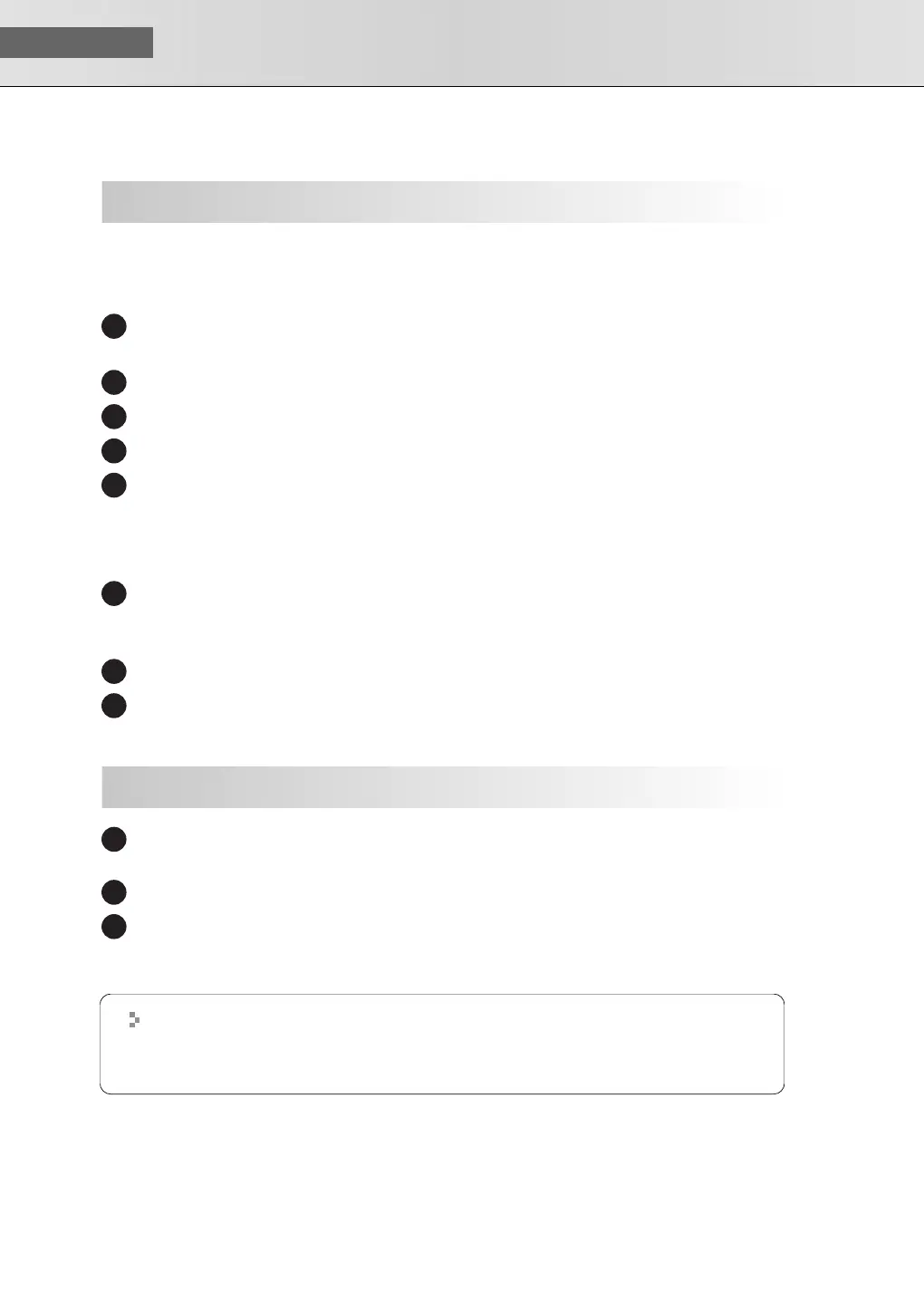USER‘S GUIDE
34
■
System Settings
These settings will prevent problems with the sound being interrupted when you play back audio from your
computer.
Open “Control Panel” and double-click “System.”
* If you don’t see the above icon, click “Performance and Maintenance,” then click “System.”
Click the “Advanced” tab, and then in the Performance section click [Settings].
Click the “Advanced” tab.
Choose “Background services” and click [OK].
Click [OK] to close “System Properties.”
■
Settings for Using the Media Player Included with Win-
dows
Open “Control Panel” and double-click “Sounds and Audio Devices.”
* If you don’t see the above icon, click “Sounds, Audio, and Audio Devices,” then click “Sounds and
Audio Devices.”
Click [OK] to close “Sounds and Audio Devices Properties.”
Start up Windows Media Player, play back an audio file and a MIDI file, and verify that you hear
the sound correctly.
Insert the “SonicCell Driver CD-ROM” into your CD-ROM drive, navigate to the Editor folder, and
double-click Setup.exe.
The “Welcome” screen will appear. Click [Next].
Follow the on-screen directions to install SonicCell Editor.
When you install SonicCell Editor, the SonicCell Editor, SonicCell Editor VSTi plugin, SonicCell Librar-
ian, SonicCell Playlist Editor, and online manuals for each editor will be installed.
Windows Settings
1
2
3
1
4
5
1
2
3
Installing SonicCell Editor
1
2
3
The online manual for each editor can be found under Windows “Start | All Programs |
SonicCell Editor” folder. The online manuals are provided as PDF files.
You’ll need Adobe Reader (available free of charge) in order to view PDF files.
SonicCell_e.book 34 ページ 2007年8月9日 木曜日 午後9時17分