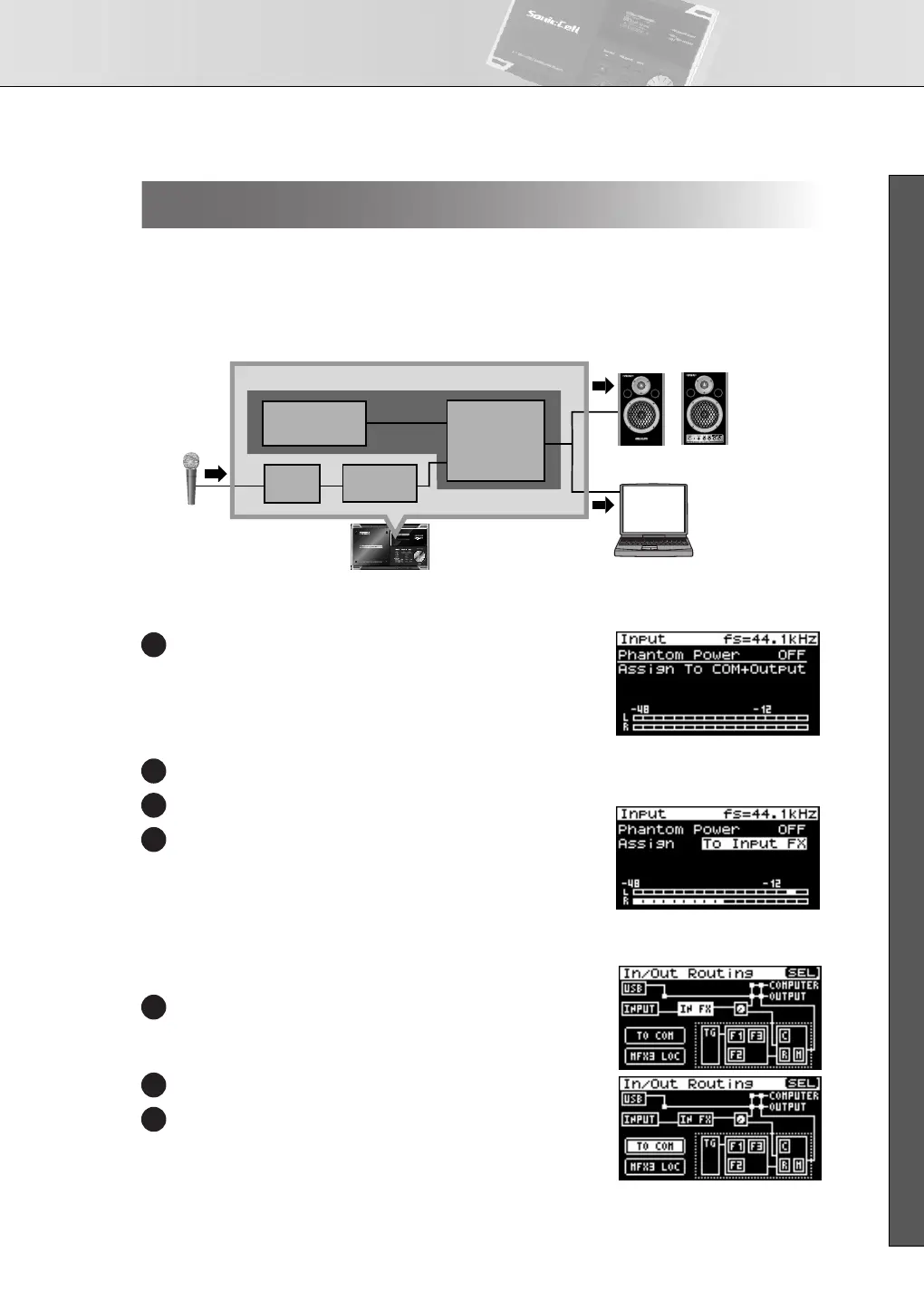Recording a Mic or Guitar (USB/Audio Interface)
43
■ USER’S GUIDE
If you want to apply an effect to the sound from the Input jack, change the settings as appropriate for your
situation.
■
Sending the Same Sound as Heard From the Speakers to
Your Computer
Input-b.eps
■
Settings Required
Press [INPUT] so it’s lit.
The Input screen will appear.
Routing the Sound Through InputFX
(input effect)
fig.disp-Input-Assign.eps
Turn [CURSOR/VALUE] to move the cursor to the “Assign.”
Press [CURSOR/VALUE].
Change the value to “To Input FX.”
For more about the Input “Assign” setting
➝
p. 142
To select the type of input effect
➝
p. 147
fig.disp-InOutRouting.epsfig.disp-InOutRouting-ToCom.eps
Setting the Output to Computer
Press [EFFECT] to access the In/Out Routing screen.
* The illustration at right is an example of the IN/OUT Routing
screen in Performance mode.
Turn [CURSOR/VALUE] to move the cursor to “To Com.”
Press [CURSOR/VALUE].
The To Computer screen will appear.
Input Effect Settings
Reverb,
Chorus,
Mastering
Effect
Input FX
Input
SonicCell
Patch,
Performance
Computer
Mic
Monitor Amplifier etc.
1
2
3
4
5
6
7
SonicCell_e.book 43 ページ 2007年8月9日 木曜日 午後9時17分
