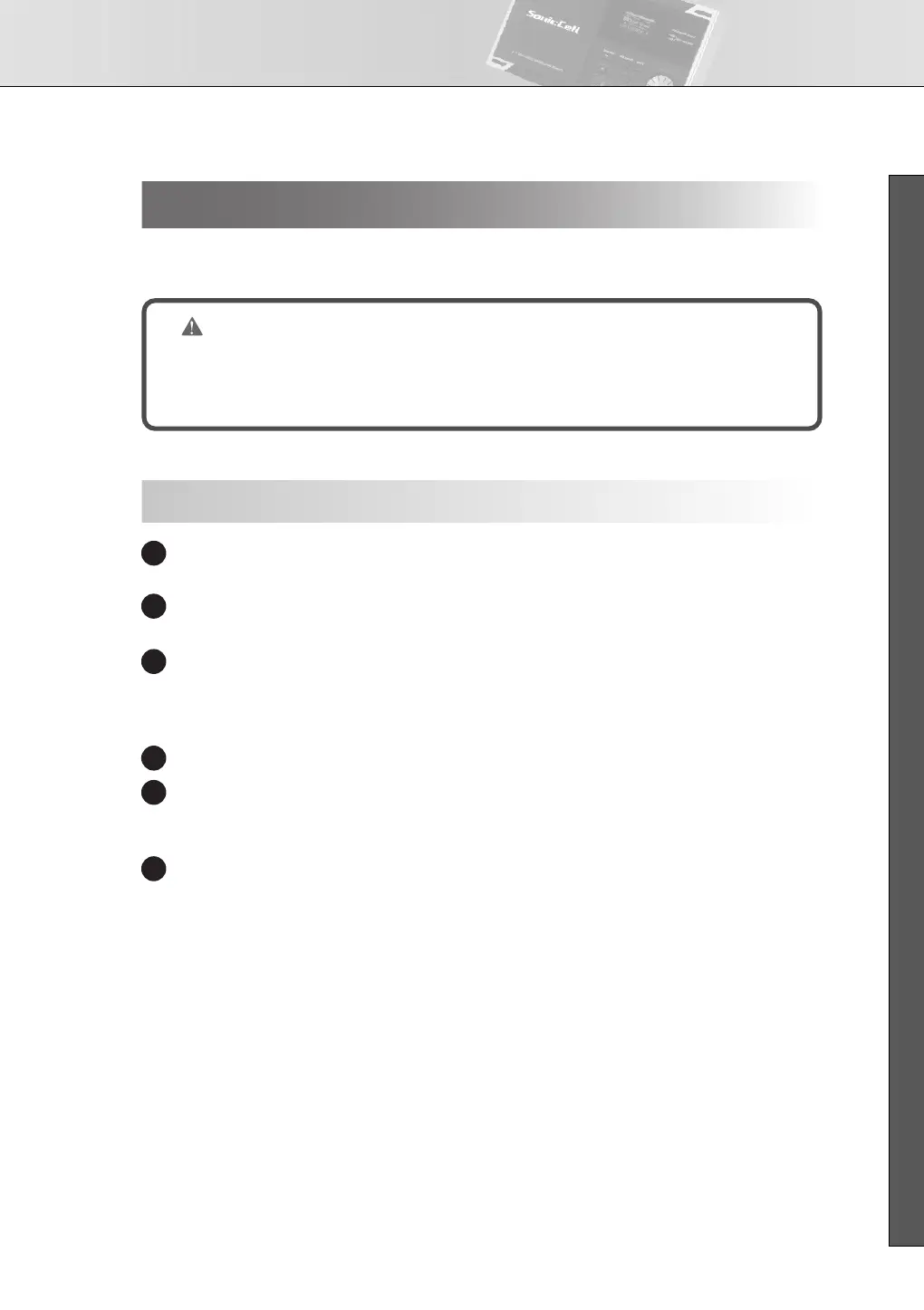Connecting the SonicCell to Your Computer
35
■ USER’S GUIDE
In order to install the driver and software, you must log on as a user who has administrative privileges.
* For details, ask the system administrator of your computer.
Start up Windows with all USB cables disconnected (except for a USB keyboard and/or mouse, if
used).
Close all applications.
Also close any anti-virus or system-monitoring software.
Place the “SonicCell Editor CD” into your CD-ROM drive, navigate to the Driver folder | Vista
folder, and double-click Setup.exe.
* If the message “Drivers must be installed by an administrator user.” is displayed, log on to Windows as
a user whose account type is Administrator, and then perform the installation again.
A User Account Control screen will appear; click [Continue].
A message of “Roland SonicCell Driver will be installed on your computer...” will appear.
Click [Next].
* If any other message is displayed, proceed as directed by the contents of the message.
The message “Click [Next] to begin the installation” will appear. Proceed with the driver installa-
tion as directed by the instructions in the screen.
Windows Vista Users
NOTE
The Driver | Vista folder of the SonicCell Driver CD-ROM contains a Readme file
(Readme_E.html) that describes driver installations and troubleshooting. Be sure to read this
before use.
Installing the Driver
1
2
3
14
5
6
SonicCell_e.book 35 ページ 2007年8月9日 木曜日 午後9時17分
