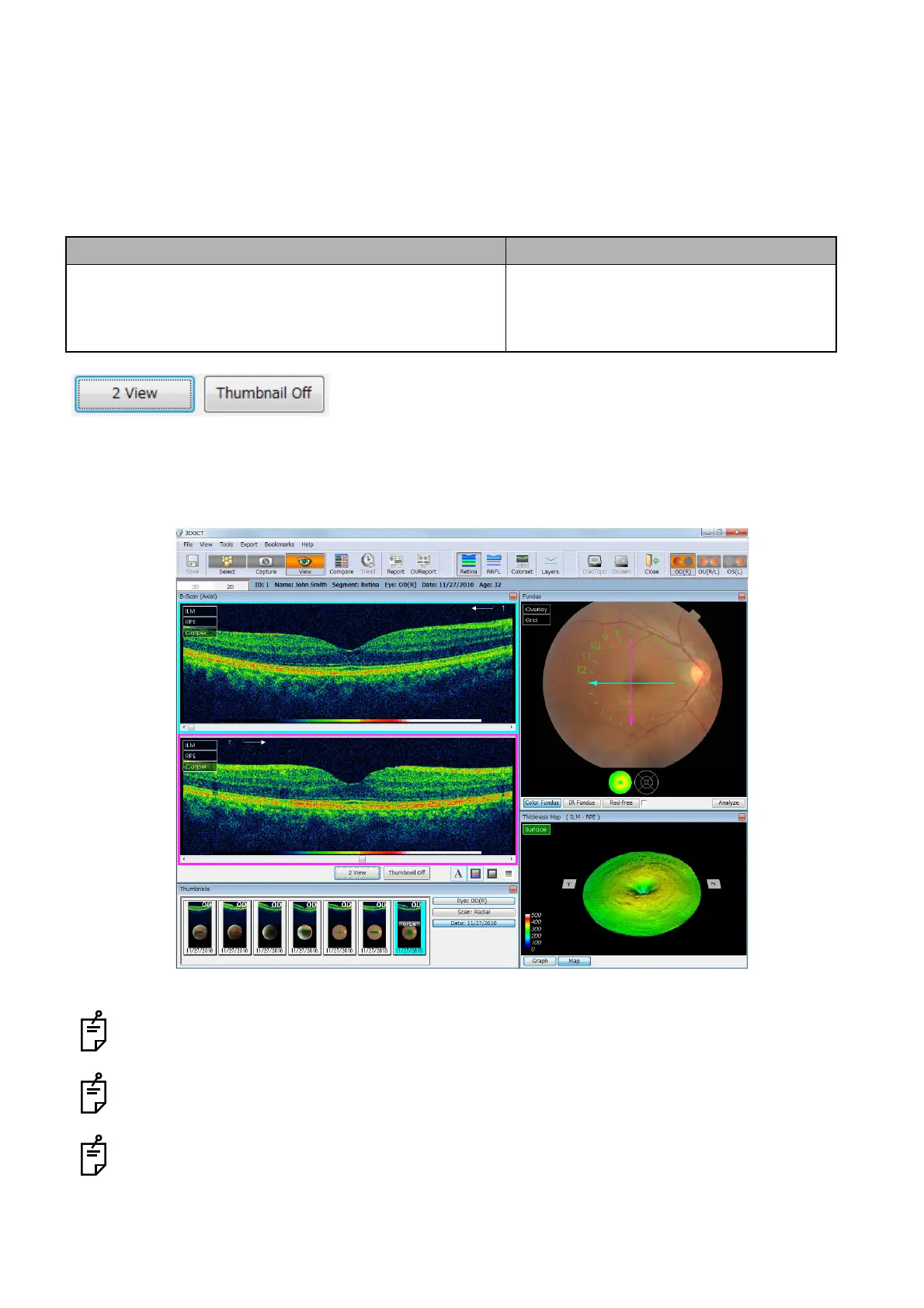103
DISPLAYING TOMOGRAMS
"2 View" (Two sectional views display) mode
Press the [2 View] button (E-7) on condition that there are sliced images of two or more tomograms in the
data. The sliced images of two tomograms can be displayed at the same time. Press the [Thumbnail Off]
button (E-7) when [2 View] is displayed. The thumbnail is hidden and the tomogram display area is
enlarged.
The "2 View" mode is applied in the following scan patterns.
[2 View]: Changes the simultaneous display of two sectional views to the display of one sectional
view and vice versa.
[Thumbnail OFF]: Press this button on condition that two sectional views are simultaneously displayed,
and the thumbnail window is hidden and the tomogram display area is enlarged.
In the "2 View" mode, you cannot edit the layers.
In the "2 View" mode, you cannot export the B-Scan image.
In the "Circle" trimming work for 3D data, it is not possible to display two sectional views. When
two sectional views are displayed, it is not possible to carry out the "Circle" trimming work for 3D
data.
Two sectional views: Displayable Two sectional views: Undisplayable
5 Line Cross
Radial
3D: Macula
3D: Optic disc
3D: Macula (V)
3D: Wide
Radial: Anterior segment
Line
Line: Anterior segment
Example of the displayed two sectional views
