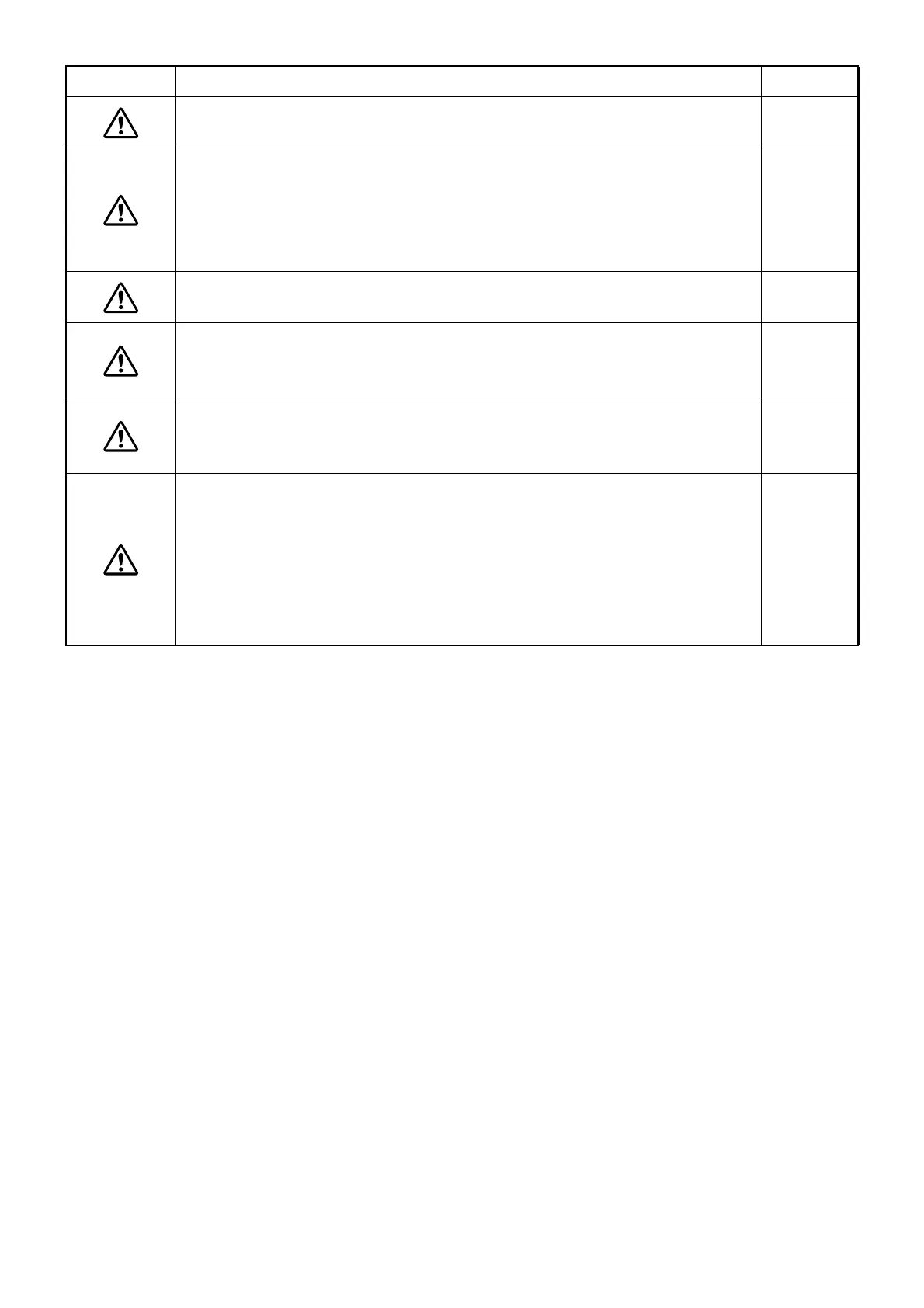9
After clicking [Run] in the "Register" menu, Thickness Map is not displayed
from time to time. In this case, click [On/Off] in the "Thickness" menu.
175
To display Thickness Map, the same layers in the selected image as those
in "Image 1" must be analyzed. If the different layer has been analyzed,
click the layer detection display selector buttons properly (refer to "A-2:
Image Processing Controls area" on P.83) and analyze the necessary layer.
Then, try the operation again to display Thickness Map.
175
Make sure that no other windows or images are blocking or placed over the
Volume window during the movie-saving/recording procedure.
178
When batch export of the data including "_" (underbar) is performed for the
patient ID which was created by the old version software, sometimes the
data cannot be output with the filename that was set through "OCTSet".
181
When the analysis has failed, it is probable that the instrument did not take
a picture correctly. It is possible that the analysis will be successful if the
instrument takes a picture again.
190
To prevent your software from being infected with a computer virus through
the network:
• Please prepare an antivirus software. Please use the antivirus software
applicable to your use environment.
• TOPCON has already checked this instrument's operation when Trend
Micro Virus Buster Corporate Edition (Ver10.0 Service Pack 1) of Trend
Micro Incorporated is used.
214
Icon Prevention item Page