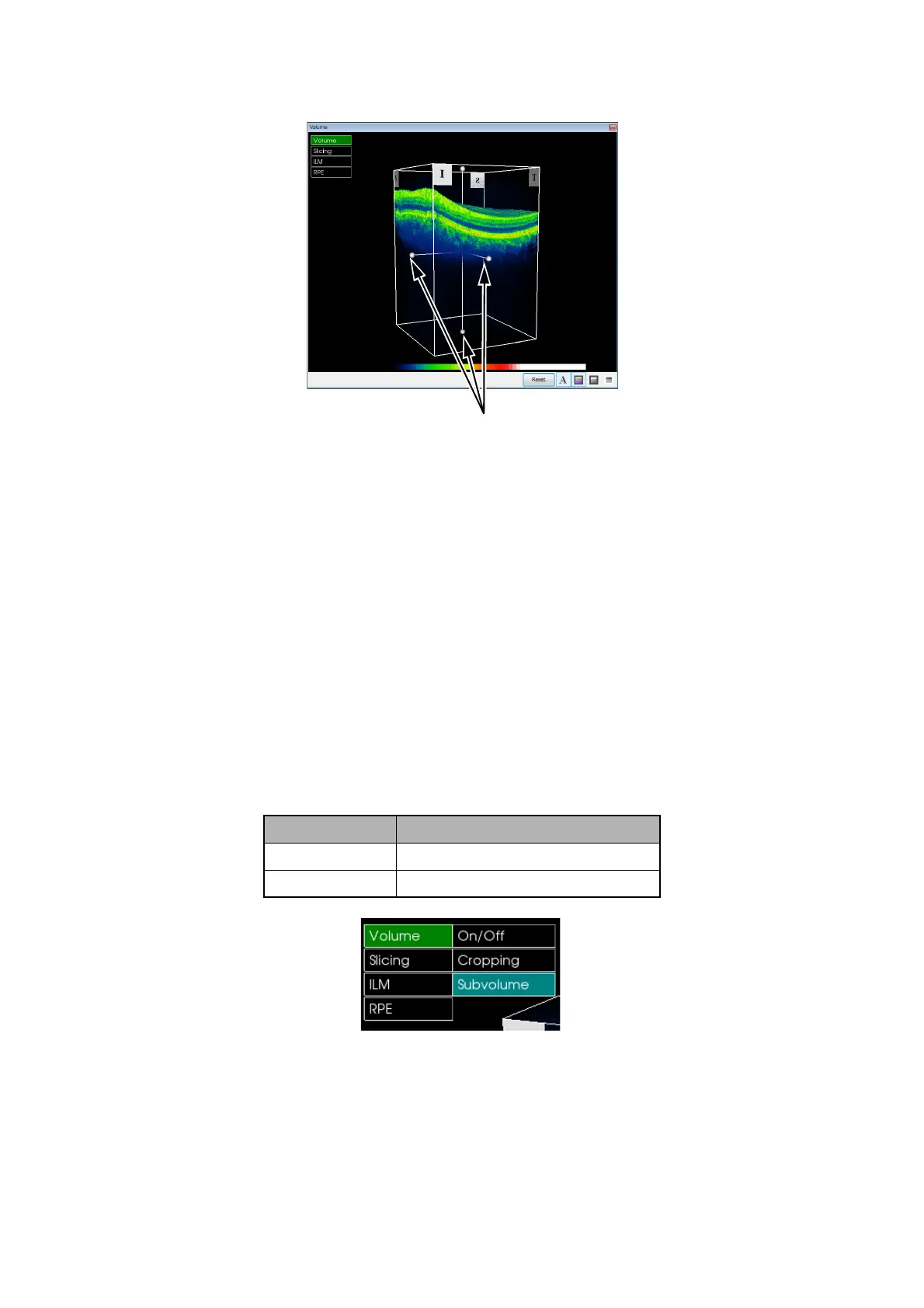112
DISPLAYING TOMOGRAMS
Click the Volume Cropping and then the “Cropping” handles display as shown. Use the mouse to
select the desired "cropping" handle and drag it to display the desired 3D tomogram sectional view.
Move the "cropping" handle, and the desired 3D tomogram is displayed.
"Reset" for Cropping
Returns the image to the original shape.
3.5.2. Subvolume
The "Subvolume" function is used to divide the whole 3D tomogram into some parts, and to move and dis-
play each part.
There are two functions, "Peeling" (to cut the 3D tomogram laterally" and "Move" (to display Layer sepa-
rately).
Select the [Volume] and then the [Subvolume]. The [Subvolume 1] and [Subvolume 2] are usable. "Sub-
volume 1 and 2" is defined as shown below. This function is usable only when "Retina Layers" is selected
for the layer detection display in "Image processing controls area".
Type Definition
Subvolume 1 Upper part from RPE
Subvolume 2 Lower part from RPE
