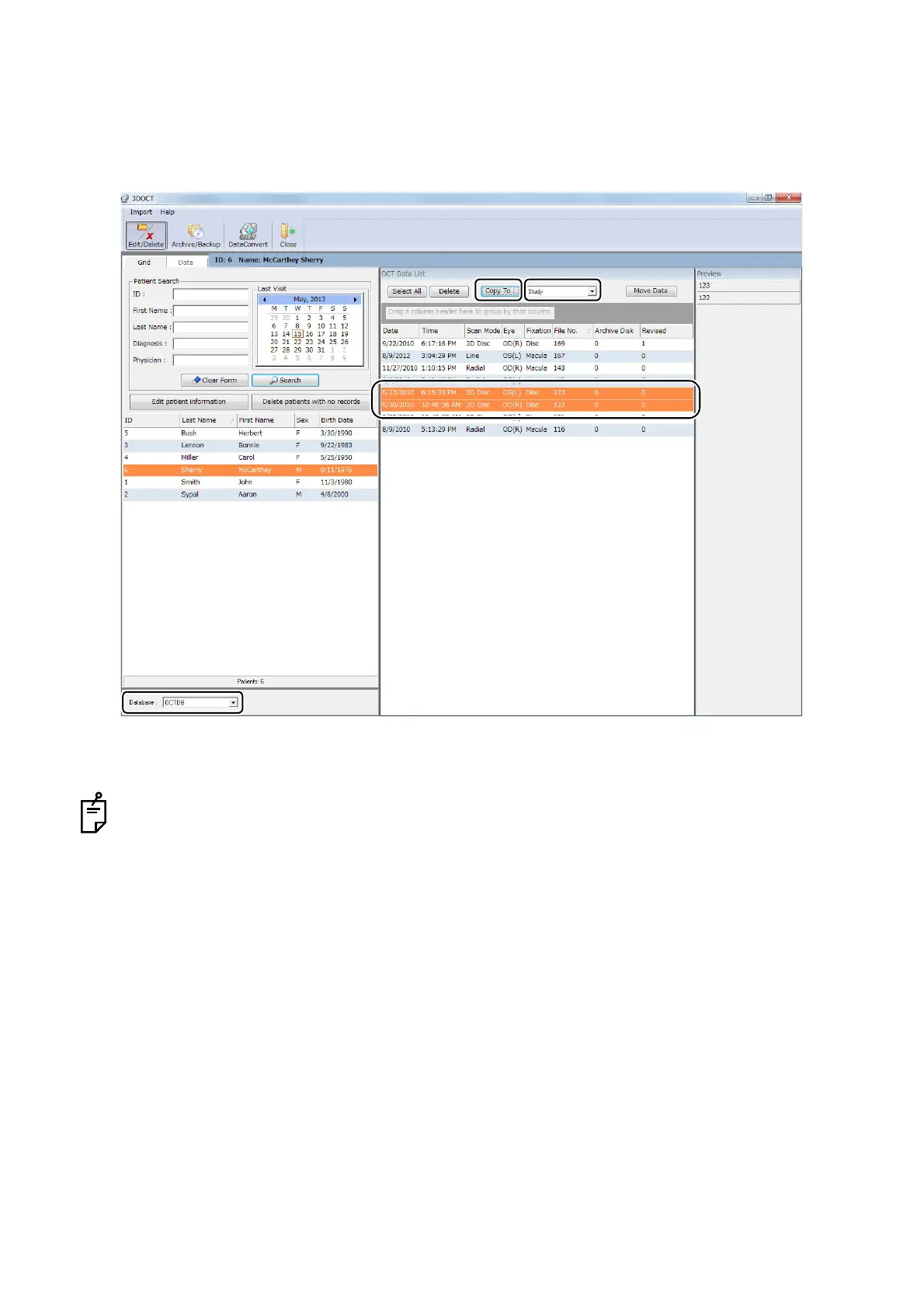215
APPENDIX 1
How to copy data to Study Drive
1. Start the 3D OCT and select the "Data Management" menu.
2. Select the created Study Drive on the combo box.
3. Select a data to be copied.
4. Click the [Copy To] button.
For changing to the created database, refer to "Changing Database" on P.192.
If you cannot use System Database temporarily due to the trouble on database or network, you
can take a picture and refer to the photography data by using Study Drive. After System Database
is recovered from the trouble status, copy data from Study Drive to System Database by the same
method as "How to copy data to Study Drive".
