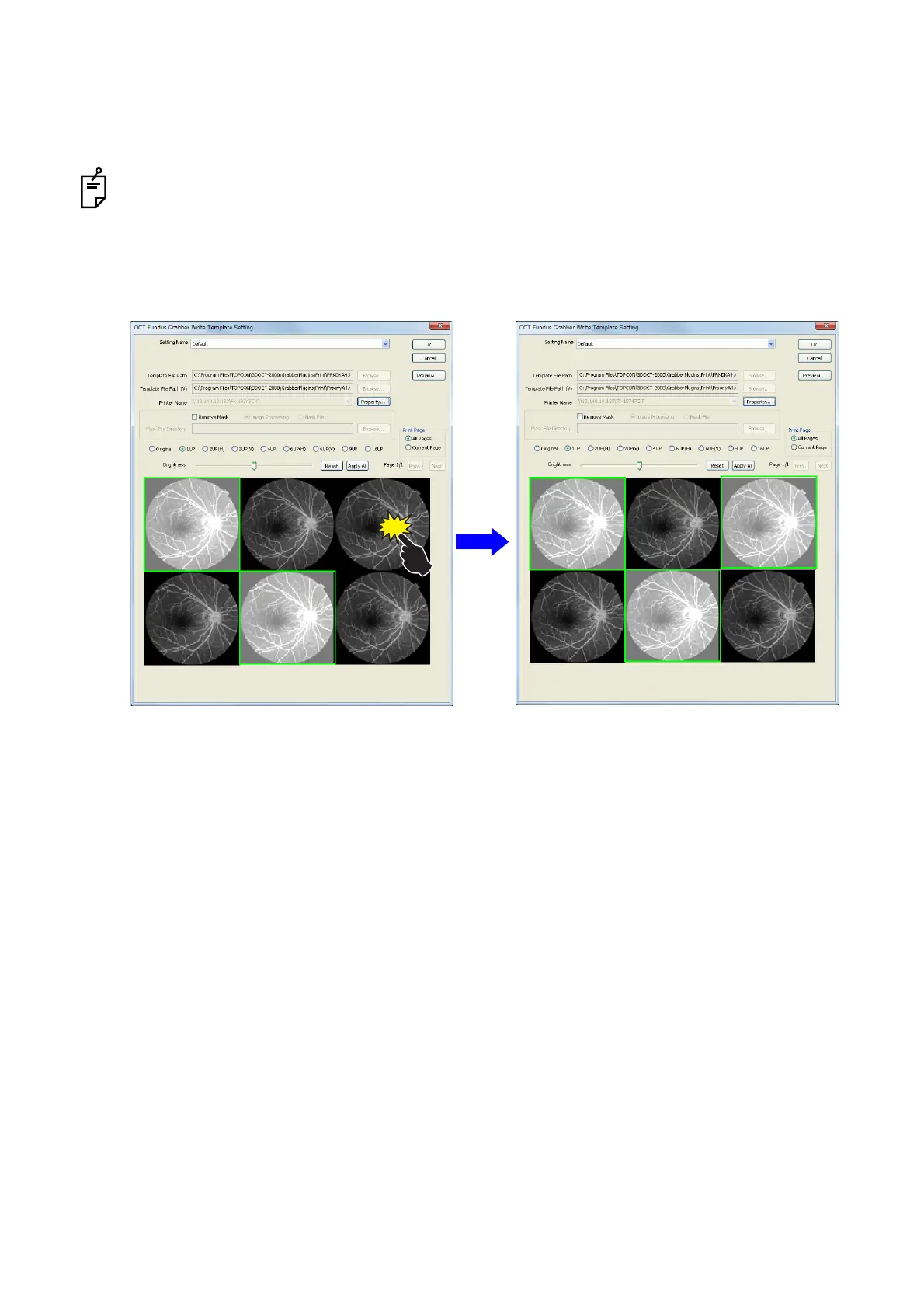59
CAPTURING TOMOGRAMS
(7) Brightness
Move the slide bar to adjust the image brightness. It is possible to return to the original brightness by the
[Reset] button. You can validate the current bar status on all the images to be printed by the [Apply All]
button.
When an image is displayed in the "Multi Map" status, click the image on the print preview screen.
The image is selected (green frame). When adjusting brightness for the "Multi Map" display,
brightness is adjusted for all the selected images. Click the selected image, and the selection is
canceled.
1 Click the image in the "Multi Map" status.
(8) Image
This is the image to be printed.
(9) Preview...
The print image preview is displayed. When the "ALL IMAGES" tab is selected, the images are displayed
in the "Multi Map" status.
(10) Print Page
Select [All Pages]. All the previews on the thumbnails are printed. Select [Current Page]. Only the image
displayed as the preview is printed.
(11) Move of Page
You can move the page of the print image preview.