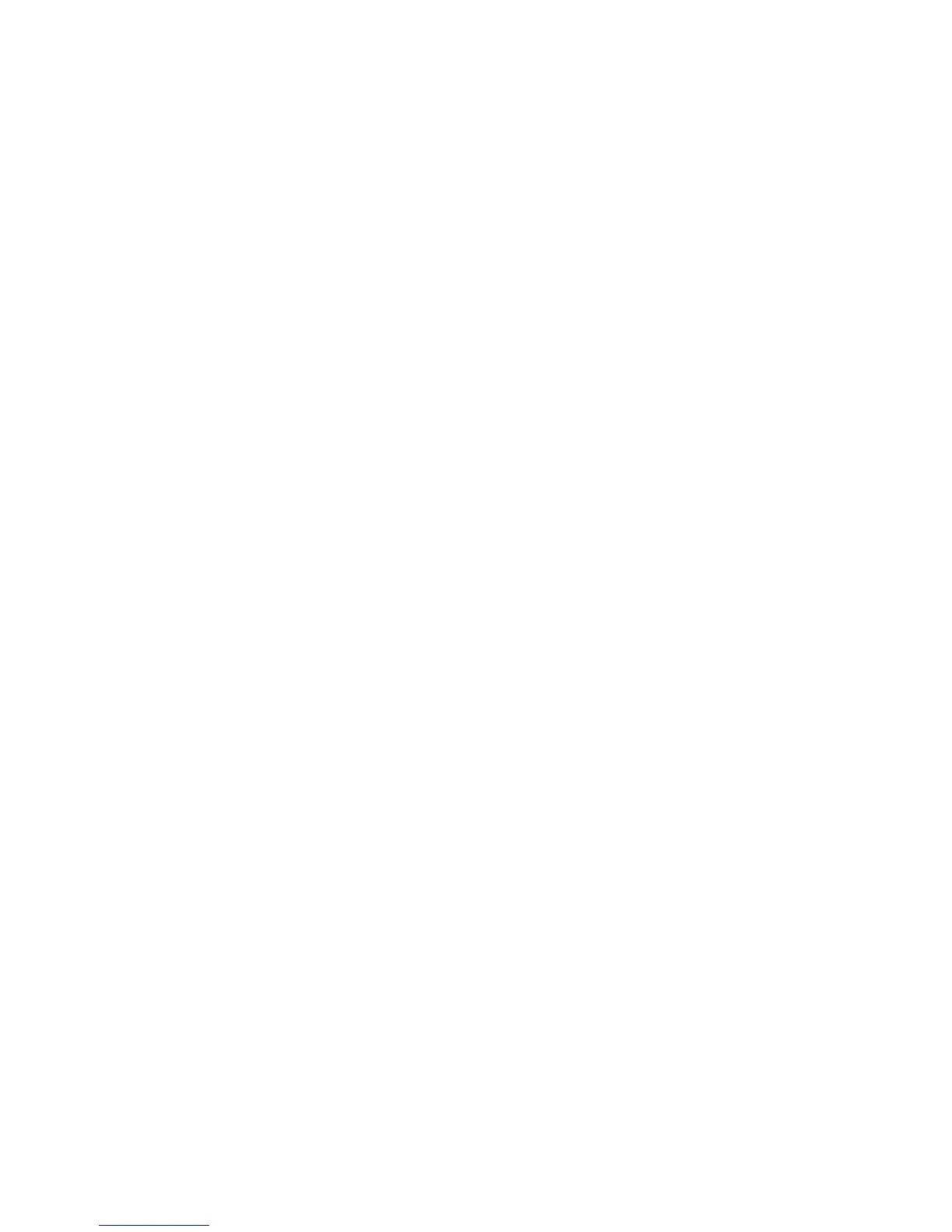4-14 Phaser 7750 Printer Service Manual
Front Panel Troubleshooting
The Printer Does Not Come to a “Ready” State
Printer Does Nothing When Power is Switched On
See "Troubleshooting AC Power" on page 4-16.
LVPS, Fuser, and ROS Fans On, Front Panel LED Does Not Come On
1. Observe the blinking pattern on health LED (see chart on page 3-9) and
troubleshoot the indicated problem.
2. The problem power supply is most likely the center 5 VDC supply. See
"Troubleshooting the Low-Voltage Power Supplies" on page 4-17.
3. Replace the front panel (see page 8-5).
4. Replace the front panel cable (see page 8-5).
5. Remove the internal hard drive and reboot the printer (see page 8-39). If the
splash screen now appears, replace the hard drive.
6. Replace the image processor board (see page 8-38).
LVPS, Fuser, and ROS Fans On, Front Panel LED is Red, No Front
Panel Message
1. Observe the blinking pattern on health LED (see chart on page 3-9) and
troubleshoot the indicated problem.
2. Replace the front panel (see page 8-5).
3. Replace the front panel cable (see page 8-5).
4. Replace the internal hard drive (see page 8-39).
5. Replace the image processor board (see page 8-38).
Front Panel Continually Displays “Xerox Phaser 7750” Splash Screen
1. Enter service diagnostics mode and watch the front panel during the "initializing"
period for messages indicating any printer faults.
2. View the fault list for indications of any printer faults.
3. Replace the image processor board.
4. Replace the hard drive.
5. Replace the card cage assembly.
6. Replace the engine control board.
