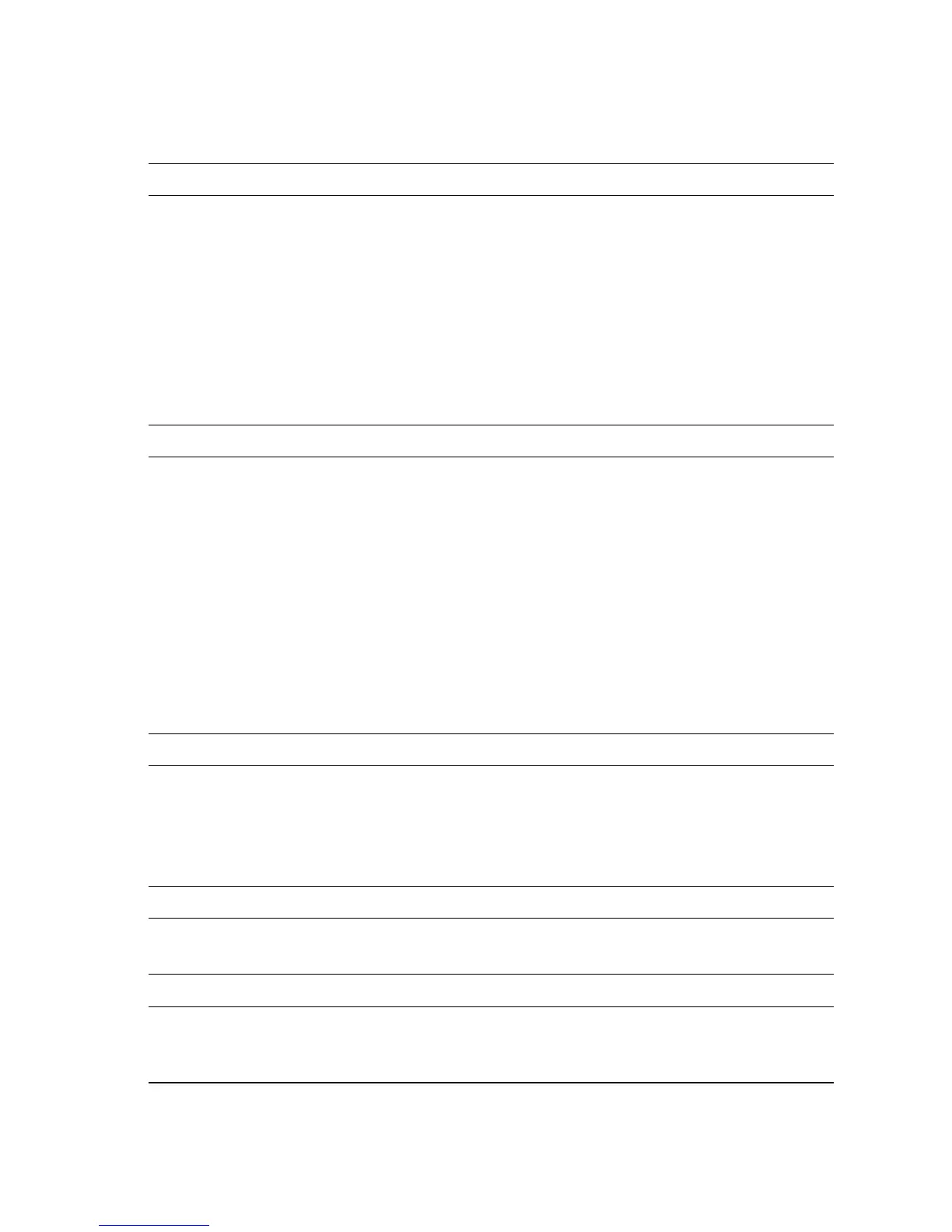Error Messages and Codes 3-3
Service Checklist
This checklist is an overview of the path a service technician should take to service
the Phaser 7750 printer and it’s options.
Step 1: Identify the Problem:
1. Verify the problem reported by the customer.
2. Check for any error codes and write them down.
3. If the printer is capable of printing, print normal customer prints and service test prints to:
■ Make note of any print-quality problems in the test prints.
■ Make note of any mechanical or electrical abnormalities present.
■ Make note of any unusual noise or smell coming from the printer while printing.
4. Print a “Usage Profile”, if the printer is able to print and/or view the fault history under the
Service Tools Menu.
5. Verify the AC input power supply is within proper specifications by measuring the voltage at
the electric outlet while the printer is running.
Step 2: Inspect and Clean the Printer:
1. Switch OFF printer power and disconnect the AC power cord from the wall outlet.
2. Verify the power cord is free from damage and is connected properly.
3. Remove the Imaging Units and protect them from light.
4. Clean and inspect the printer interior and remove any foreign objects, dust or loose toner.
Note: Use only a Toner Type II Vacuum.
Do not use solvents or chemical cleaners.
Do not use any type of oil or lubricant on printer parts.
Do not use compressed air.
5. Clean all rubber rollers with a lint-free cloth, dampened slightly with cold water and mild
detergent.
6. Inspect the interior of the printer for damaged wires, loose connections, toner leakage, and
damaged or obviously worn parts.
Step 3: Find the Cause of the Problem:
1. Use the Error Messages and Codes troubleshooting procedures to find the cause of the
problem if an error code is reported.
2. Use Service Diagnostics to check printer parts.
3. Use the Wiring Diagrams and Plug/Jack Locator to locate test points and to take voltage
readings at various test points as instructed in the appropriate Troubleshooting procedure.
Step 4: Correct the Problem:
1. Use the Parts List to locate a part number.
2. Use the Removal and Replacement procedures to replace the part.
Step 5: Final Check:
1. Test the printer to be sure you have corrected the initial problem and there are no additional
problems present.
2. Perform RIP procedures.
