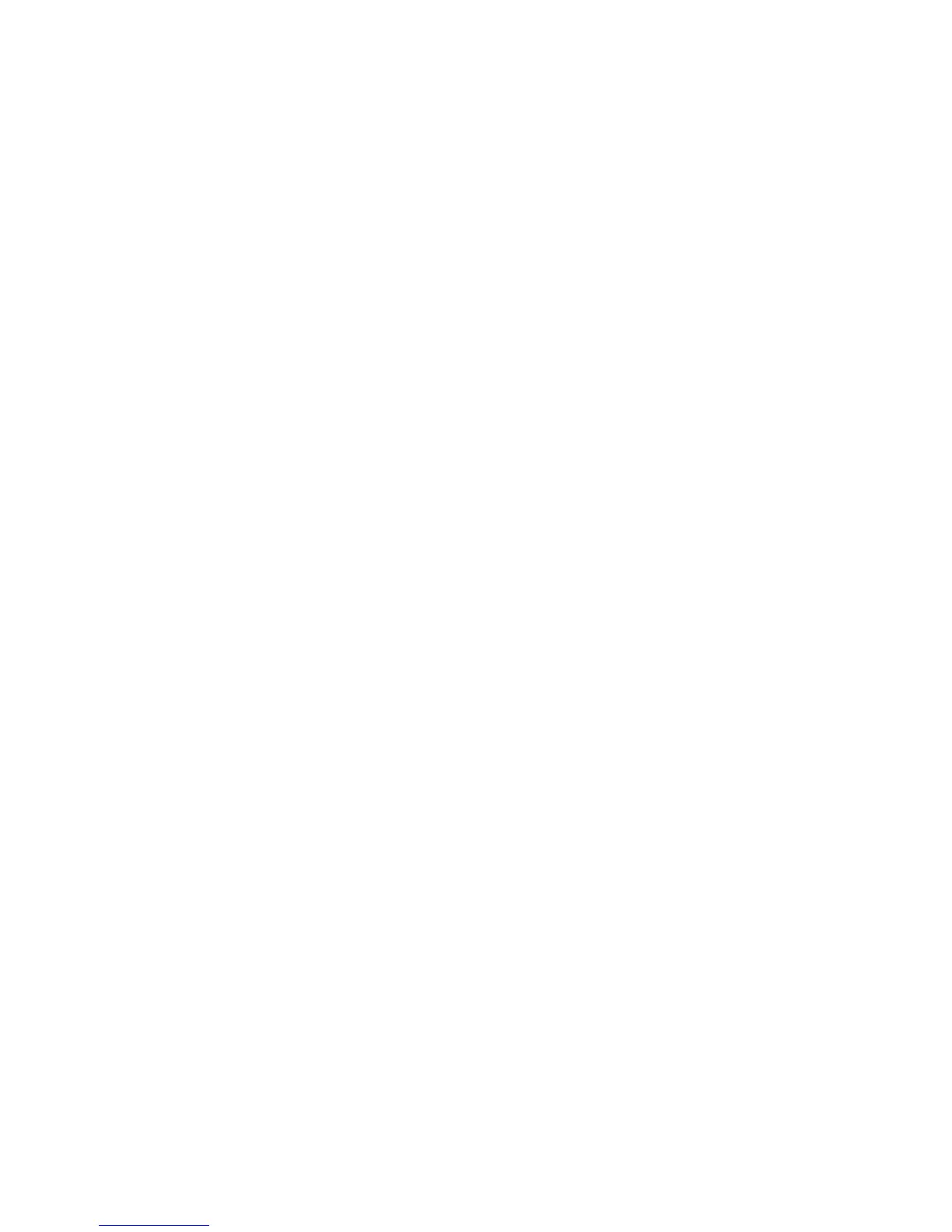Adjustments and Calibrations 6-9
5. If an adjustment is needed, adjust by the amounts displayed on the front panel.
6. After 2 minutes, the test selection menu will re-appear. To examine the test
results after this occurs, highlight the appropriate test and press the Information
button. The display is the same as previously except that Do #2: In/Out Skew
Setup appears as the first text below the line.
When RegiCon #1 or RegiCon #2 Fails
The horizontal alignment error is excessive and a manual adjustment is required
before the diagnostics test routines for fine skew can pass. Perform the Coarse
RegiCon Init procedure, see "Coarse RegiCon Initialization" on page 6-12.
RegiCon #3 Center Skew Adjustment
This test adjusts magnification balance. There are no manual adjustments required
after completing the test.
Note
To perform this test, move the mark-on-belt sensor to the CENTER position.
After the test has been run, the mark-on-belt sensor must be moved back to
the home position.
1. Remove the waste cartridge.
2. Remove the screw that holds the mark-on-belt (MOB) sensor to the front of the
printer.
3. Using the laser lens cleaning tool, move the sensor all the way to the CENTER
position (until it hits the stop).
4. Reinstall the waste cartridge.
5. Close the door and run the test.
6. From the Hidden Service menu, highlight the RegiCon Setup Cycle menu
and press OK.
7. The first time any RegiCon test is requested, the pages used to perform the test
must be created, so there is a short delay. During this time the front panel displays
“Processing Data - Please Wait”
8. Highlight Do #3 Center Skew Setup and press OK. The front panel now
displays: Testing - Please Wait.
