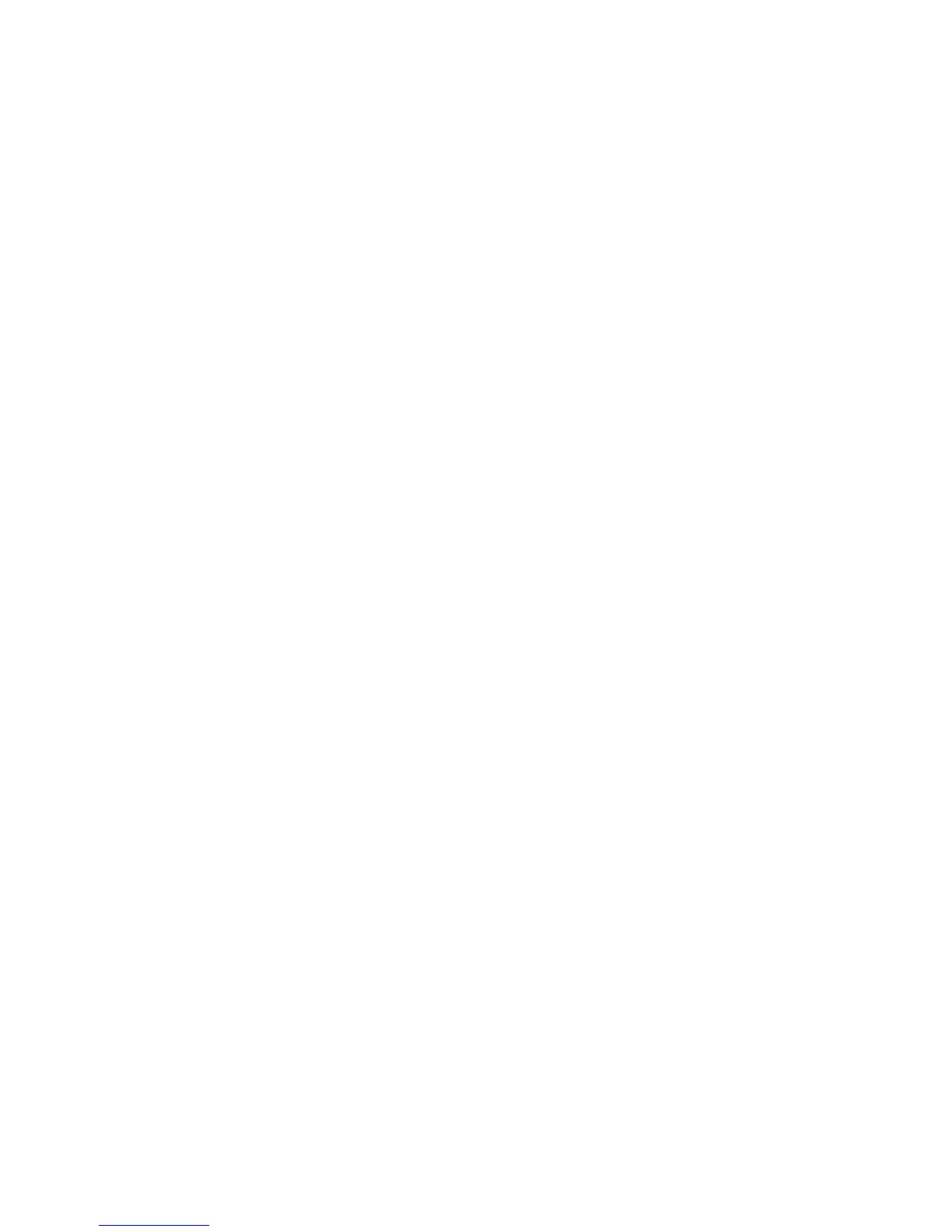Windows 2000, Windows XP, Windows Server 2003
Troubleshooting (TCP/IP)
Note
For Windows XP, select Classic Look or the Windows XP procedures will
not match the steps below. To select Classic Look, click Start, then Settings,
then Taskbar and Start Menu. Select the Start Menu tab, then select
Classic Start menu. Click OK.
This troubleshooting section assumes you have completed the following tasks:
■ Loaded a Phaser printer PCL or PostScript printer driver.
■ Printed and kept a current copy of the “Configuration Page”.
Printing the Configuration Page
You can print the “Configuration Page” to help you solve printing problems and
obtain the best results from your printer. Access this page from the printer’s front
panel.
To print the “Configuration Page”:
1. At the printer’s front panel, select Printer Setup, then press the OK button.
2. Select Configuration Page, then press the OK button to print.
Note
Print “Menu Map” to see other information pages available for printing.
Verifying Settings
1. Verify the settings on the “Configuration Page”.
■ IP Address Source is set to: DHCP, Front Panel, BOOTP, or Auto IP
(depending on your network configuration).
■ Current IP Address is set correctly. (Note this address if it is assigned by
Auto IP, DHCP, or BOOTP.)
■ Subnet Mask is set correctly (if used).
■ Default Gateway is set correctly (if used).
■ LPR is enabled. Verify that the LPR and AppSocket settings are set as
desired.
■ Interpreters: Auto, PCL, or PostScript (depending on your driver).
