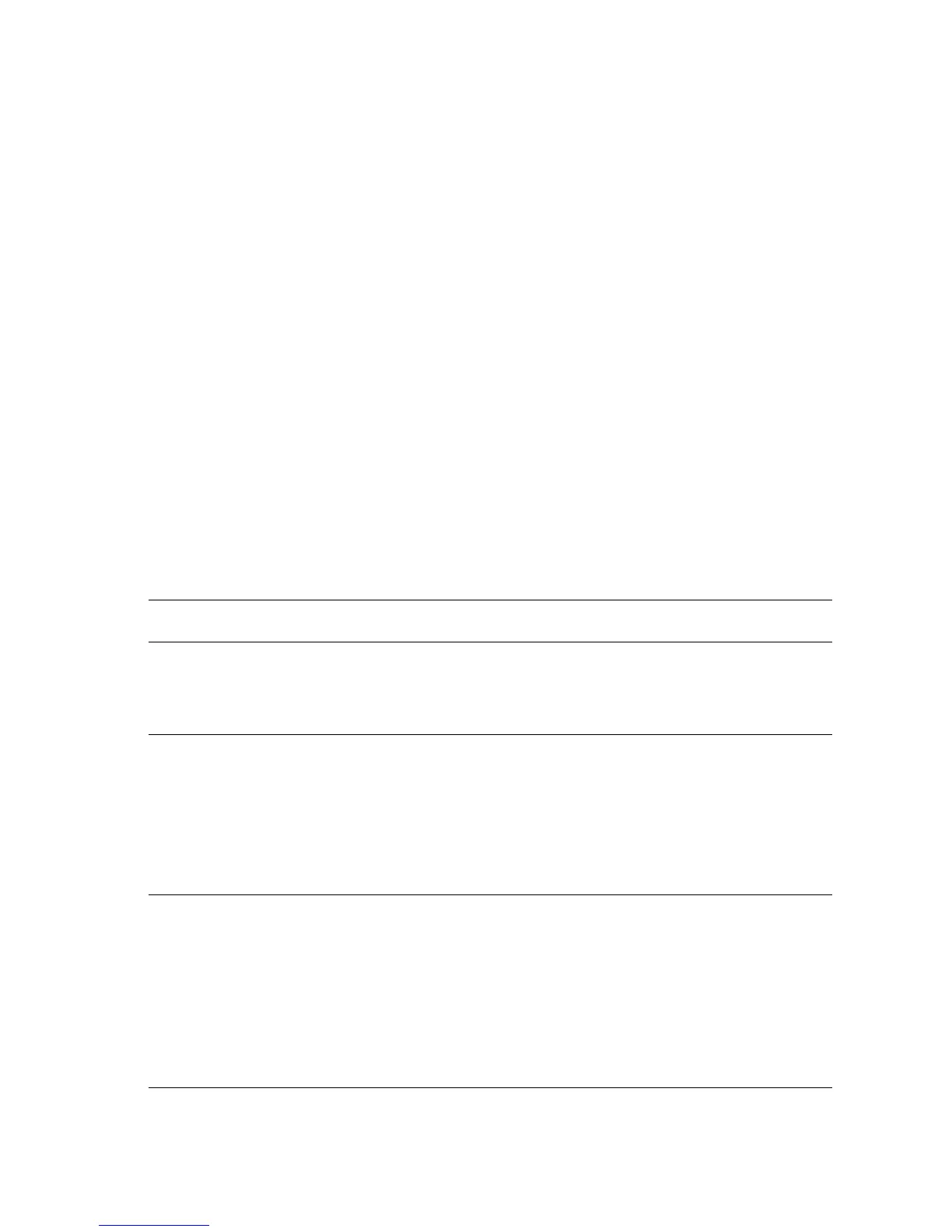Adjustments and Calibrations 6-5
RegiCon Adjustment Procedures
Note
For the following procedures, you must perform certain steps prior to, during,
and after the tests are run. The following information is vital to the process and
must be followed in order for each procedure to function properly.
■ RegiCon fails if there are any print-quality problems. Diagnose and repair
any print-quality problems before running any RegiCon procedure. To
resolve a print-quality problem, see “"Print-Quality Troubleshooting" on
page 5-1.
■ You must enter the Hidden Service Menu from the Troubleshooting/Service
Tools Menu to perform each test. Go to the front panel Troubleshooting/
Service Tools/Printer Status Page menu, and press and hold the Up
button, then press the Down button. This will display the Hidden Service
menu. Then scroll to RegiCon Setup Cycle and press Enter to display
the RegiCon test menu.
■ The procedures are listed in the order they need to be performed for optimal
adjustments.
Troubleshooting Procedure
Step Actions and Questions Yes No
1
1. Enter service diagnostics and print
the Grid 1-Dot test print.
2. Do all the colors align correctly?
Complete. Color
registration problem
is not related to
RegiCon.
Go to step 2.
2
1. Perform the procedure "Resetting
Engine NVRAM" on page 6-17 using
the original hard drive from the
printer, if the hard drive has been
replaced.
2. Reprint the Grid 1-Dot test print.
3. Do all the colors align correctly now?
Complete. Go to step 3.
3
1. Perform the "RegiCon #1 Fine Skew
Adjustment" on page 6-7.
2. Do the results indicate the test has
passed?
Perform skew
correction
adjustments as
indicated in the
second panel data
until less that +/- 5
clicks are required
for each color.
Go to step 4.
Go to step 8.
