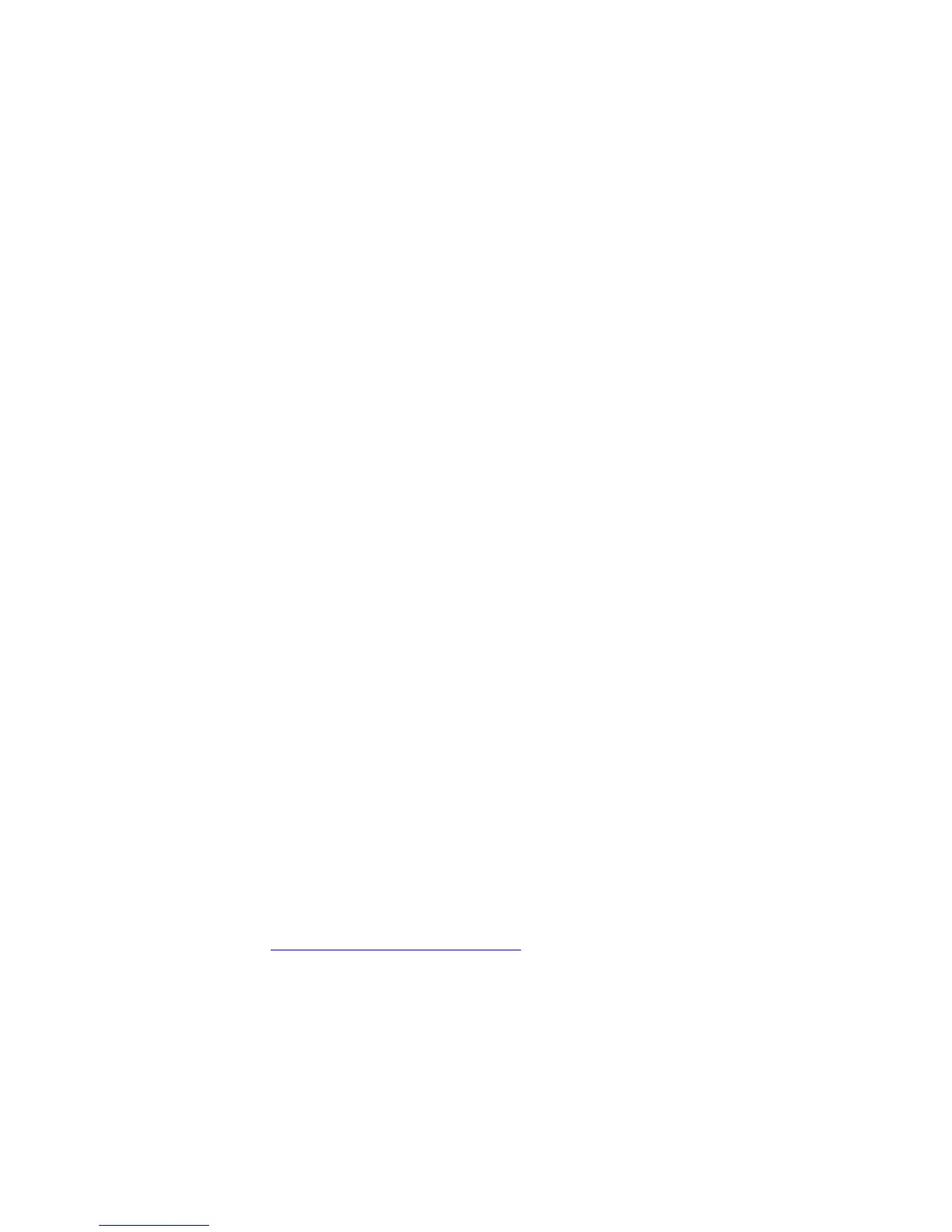General Troubleshooting 4-25
■ Subnet Mask is set correctly (if used).
■ Default Gateway is set correctly (if used).
■ LPR is enabled. Verify that the LPR and AppSocket settings are set as
desired.
■ Interpreters: Auto, PCL, or PostScript (depending on your driver).
2. Verify that the client is logged into the network and printing to the correct print
queue. The user should also have access to the Phaser printer queue.
Verifying Installation
1. Right-click the My Network Places icon on the desktop and select Properties.
2. Click the Protocols tab to verify that the TCP/IP protocol has been installed.
3. Click Add to install any components not listed, then restart your computer.
4. Click Start, click Settings, then click Control Panel.
5. Double-click Services.
6. Locate TCP/IP Print Server, then verify these column entries:
■ Status column: Started
■ Startup column: Automatic
7. Click Start, click Settings, then click Printers.
8. Right-click the printer icon, then select Properties. Verify that you have installed
the correct driver for your printer.
9. Select the Ports tab. Verify that the IP Address in the Print to the Following
Port list is identical to the one on the “Configuration Page.” You may need to
click the Configure Port button to view the IP address. If necessary, re-select the
TCP/IP number used for your printer.
Printing a Test Page
1. Click the General tab.
2. Click Print Test Page. If the printer does not print, do one of the following:
■ Select PhaserSMART Technical Support on the Troubleshooting tab of your
Windows printer driver to access PhaserSMART Technical Support.
■ Go to www.xerox.com/office/support.
Windows 98 and Windows Me Troubleshooting
This troubleshooting section assumes you have completed the following tasks:
■ Verified that the printer is plugged in, turned on, and connected to an active
network.
■ Installed a Phaser printer PCL or PostScript print driver.
