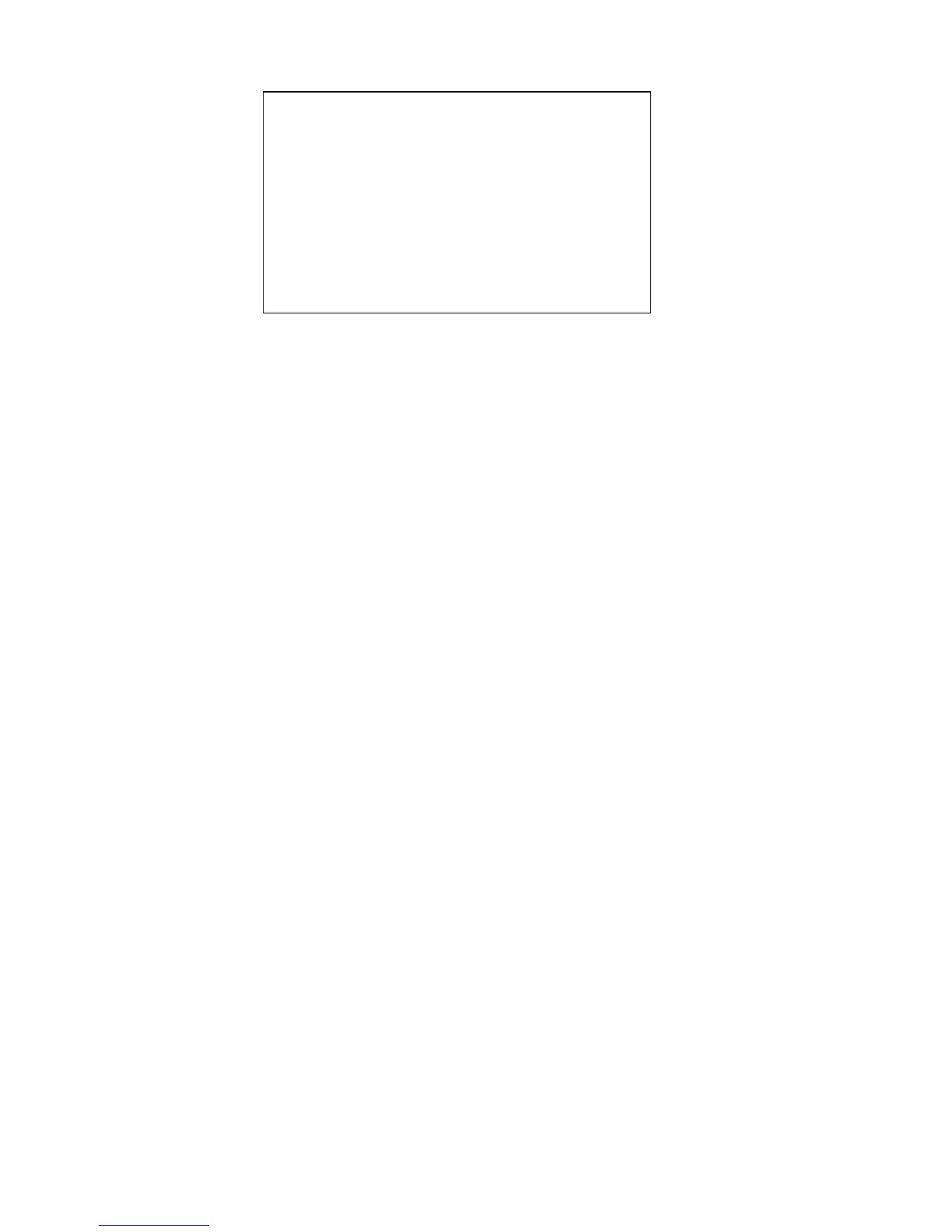6-10 Phaser 7750 Printer Service Manual
9. Wait until the test results are displayed as follows:
Note
If the block counts are not the same number as presented here, the printer has
a print-quality problem. See "Streaks in Direction of Paper Travel" on
page 5-17 to resolve the print-quality problems before proceeding further
with RegiCon.
10. Using the back of the laser cleaning tool, hook the loop of the MOB sensor (just
moved in step 3 above) and pull it all the way to the front. Continue holding the
MOB Sensor in position while reinserting the securing screw (removed in step 2
above).
When RegiCon #3 Fails
This is probably due to the mark-on-belt sensor not being positioned properly
(assuming that RegiCon 1 and 2 tests have already passed). The sensor has a "wedge-
fit" when in position for the number 3 "center" position. If the mark-on-belt sensor
not correctly positioned, it can cause the test to fail. Recheck the MOB sensor
position and run the test again.
RegiCon #4 Coarse Skew Adjustment
1. From the Hidden Service menu, highlight the RegiCon Setup Cycle menu
and press OK.
2. The first time any RegiCon test is requested, the pages used to perform the test
must be created, so there is a short delay. During this time the front panel displays
“Processing Data - Please Wait”
3. Highlight Do #4 Course Skew Setup and press OK. The front panel now
displays: Testing - Please Wait.
Note
While the correct spelling for this test should be “Coarse” firmware currently
contains the improper spelling “Course”.
Center Skew Setup
Black 0 Clicks CCW
Cyan 0 Clicks CW
Magenta 0 Clicks CCW
Yellow 0 Click CW
Max B Blocks: 4
Min A Blocks: 24
Passed
