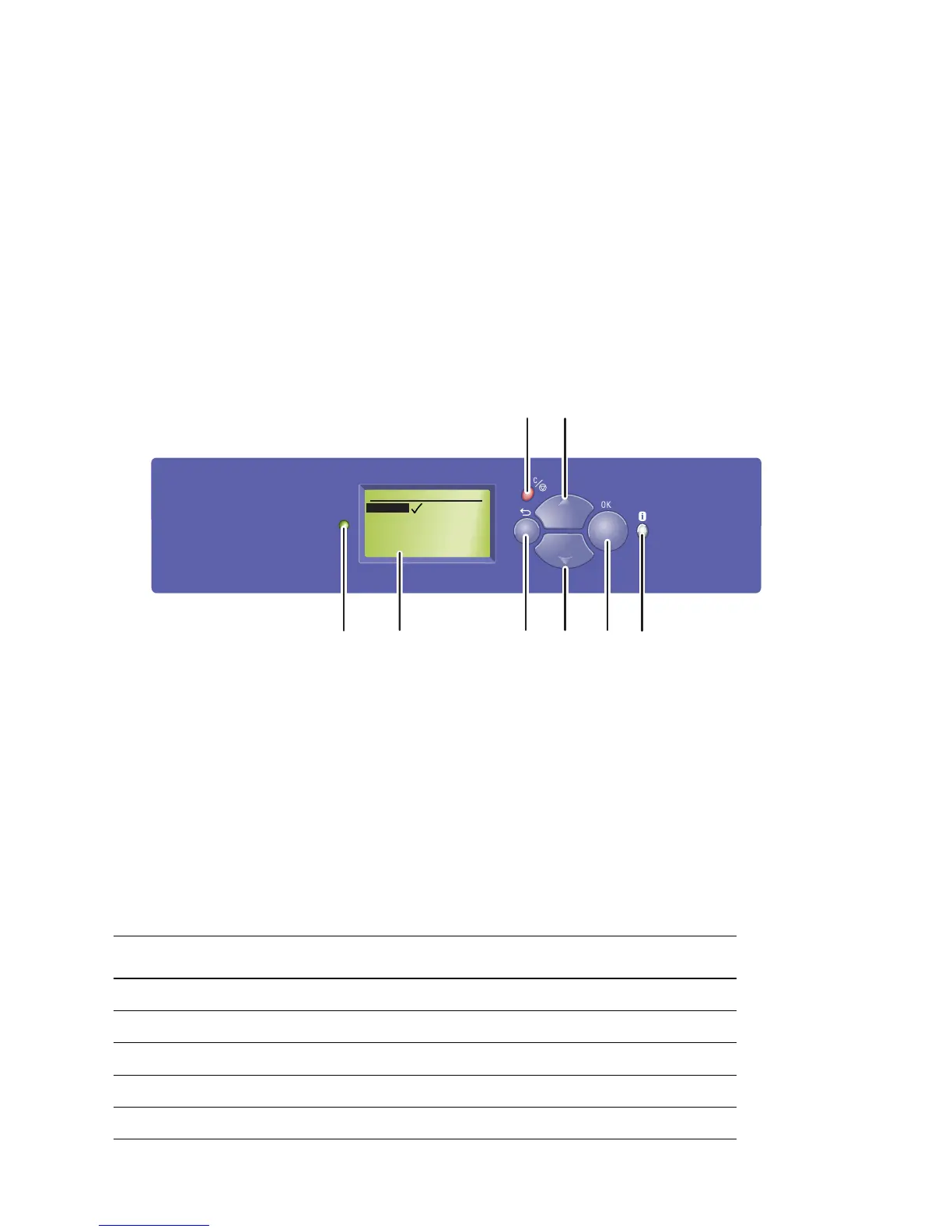1-6 Phaser 7750 Printer Service Manual
Phaser 7750 Front Panel Configuration
The printer’s front panel consists of one LED, a display window, and six buttons.
These buttons are used to navigate the menu system, perform functions, and select
modes of operation for the printer.
LED Indicators:
Front Panel Button Descriptions
Front Panel Shortcuts
■ Green = Ready to Print ■ Flashing Green = Receiving, Processing Data,
Printing or Power Saver Mode
■ Flashing Yellow = Warning ■ Flashing Red (Continuously) = Error
1
LED (Power/Status)
5
Up button - scrolls up the menu system
2
Graphic front panel display
6
Down button - scrolls down the menu system
3
Cancel button
7
OK (select) button
4
Back button
8
Information “i” button - for additional
explanation or help
Mode Press this selection at Power On
Skip execution of POST diagnostics OK
Print Service Diagnostics Map INFO
Reset PostScript NVRAM BACK+OK
Password Bypass UP+DOWN
Enter Service Diagnostics BACK+INFO
Phaser 7750
7750-447
1
3
2
5
4
6
8
7
Tray 2 Paper Type
Plain Paper
Heavy Plain Paper
Phaser Series-25 Premium
Transparency
Exit
