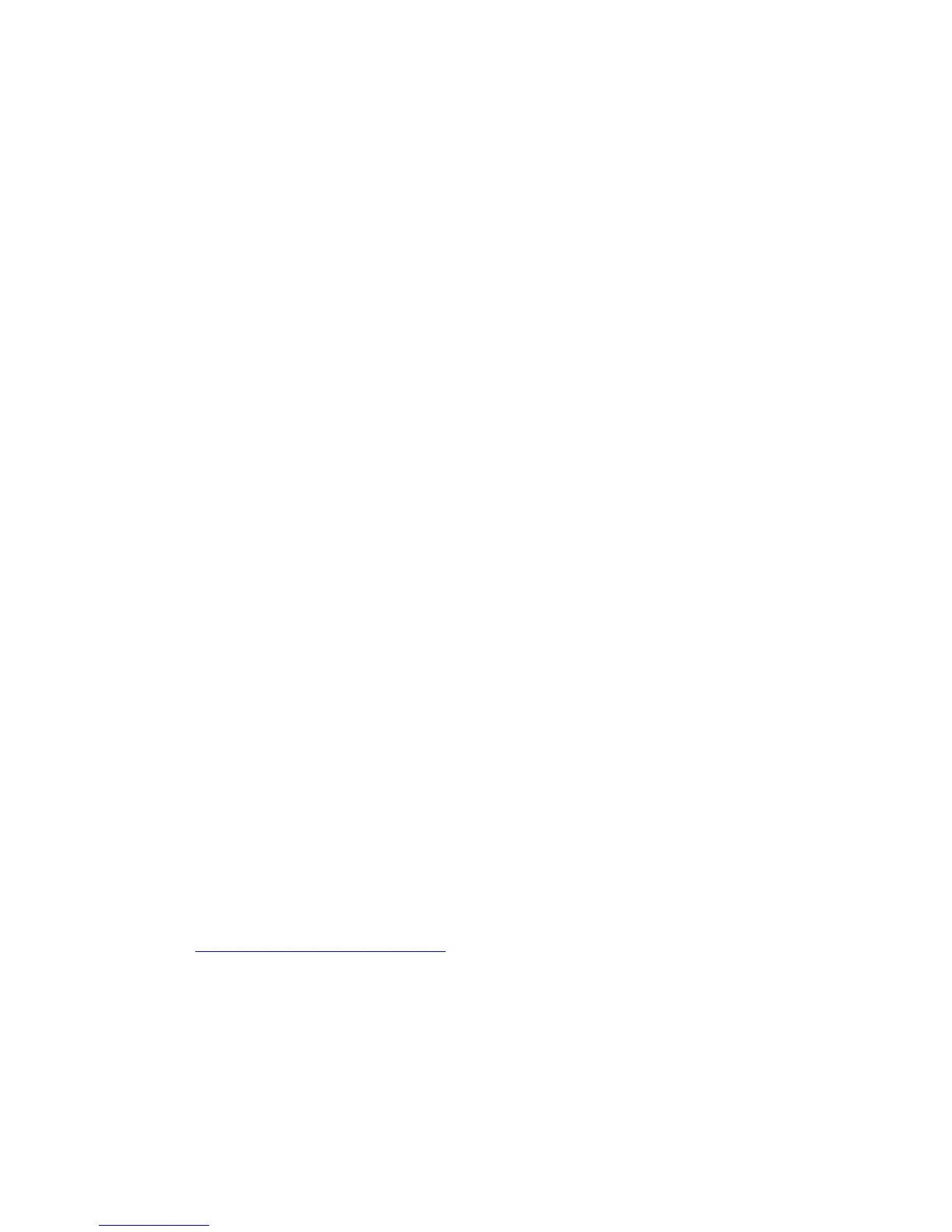4-26 Phaser 7750 Printer Service Manual
■ Verified that the printer is receiving network traffic by monitoring the LED’s
on the back of the printer or on the CentreDirect External Print Server. When
the printer is connected to a functioning network and receiving traffic, its
link LED is green, and its amber traffic LED is flashing rapidly.
■ Printed and kept a current copy of the “Configuration Page”. For information
about using the front panel or printing a “Configuration Page”, go to
Reference/Features/Front Panel on the User Documentation CD-ROM.
Verifying Settings
1. Right-click Network Neighborhood on the desktop, then click Properties.
2. Click the Configuration tab. A list of installed network components appears for
the following items:
■ Client for Microsoft networks
■ Xerox TCP/IP Port Monitor
3. If you are running CentreWare DP verify the following:
■ Novell Networks: You are required to load Novell IntraNetWare Client or
Microsoft Client for IPX networks.
■ TCP/IP Networks: No additional software is required, but your printer must
have a valid TCP/IP address assigned.
4. If any of the above protocols or services are not installed, install the necessary
components and restart the system. When the system is restarted, return to this
document.
5. Click Start, click Settings, then click Printers. The Printers window appears.
6. Right-click the printer icon, then click Properties.
7. Select the Details tab.
8. Verify the following:
a. The printer driver name in the Print Using the Following Driver list. If
necessary, re-select or install a new printer driver.
b. The Port name in the Print to the Following Port list. If necessary, re-select
the correct name.
9. Send a print job to the printer. If the printer does not print, access PhaserSMART
Technical Support from the Troubleshooting tab of the Windows printer driver or
go to www.xerox.com/office/support
.
