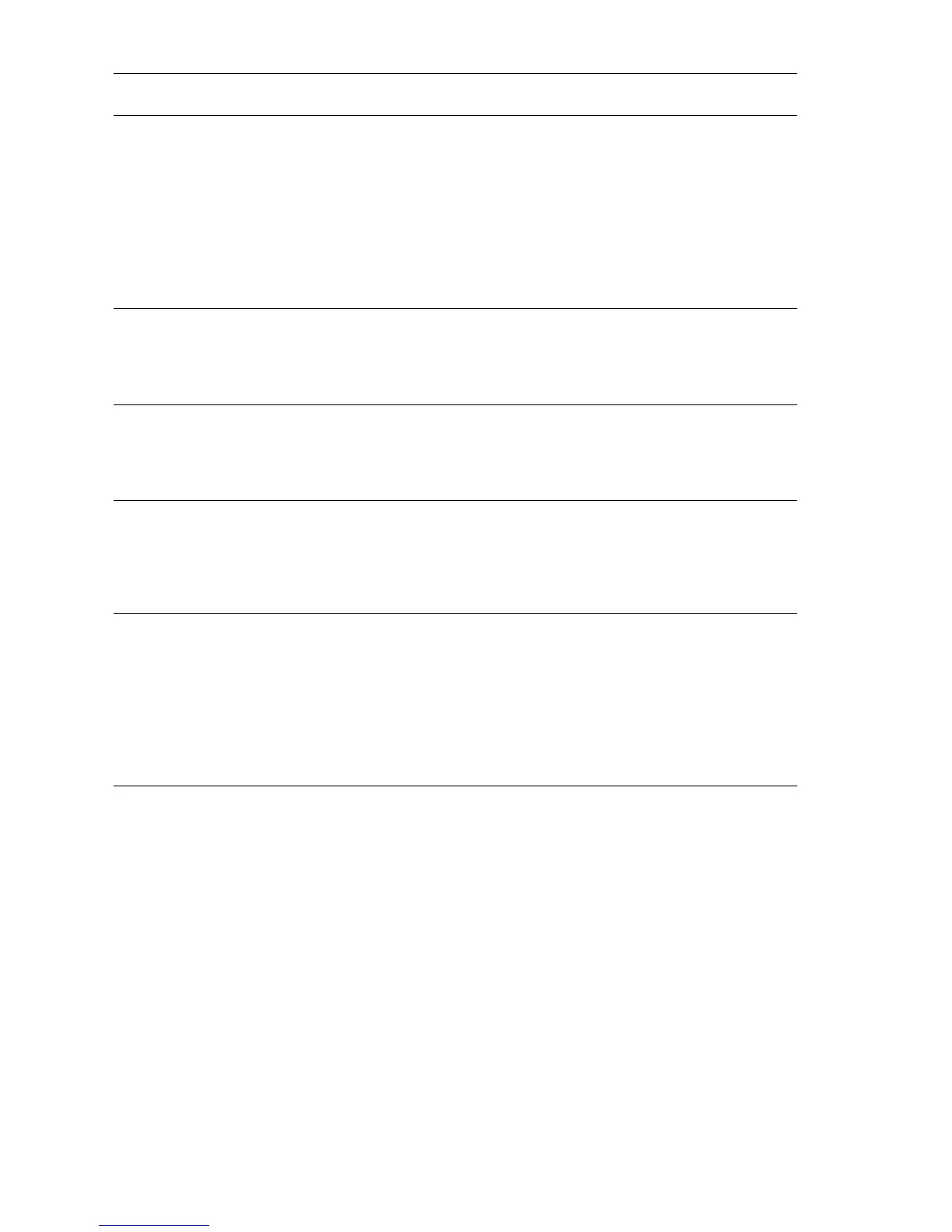6-6 Phaser 7750 Printer Service Manual
4
1. Perform the "RegiCon #2 In/Out
Skew Adjustment" on page 6-8.
2. Do the results indicate the test has
passed?
Perform skew
correction
adjustments as
indicated in the
panel data until less
that +/- 5 clicks are
required for each
color.
Go to step 5.
Go to step 8.
5
1. Perform the "RegiCon #3 Center
Skew Adjustment" on page 6-9.
2. Do the results indicate the test has
passed?
Go to step 7. Go to step 6.
6
1. Verify the MOB sensor is correctly
positioned in the center and repeat
the RegiCon #3 test.
2. Does the test pass now?
Go to step 7. Diagnose and
repair the MOB
sensor.
7
1. Print the Grid 1-Dot test print.
2. Do the colors all align correctly?
Complete. Follow
the procedure
"Store Engine
NVRAM" on
page 6-21.
Go to step 8.
8
1. Perform the "RegiCon #4 Coarse
Skew Adjustment" on page 6-10.
2. Do the results indicate the test has
passed?
Perform the skew
correction
adjustments as
indicated in the
panel data, only
until the test
passes, then go
back to step 3.
Perform the
"Coarse RegiCon
Initialization" on
page 6-12, then
repeat this step.
Troubleshooting Procedure
Step Actions and Questions Yes No
