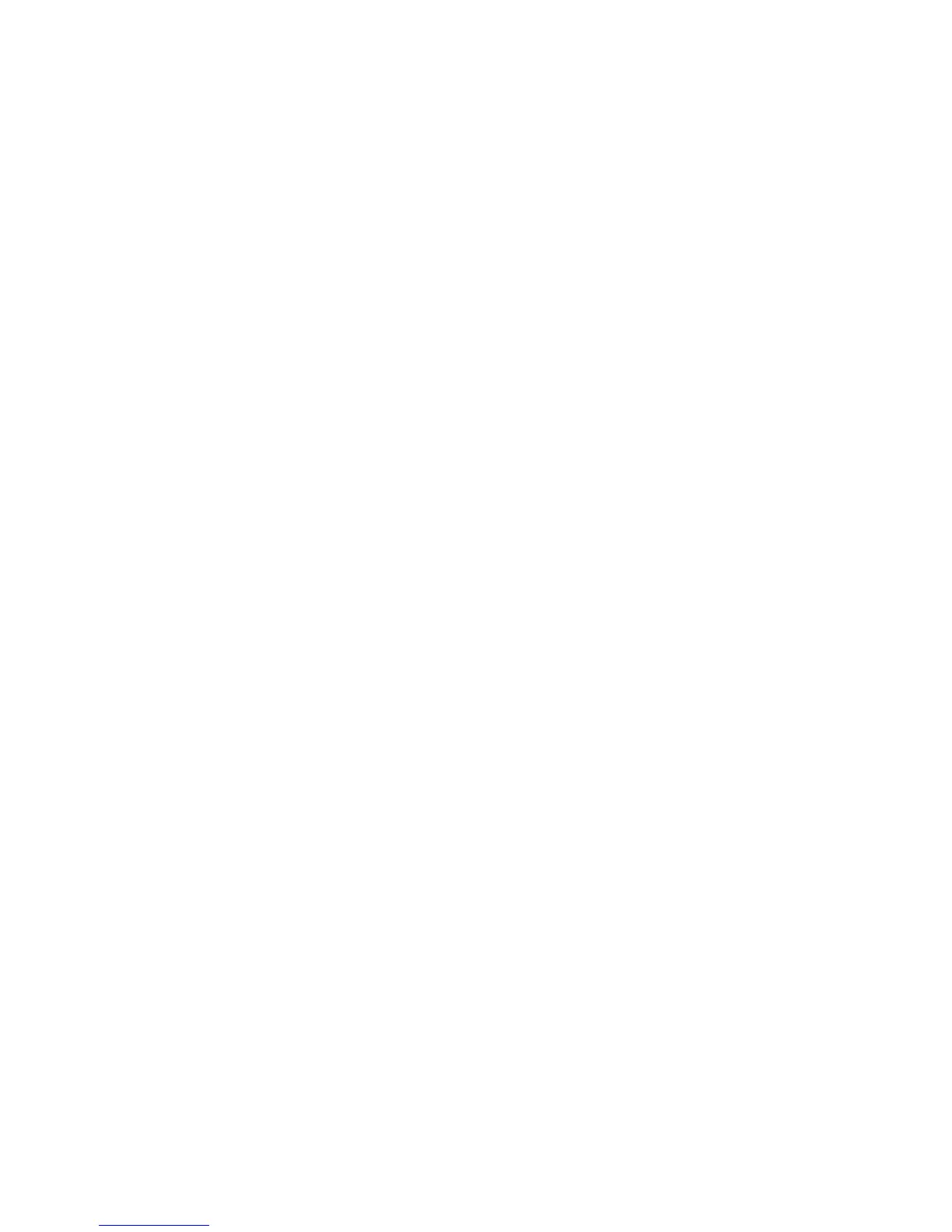4-22 Phaser 7750 Printer Service Manual
2. Feed paper through the printer from each of the available trays, including
Tray 1/MPT. Is the paper damaged when fed out of one tray but not when fed out
of the others? If so, inspect the tray for damage, ensure that the media guides are
set correctly and verify that the proper media is being used.
3. Inspect the paper feeders for debris or broken components.
4. The following components are associated with this specific problem. One or
more of these components may have failed partially or completely. If you cannot
isolate the problem, replace each component listed below, one at a time, until the
problem disappears.
■ Fuser
■ Accumulator Belt (usually appears with toner in creases or wrinkles).
Fuser Jams
1. Is the paper in good condition and appropriate for a laser printer?
2. Is Phaser 45-Series Transparency Film being used?
3. Is the printer operating within its environmental specifications?
4. Ensure that the loaded media type matches the settings on the front panel.
5. Check the fuser exit sensor and the POB sensor in service diagnostics.
6. Are the margins on the page greater than 3 mm?
7. Check the fuser area for debris.
8. Visually inspect the fuser baffle for burrs.
9. Test the paper path switches and sensors in service diagnostics.
10. Replace the fuser.
11. Replace the engine control board.
Exit Jams
1. Is the paper in good condition and appropriate for a laser printer? Is the paper
curling?
2. Is the printer printing within its environmental specifications?
3. Ensure that the loaded media type matches the front panel settings.
4. Is the jam caused by a heavy, stiff paper being used for two-sided printing? In
such cases, a lighter grade of paper should be used.
5. Clean all the eject rollers with a clean, dry, lint-free wipe if debris is visible.
6. Does the exit sensor flag properly actuate its sensor? Test the sensor using
Service Diagnostics.
7. Test the POB sensor in Service Diagnostics.
