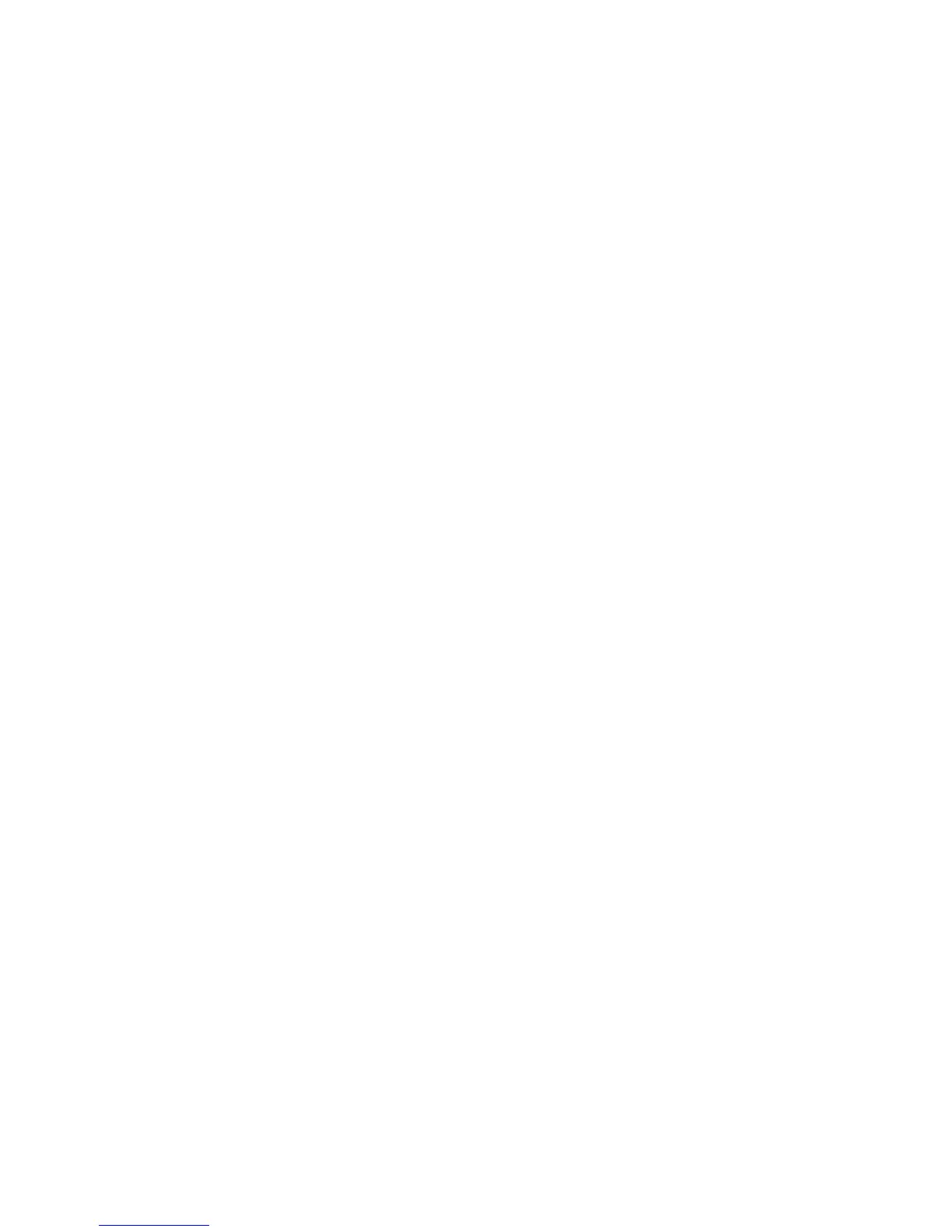4-30 Phaser 7750 Printer Service Manual
Novell NetWare Hardware Step-By-Step
Note the LED activity on the printer. The green link LED is ON whenever it is
connected to an active network. The amber traffic LED is flickering when data is
being received.
1. Verify the following:
■ The cable connections: Use a new cable or connectors if possible
■ Which port your printer is attached to. Connect a functioning network device
to your printer to test the port.
2. Print the “Configuration Page” from your printer. For information about printing
Configuration pages, go to Reference/Features/Front Panel.
3. Review the Connectivity Settings and verify these items:
■ NetWare is enabled
■ Frame Type matches the frame type of the desired file server
Note
To determine your NetWare IPX frame type, type config at the Novell
console screen. On large networks, using multiple IPX frame types, it is
critical that the frame type be set correctly.
■ PDL is set to your desired PDL (PostScript or PCL) or to Auto
■ Primary Server (for NetWare 3.x only) is set to the name of the server
which serves the print queue you have assigned to the Phaser printer
■ NDS Tree (for NetWare 4.x NDS and later) is set for the correct NDS tree
name
■ NDS Context (for NetWare 4.x NDS and later) is set for the correct NDS
Context
■ Print Server (PServer) Name is set for the name selected for the Phaser
printer to act as a print server
■ Novell Mode is correctly set
4. If changes are made, reset the printer. Once the printer has been reset, allow
approximately two minutes for the printer to go through a self test, then log onto
the network server.
5. Print out another copy of the “Configuration Page” to verify that the items you
modified were set and kept.
Novell NetWare Software Step-By-Step
1. Verify that CentreWare DP and a Phaser printer driver have been loaded on the
workstation.
