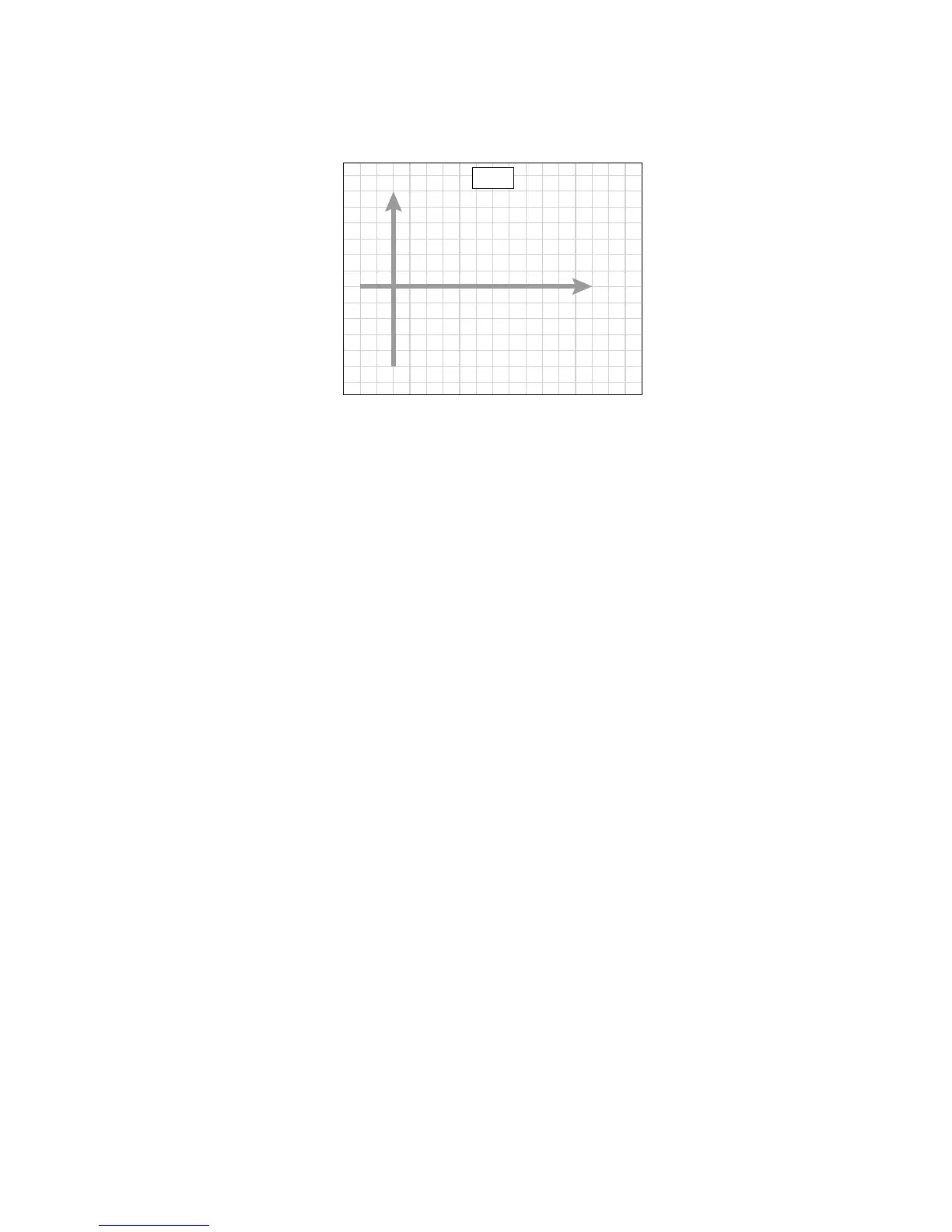Adjustments and Calibrations 6-13
direction of scan from left to right as the “FAST ” direction. The direction
from the bottom of the print to the top is referred to as the “SLOW”
direction.
d. Notice which vertical line color(s) on the print needs to be moved right or
left to line up as closely as possible with the cyan color line.
e. Measure how much each line needs to move (in millimeters) and whether it
must be moved left or right.
Note
Cyan is the reference color and does not move. Make the adjustments of M,
Y, and K toward Cyan.
5. From the Adjustment/Calibrations menu, select Coarse RegiCon Init test.
a. This time answer No to the Set Factory Defaults? Yes/No,
b. Answer Yes to the Do you want to adjust NVRAM? Yes/No question.
c. Answer No to Set Skew Error threshold? Yes/No.
d. Answer Fast to the Which scan direction? Fast/Slow.
6. Select which color (of YMK) to adjust. Select how many millimeters (1-5) to
adjust. Select which direction (Left/Right). The next screen asks for
confirmation: {Adjust <color> by <n> mm? Yes/No}, select Yes.
7. Reprint the Grid 1-Dot pattern to verify changes.
8. Print the Grid 1-Dot page to see if the vertical lines are all clustered within 1 mm
of the Cyan line. If not, repeat.
9. If the adjustments are no longer having an effect or the lines move in the opposite
direction selected, go back to Step 5 and answer Yes to Set Factory Defaults.
Now go through Steps 5 through 8 again. If the results are still not satisfactory,
examine the chevron pattern on the belt during Regicon.
Top
