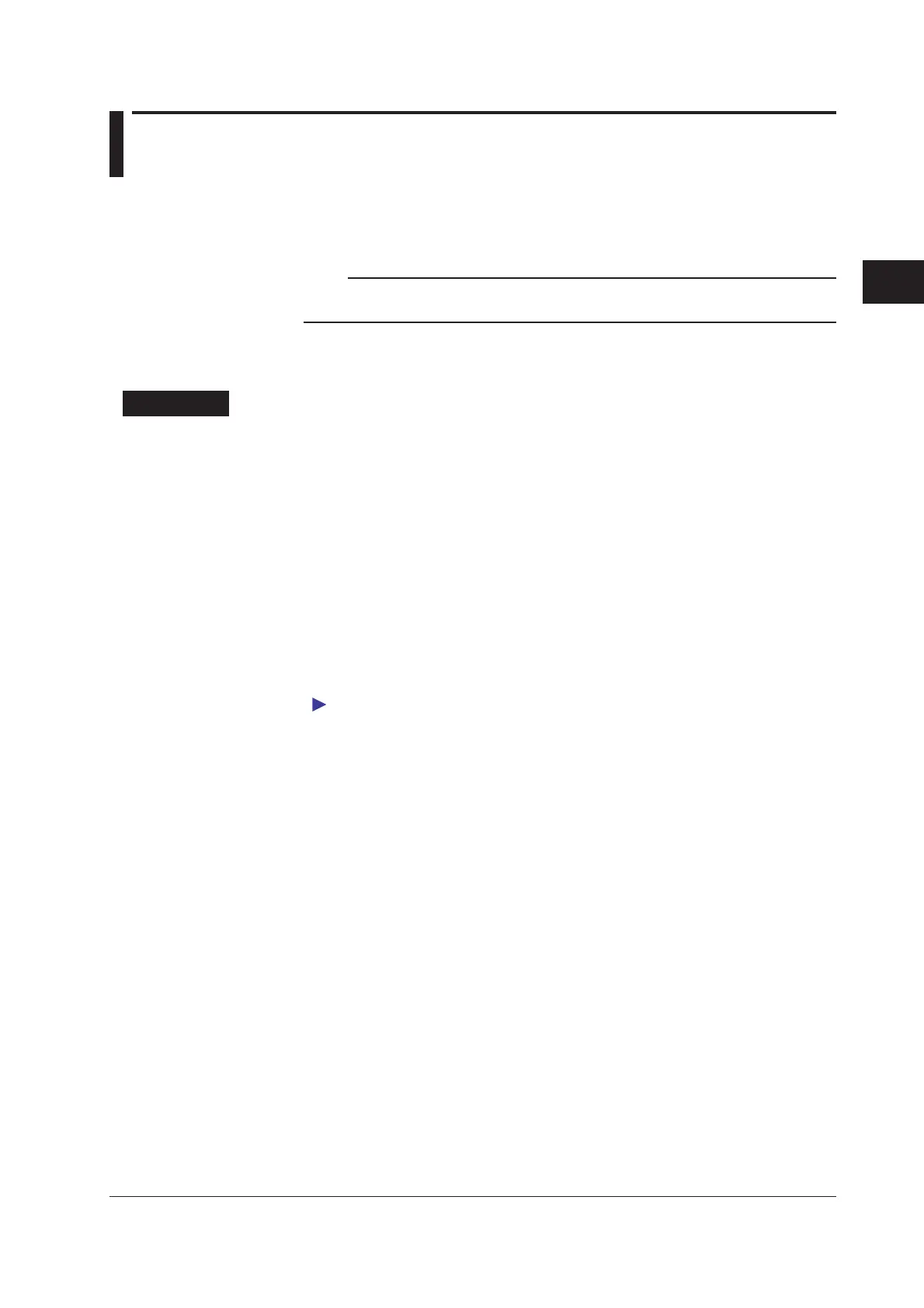3-5
IM MW100-01E
Setting and Data acquisiton
3
3.2 Connection to the MW100
Connection to the MW100 can be made using Ethernet or serial communications
(optional). Also, when performing communication using the Modbus protocol, Modbus
settings are required. When the login function is enabled, connection is made after
entering a user name and password.
Note
For details on the network such as the IP address and DNS, check with your network
administrator.
If you are performing communications using the Modbus protocol, you must also specify
Modbus settings.
Setting Mode
Ethernet Connection
Setting Up Ethernet for the First Time, IP Address Unclear
Ethernet connections are not possible under the factory default settings. You must enter
an IP address.
1.
After opening an Ethernet connection between the MW100 and PC, run the
MW100 Viewer software CD-ROM or the IP address setting software installed on
the PC.
2.
You can select to enter a fixed IP address, or have the address automatically
obtained by DHCP. If you select a fixed IP address, enter the IP address, subnet
mask, default gateway, and DNS.
3.
Skip to the procedures under Connecting to an MW100 with a Specified IP
Address (Including DHCP).
For the setup procedure using the IP address setting software, see the MW100 Viewer
Software User's Manual (IMMW180-01E).
You can also power up using a fixed IP address and connect to the network.
When Connecting to an MW100 with a Specified IP Address (Including DHCP).
1.
Open an Ethernet connection between the MW100 and PC, then start the
browser.
2.
Enter the host name or IP address of the MW100 in the browser’s URL/Address
box. The MW100 top page appears. If the login function is set, step 3 is required.
Ex. 1) IP address is 192.168.1.100
http://192.168.1.100/
Ex. 2) Host name is mw100user
http://mw100user/
3.
Before the top page appears, the network password entry screen is displayed.
Enter a user name and password and click the OK button.
