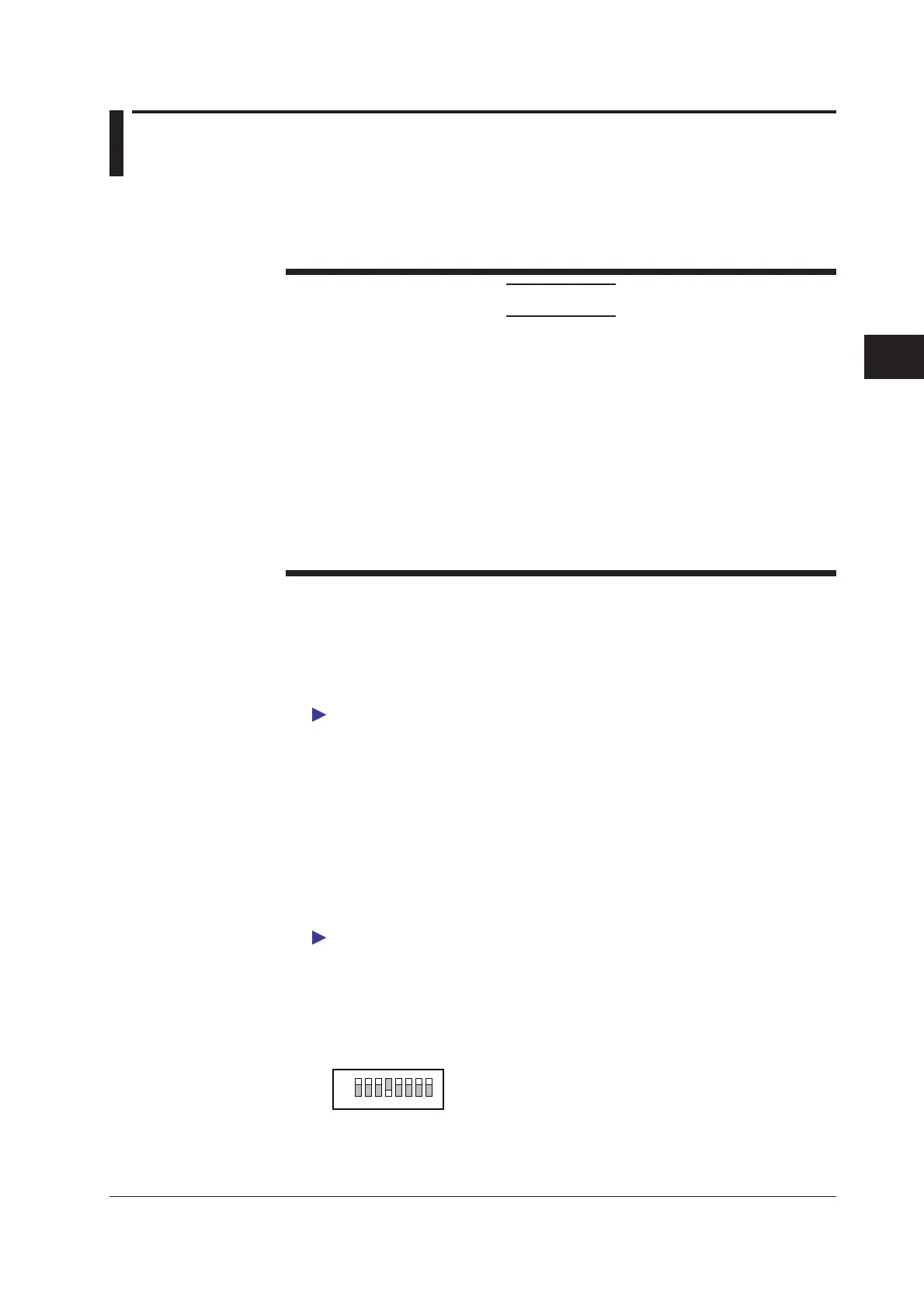4-19
IM MW100-01E
Troubleshooting and Maintenance
4
4.7 Updating the System
The MW100 firmware can be updated to the latest version. The update file can be
downloaded from Yokogawa Website. Register from the address given in the MW100
Operation Guide, and download the update file.
CAUTION
• If you update the firmware, all settings such as the IP address and range
settings are reset to factory default values. Saving the current settings to the CF
card before updating the firmware makes it easy to reconfigure the MW100 after
updating the firmware.
• The IP address, subnet mask, default gateway, host name, domain name, date,
and time are not saved to the setup file. Take a note of the IP address, subnet
mask, default gateway, host name, and domain name.
• Be sure to update both the firmware and Web software. Otherwise, the operation
may become unstable.
• You may need to update the MW100 Viewer Software depending on the
firmware version (release number). For details, visit our Website or contact your
nearest Yokogawa dealer.
Update Preparation
Checking the Current Version
Check the current version of the MW100. Check that the firmware and Web software
that you are going to use to update the MW100 are of the latest versions, and start the
update operation.
For the procedure to check the version, see “Viewing and Initializing the System Information”
in section 3.3.
Firmware and Web Software Preparation
1.
Double-click the EXE file that you downloaded to decompress the file.
2.
Copy the two files to the root folder of the CF card.
The files are mw100m.lzh and web_en.tar.
Updating Operation
Check that the MW100 is in Setting Mode before starting the operation.
For a description of Setting Mode, see “Status Information and Processing” in section 3.3.
Updating the Firmware
1.
Turn OFF the MW100.
2.
Insert the CF card containing the firmware in the MW100 CF card slot.
3.
Turn OFF switch 4 of the MW100 dip switch 1.
12345678
ON
