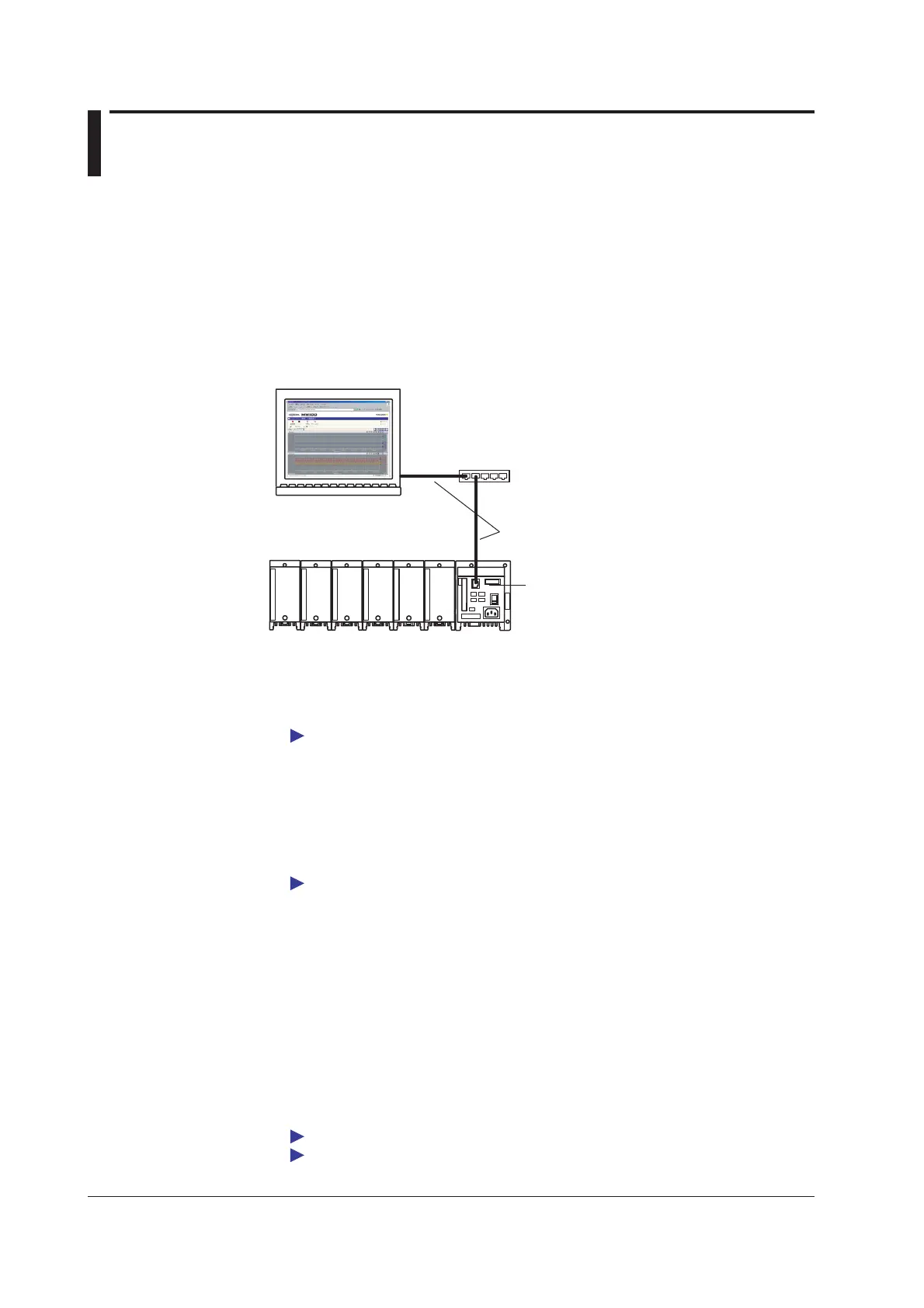2-24
IM MW100-01E
2.6 Connecting the Ethernet Cable
Connection Procedure
Connector
Connect the Ethernet cable to the Ethernet port on the main module.
Connection to the PC
Make the connection via a hub. For a one-to-one connection with a PC, make the
connection as shown in the figure below. In the same manner, you can connect multiple
MW100 Data Acquisition Units to a single PC.
MW100
Hub
MW100 Data Acquisition Unit
LAN cable
Ethernet port
PC
Checking the Communication Status
You can check the status on the two LEDs at the upper-right and lower-right of the
Ethernet port.
For the LED indications, see section 1.3, “Functions of the Main Module.”
Changing the Data Rate
The MW100 can be connected to a 10BASE-T/100BASE-TX hub. The data rate can be
fixed to 10 Mbps half duplex by setting the dip switch.
To fix the data rate to 10 Mbps half duplex, turn switch 6 of dip switch 1 OFF. To activate
the settings, carry out the same procedure as described in “Initializing Settings.”
For a description of the dip switch, see “Dip Switch” in section 1.3.
Initializing Settings
Use dip switch 1 on the main module to initialize settings including the IP address
assigned to the MW100.
1.
Turn OFF the power to the MW100.
2.
Check that the switch 5 of dip switch 1 on the main module is OFF.
3.
Turn OFF the power to the MW100.
After the 7-segment LED indicates the power ON self check, “bF” is displayed.
4.
Check the status of step 3, then turn the power OFF.
5.
Turn switch 5 of dip switch 1 back ON.
Check that the settings have been initialized using the IP setting software.
For a description of the dip switch, see “Dip Switch” in section 1.3.
For a description of the indications of the power ON self check, see “Displays” in section 1.3.
