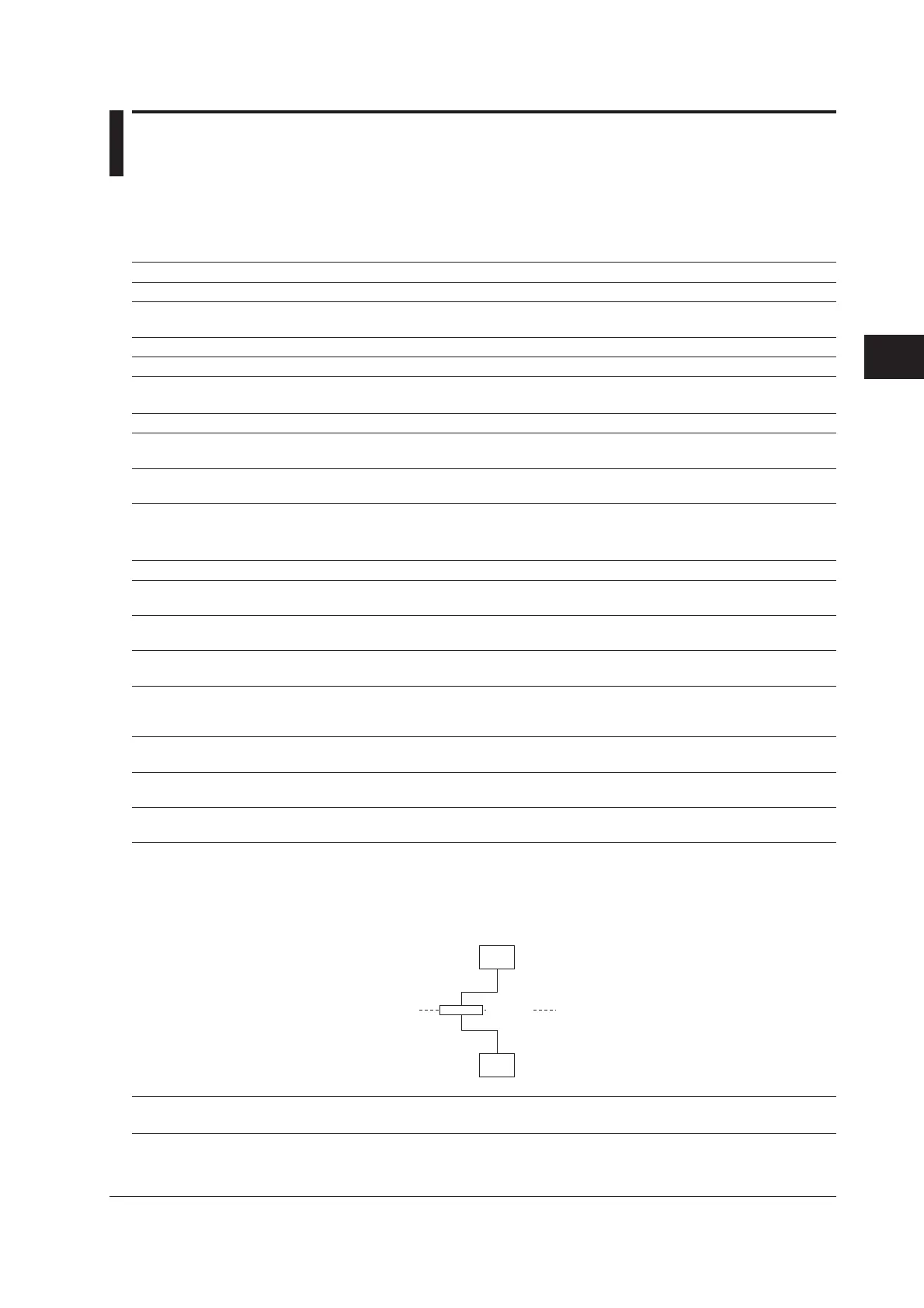4-9
IM MW100-01E
Troubleshooting and Maintenance
4
4.3 Troubleshooting
If servicing is necessary, or if the instrument is not operating correctly after performing
the corrective actions below, contact your nearest YOKOGAWA dealer.
The 7-segment LED does not illuminate.
Possible Problem Corrective Action Ref. section
The power switch is not ON. Turn ON the power switch. 2.5
The supply voltage is too low. Check whether the voltage is within the supply voltage 2.5
rating range.
The fuse is blown. Servicing required. -
The power supply is broken. Servicing required. -
The 7-segment LED blinks repeatedly.
Possible Problem Corrective Action Ref. section
The power supply is shorted inside the Remove the input/output module one by one and 2.3
input/output module. determine thebroken module (servicing required).
The power supply is shorted inside the main Replace the main module. (Servicing required.) 2.3
module.
The MW100 cannot be detected from the PC or cannot be detected with the Search button.
Possible Problem Corrective Action Ref. section
The LINK LED does not turn ON. Replace the Ethernet cable. 1.3
The cable is broken.
The LINK LED does not turn ON. Check the hub’s power supply. If it still does not work, 1.3
There is a problem with the hub. replace the hub and check the hub’s operation.
The LINK LED does not turn ON. Check whether the PC can connect to the network. 1.3
There is a problem with the PC. Replace the PC’s NIC.
The ACT LED does not turn ON. Check the hub’s power supply. If it still does not work, 1.3
There is a problem in the connection between Replace the hub and check the hub’s operation.
the hub and the MW100.
The ACT LED does not turn ON. Check whether the PC can connect to the network. 1.3
There is a problem with the PC. Replace the PC’s NIC.
There is a problem in the network confi guration. Check that the IP address, subnet mask, and default *
The settings are not correct. gateway settings on the MW100 are correct.
There is a problem in the network confi guration. Turn OFF the power to the PC and the MW100, and *
The setting changes have not taken effect. carry out reconnection.
The PC and the MW100 are not in the same Connect the PC and the MW100 in the same network *
segment. segment. If the PC and the MW100 are connected as
shown in the following fi gure, the Search button cannot
be used to detect the MW100. You can make the
connection by manually specifying the IP address of the
MW100.
MW
PC
Router
Network A
Network B
The fi rewall is enabled (The firewall may be Disable the function.
enabled if the OS is Windows XP.)
* See the MW100 Viewer Software User’s Manual.
