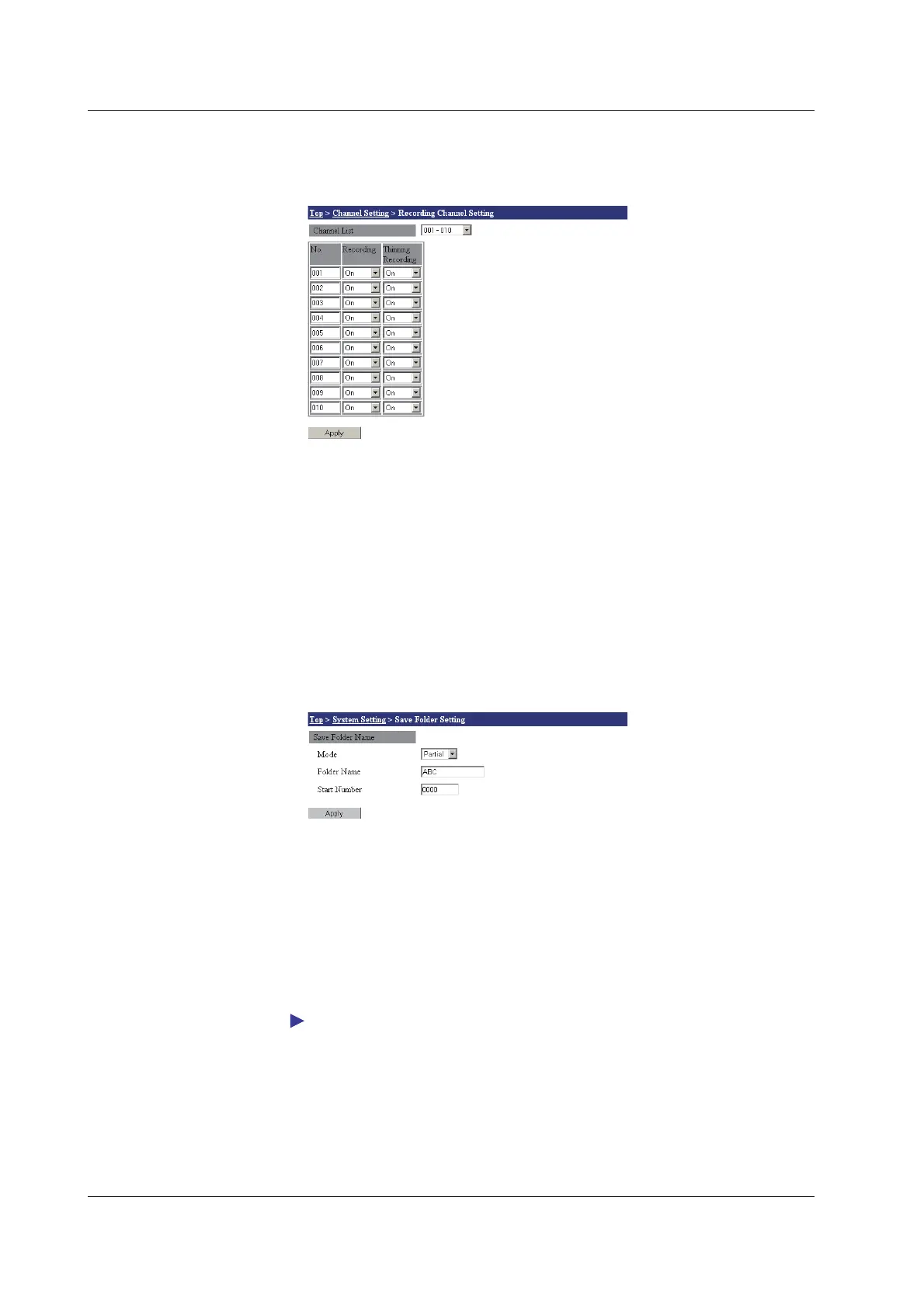3-22
IM MW100-01E
Recording Channel Settings
You can set the channels to which data is recorded or thinned.
1.
From the top screen, click Channel Setting > Recording Channel Setting.
2.
Select the channel group you wish to set from the Channel List list.
Recording and Thinning Settings
3.
Turn On recording in the Recording list when recording data.
4.
Turn On data thinning in the Thinning Recording list when thinning data.
5.
Click the Apply button. The setting changes take effect.
Data Save Folder Settings
Set how to create the folder for saving the data.
1.
From the top screen, click System Setting > Save Folder Setting.
2.
Select how to create the folder from the Mode list. If you select Partial, carry out
steps 3 and 4. If you select Free, carry out step 3.
3.
Enter the folder name in the Folder Name box. An error occurs if you set Mode to
Partial and Free and you do not enter the folder name.
4.
Enter the start number in the Start Number box to specify the start number.
The number displayed here is the number that is to be used next. (If you move to the setting
screen while the recording is in progress, the number that is being created is displayed.)
5.
Click the Apply button. The setting changes take effect.
For a description of folder mode, see “Saving Data to the CF Card” in section 1.3.
3.4 Setting Acquisition Conditions for Measured/Computed Data
