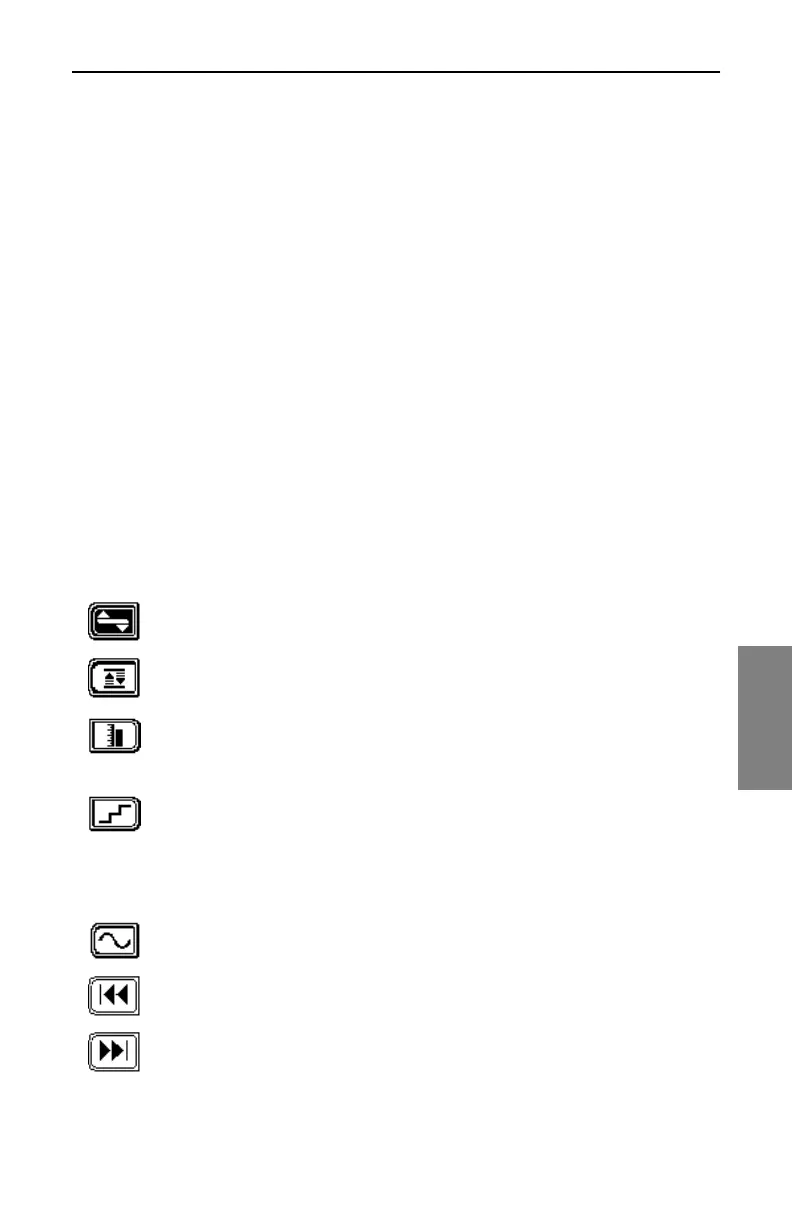Measuring System Performance: Measuring Signal Levels
117
6
• If Tilt compensation is on, you will see a small version of the tilt icon at in
the top center of the screen, and at the bottom-center of the screen, the
Tilt compensation value.
• Immediately below the graph, numerical values are displayed.
• The basic display shows the following information:
• Channel number
• Video carrier frequency and level (numerical)
• Audio carrier frequency and level (numerical)
• Histogram graph of carrier levels
• Delta between audio and video levels
• Test point compensation (appears only if a non-zero value is
programmed during setup)
• Limits annunciator (If out-of-tolerance conditions exist)
In the LEVEL, FREQ, TILT, and LIMIT submenus, use the icons as follows:
LEVEL Submenu
Press to bring up the LEVEL submenu, then to return to the
main SCAN screen.
Press to use Auto Reference Level
Press for manual Reference Level adjustment. Use either the
numeric keys or the up and down diamond keys, then press
Enter.
Press to adjust the scaling of the graph. Use the up and down
diamond keys to scroll through the available adjustments.
Changing the scale factor changes the display.
FREQUENCY Submenu
Press to bring up the FREQUENCY submenu, then to return to
the main SCAN screen.
When this is active, set the start frequency, and press the Enter
key.
When this is active, set the stop frequency, and press Enter.