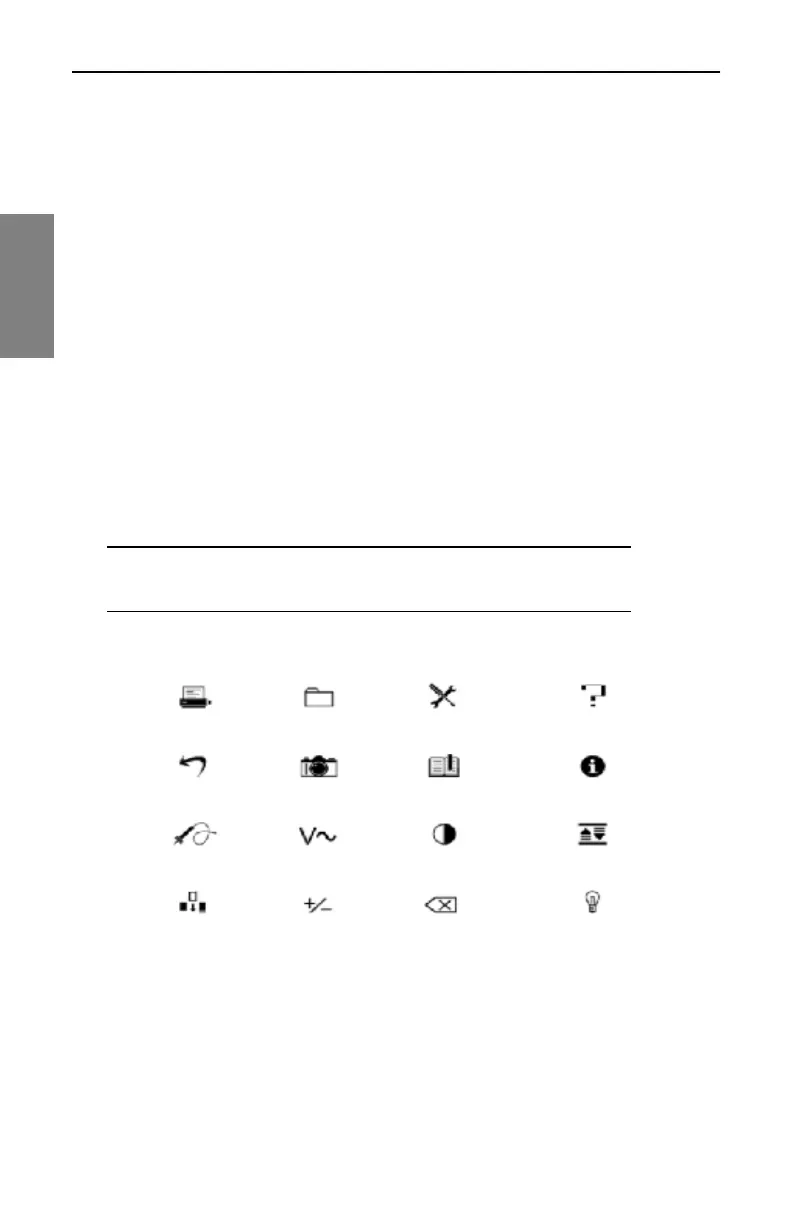Description and Basic Operation: User Interface Elements
16
2
Alphanumeric Keypad
The alphanumeric keypad is augmented with green icons above each key
(see Fig. 2-4). The functions represented by these icons are selected or
activated by first pressing the green Function key at the lower right of the
keypad (see Fig. 2-2), then the key for the desired function.
The alphanumeric keys are used to
• Enter numeric values 0 through 9. The Function key makes the 0 key
toggle between +/- when negative entries are allowed in data entry fields.
• Enter a decimal point using the . space key.
• Enter letters in Edit Box data fields that accept alpha characters such as
test point names, operator names, file names, and so on. Press each key
one, two, or three times to choose the letter desired. Pressing a key an
extra time brings up the number assigned to the key.
• Create a space between letters with the arrow keys.
• Move the cursor with the arrow keys.
NOTE: Always finish numeric entries by pressing the
Enter key or the appropriate soft key.
Fig. 2-4 The Shifted (or Second) Functions of the Keypad
TP Comp DVM Contrast AutoScale
Insert Toggle ± Delete Backlight
Backup Screen Hold Reference Information
Print File Configure Help