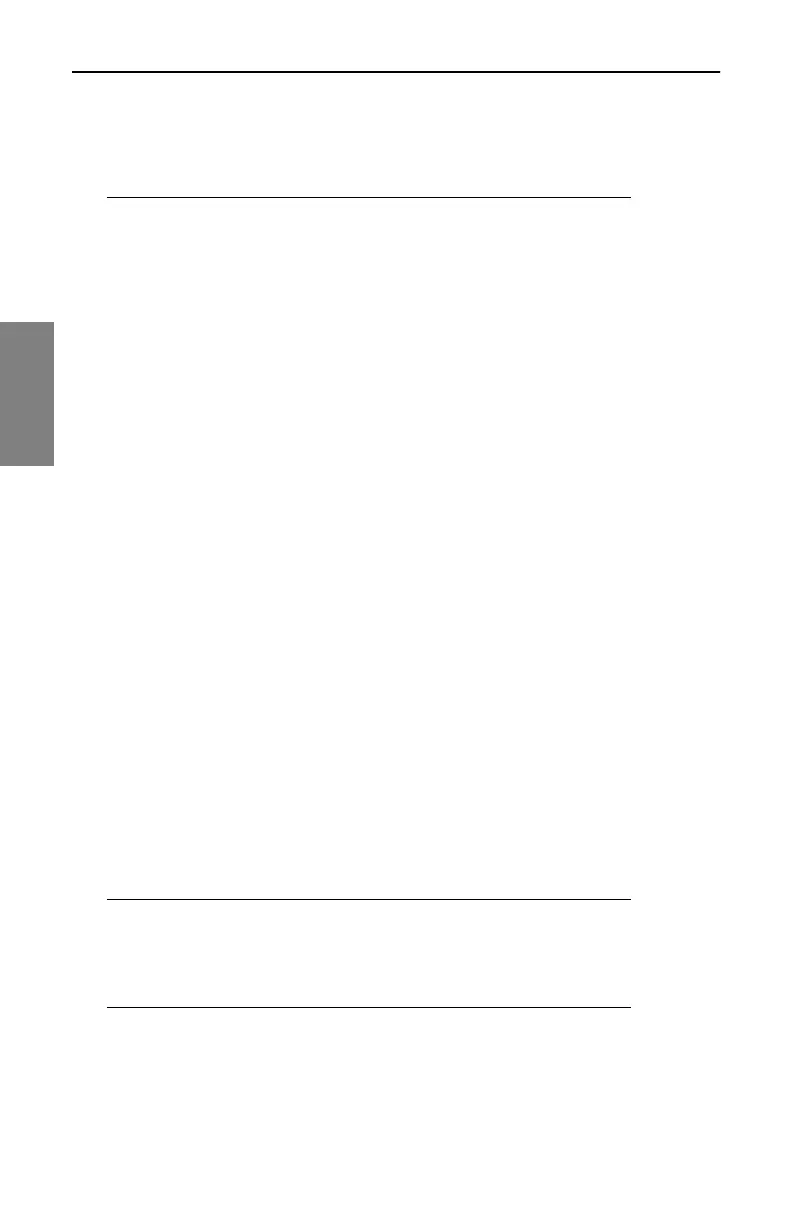Channel Plans: Setting Channel Plan Parameters
50
3
the digital channel’s bandwidth, and changes the
Measurement BW setting appropriately. If you change from
a DIGI or QAM channel to a TV type, the units also adjusts
these settings for you.
1. From the EDIT CHANNEL PLAN screen (Fig. 3-8), select the channel
that you are going to configure as digital, then press the Edit Channel
soft key or the Enter keypad key.
2. Highlight the Type item from the list of parameters and press Enter.
3. Use the diamond keys to select DIGI.
4. The Frequency (MHz) line in the parameters list will default to the
center frequency of the digital channel bandwidth.
5. Using the numeric keypad, enter the center frequency of the digital
carrier, then press the Enter soft key.
6. Highlight the Measurement BW (MHz) item from the parameters list.
7. Using the numeric keypad, type the bandwidth of the digital carrier,
and then press the Enter soft key.
8. Now select the Enabled line from the parameters list and verify that
the setting is Yes.
9. Press the Exit soft key.
10. Highlight the next channel to be configured as digital, and repeat this
procedure.
Configuring for Inverted Spectrum
• Inverted Spectrum and Signal “Lock”: During the modulation and
demodulation of the forward transmission of a digital stream, the
spectrum inverts many times – meaning that it “flips” or mirrors the image
of itself. If the SDA does not properly “lock” onto a selected QAM
channel, the cause may be spectrum inversion.
TIP: You can configure individual QAM channels in the
Channel Plan to correct inverted spectrums when they
occur (See Base Channel Plans and Spectrum Inversion
below).
• Base Channel Plans and Spectrum Inversion: When you select the
Base Channel Plan used by the SDA (NCTA, PAL-UK, etc.), you are also