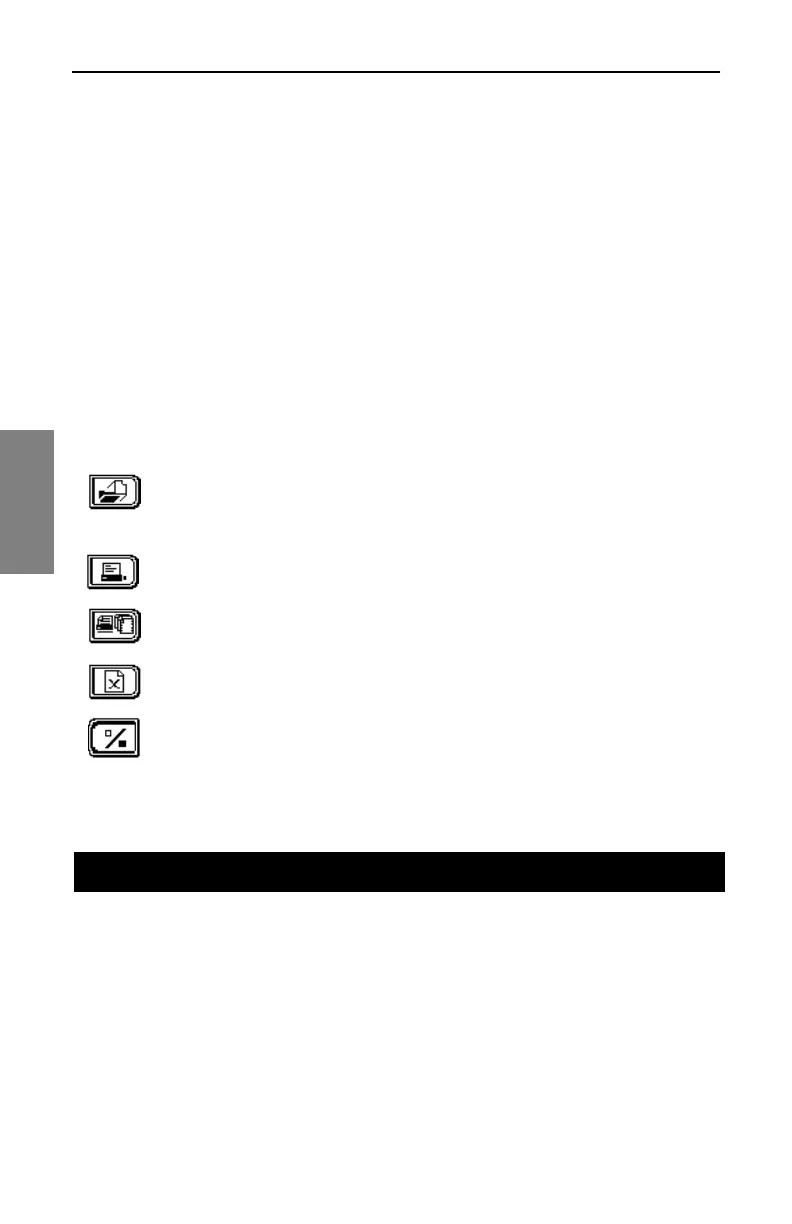Description and Basic Operation of the SDA-5500 and 5510: Using Auto Test
248
13
2. Press the Store File soft key. The screen prompts you for a file name
and warns if the name already is in use.
3. Press the Enter key. Use the keypad to enter a name, then press
Enter again. The MEASUREMENT FILES screen is displayed (see
Fig. 11-2).
All stored files, except Sweep Reference files, can be uploaded to Acterna’s
StealthWare PC software. Each Sweep Reference file is unique in terms of
the meter used, location, and system conditions at the time of the Sweep.
The uploaded files are extremely useful for documenting and proofing a
system, as well as for system alignment and maintenance.
To view stored measurement files, press the Function and 2 def keys. The
MEASUREMENT FILES screen displays a list of all currently stored
measurement files (see Fig. 11-2). Use the up and down diamond keys to
select a file.
Use the Load soft key to view the file. When you're finished,
press the Function and 2 def keys to return to the
MEASUREMENT FILES screen.
Use this soft key to print the highlighted/marked file. The screen
displays a graph of printing progress.
This soft key prints all marked files. You can print all
measurement files except Scan Files.
Use this soft key to delete marked files. Press the Cancel soft
key to stop.
Use this to mark files for printing or deletion.
The Auto menu (Fig. 13-23) consists of three submenus: TEST
LOCATIONS, PERFORM AUTO TEST, and AUTO TEST RESULTS.
USING AUTO TEST