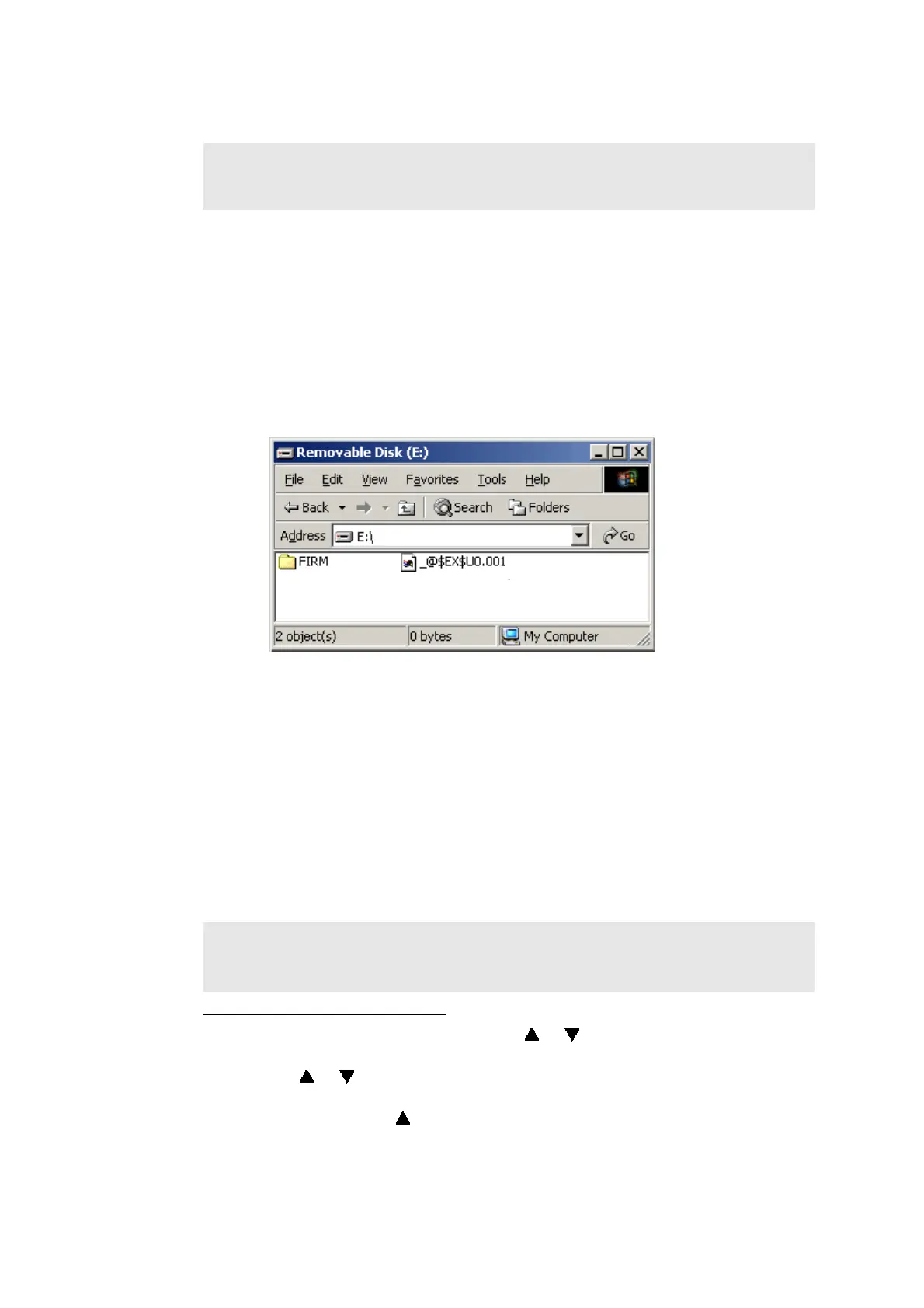4-2
Confidential
1.1 Installing the Firmware
1.1.1 Firmware installation with a USB flash memory
If you turn ON the power twice while the USB storage memory is not being installed, these
actions are recorded in the Main PCB as error history. Make sure that the machine has new
USB storage memory installed when turning ON the power.
If the installation fails, install it as "Procedure when Installation Fails" described in the next
page.
(1) Create a "FIRM" folder in a USB flash memory, and put the djf file of the rip main and the
djf file of the main into the folder. Put the text file with the name of "_@$EX$U0.001"
outside the "FIRM" folder. (Be sure to set the extension to ".001".)
Fig. 4-1
(2) Insert the USB flash memory into the USB port on the back of the machine.
(If the port is covered with a black tape, peel it off and insert the USB flash memory.)
(3) Check that a new storage memory is installed on the machine, and then turn ON the
power of the machine.
(4) In ten and several seconds, the machine displays "Program Updating" on the LCD and
automatically starts the installation. Reboot the machine a few times. When the machine
displays "Update Completed" on the LCD, the installation is finished
(5) Remove the USB flash memory, and take out and insert the power cord.
(6) Enter the maintenance mode, and press the 2 and 5 buttons in this order. When the
firmware version is displayed on the LCD, check if it is the same as the one of the
installed firmware.
Formatting of USB storage memory
1) Press the Menu button, and then press the or button to display "General Setup"
on the LCD and press the OK button.
2)
Press the or button to display "
Macro/Font
" on the LCD and press the
OK
button.
3) While holding down the button, press the Cancel button. "Format Storage" is
displayed on the LCD.
4) Press the 1 button.
5) Press the 1 button again. The machine starts formatting the USB storage memory.
Note:
When you install the firmware, write the firmware of the rip main first, and then write the
firmware of the main.
Memo:
If the machine continues to display "Storage Error" on the LCD, perform the following
procedure for formatting the USB storage memory.
