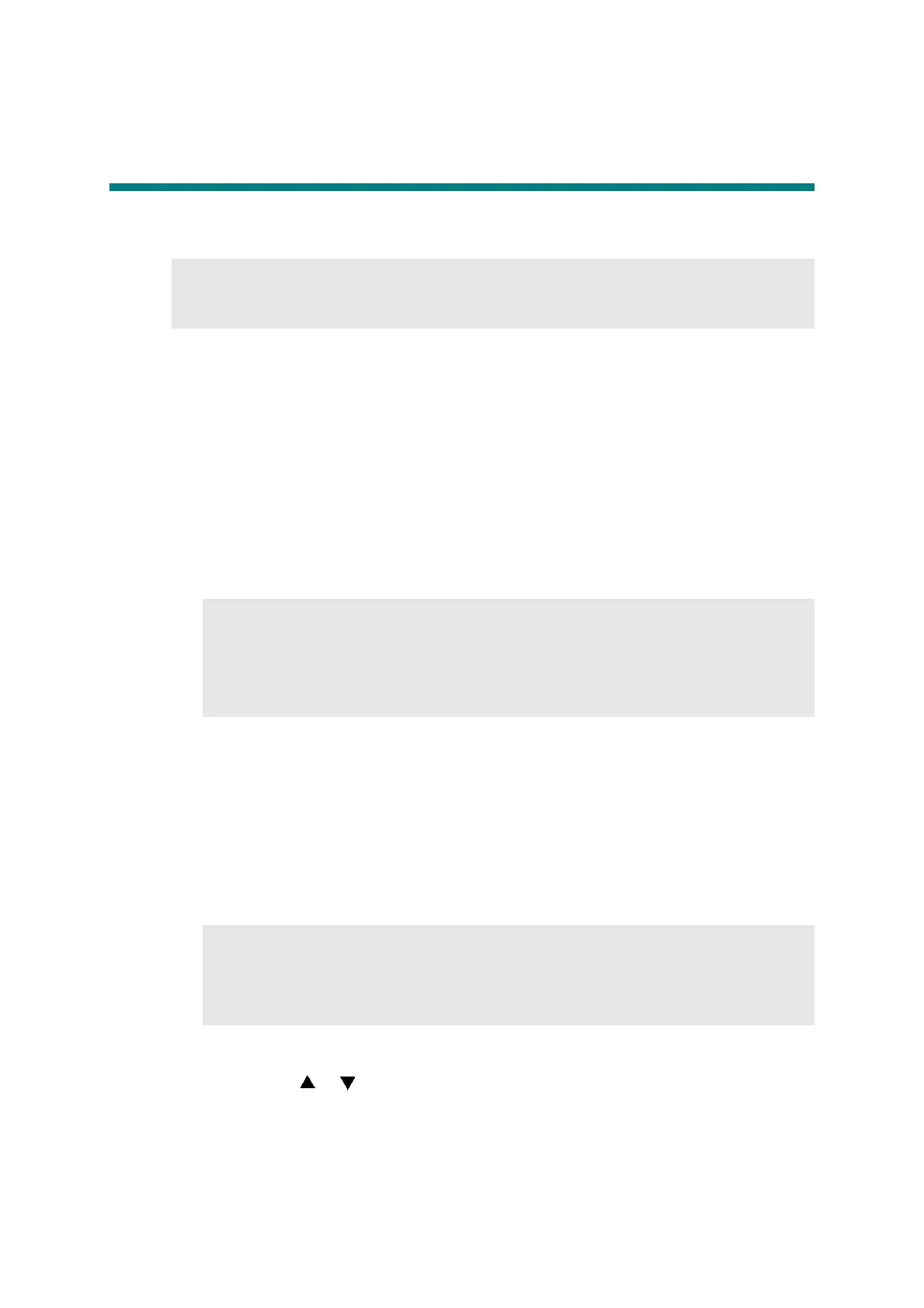4-41
Confidential
12. NECESSARY OPERATION BEFORE
TRANSPORTING MACHINE
When you transport the machine, be sure to perform the following operation. Otherwise, it
might cause damage of the parts and/or leakage of ink.
<Operations>
- 12.1 Draining Ink from Machine (Maintenance Mode:Code 17)
- 12.2 Packing
12.1 Draining Ink from Machine
(Maintenance Mode: Code 17)
(1) Press the Menu, Go, Menu, 1, and 7 buttons in this order. "No Cartridge" is displayed on
the LCD.
(2) Open the ink cartridge cover, remove the ink cartridge, and then close the ink cartridge cover.
(3) Press the Go button. "CONVEY_P ALL" is displayed on the LCD.
(4) Press the Go button. The ink initial purge starts in the machine.
(5) When the draining ink is finished, the machine displays "COMPLETED" on the LCD.
Press the Go button. "PLEASE POWER OFF" is displayed on the LCD.
If an error occurs during draining ink, reset the error with the following procedure and
resume the operation from the step (1).
1) Turn OFF and ON the power of the machine.
2) Open the ink cartridge cover and mount the ink cartridge.
3) Close the cartridge cover. The user initial purge starts automatically.
4) Wait until initial purge is finished. (Approx. 17 min.)
(6) Turn OFF the power of the machine.
1) Enter the maintenance mode, and press the 3 and 1 buttons in this order. "1.CAP
PRSR CHK" is displayed on the LCD.
2) Press the or button to display "4.CARIG LOCK" on the LCD and press the OK
button. The carriage lock operation will start.
3) When the carriage lock is finished, the machine returns to the initial state of the
maintenance mode.
4) Turn the power OFF.
Note:
When you turn ON the power after transporting the machine, be sure to install a new ink
cartridge before turning ON the power.
Note:
After the machine returns to the initial state of the maintenance mode in step (3), be
sure not to turn OFF the power by exiting the maintenance mode and returning to the
ready state. Be sure to turn OFF the power as the machine is in the maintenance
mode. If you turn OFF the power after the machine returns to the ready state, the
carriage lock is released.
Note:
Be sure not to turn ON the power from when the power is turned OFF to when the
machine is packed. If the power is turned ON, there is a possibility that the carriage
lock is released, and the machine is damaged during transportation. If the power is
turned ON by mistake, lock the carriage with the following procedure.
