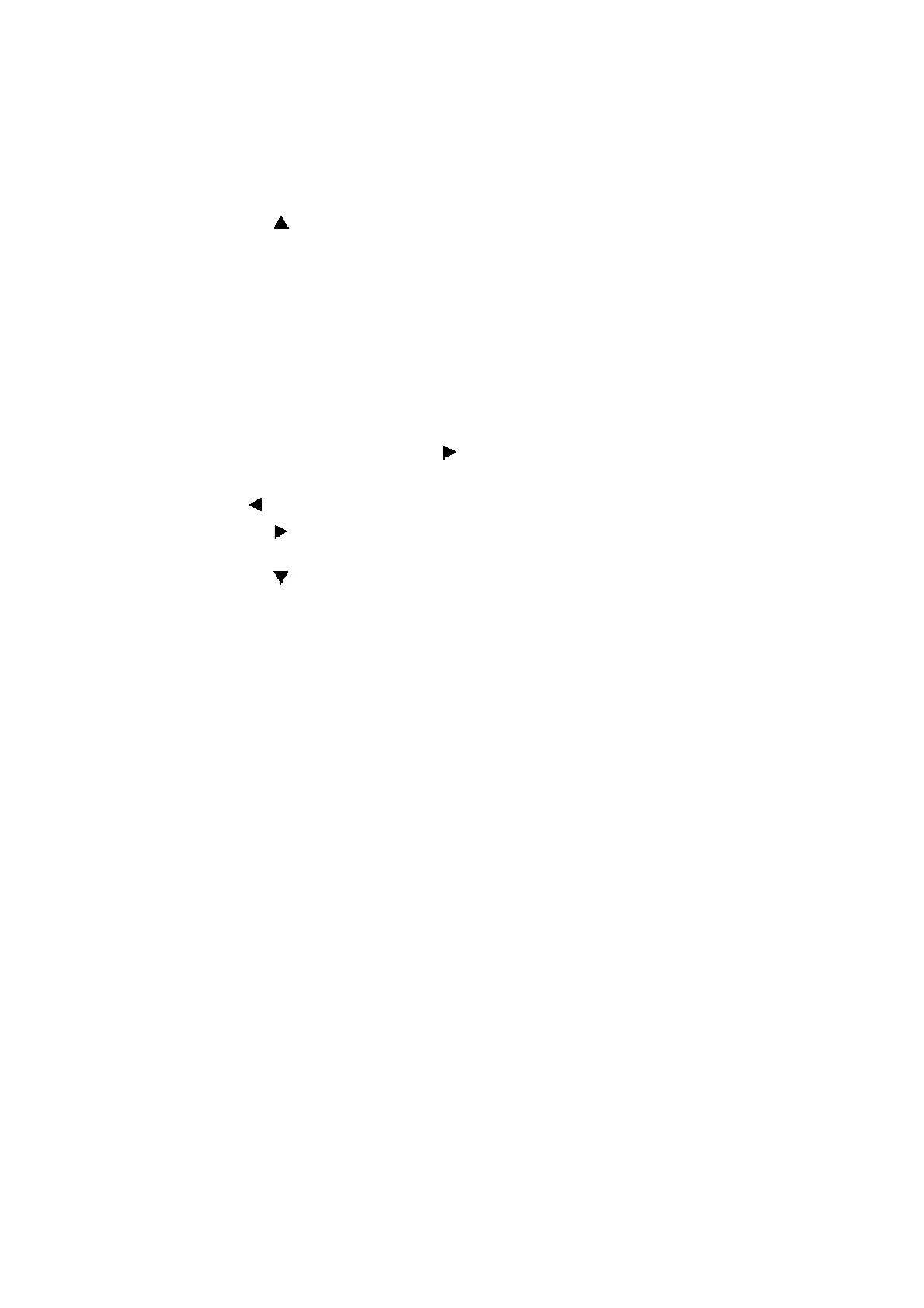4-8
Confidential
2.1 Draining Ink from Head (Maintenance Mode: Code 17)
(1) Remove the ink cartridge, and then close the ink cartridge cover.
(2) Enter the maintenance mode, and press the 1 and 7 buttons in this order. "Cartridge" is
displayed on the LCD.
(3) Press the button
to display "
No Cartridge
" on the LCD and press the
Go
button.
(4) Press the 3 button
to display "Power_P_ALL" on the LCD and press the
Go
button.
(5) The machine displays "EXECUTING" on the LCD and starts draining ink from the head.
(6) After a little while, the machine displays "COMPLETED" on the LCD and finishes draining
ink from the head.
(7) Press the Go button. "MAINTENANCE" is displayed on the LCD.
(8) Repeat steps (2) to (7). (Twice)
(9) Press the 1 and 8 buttons in this order.
(10) The machine
display "
PlatenPosition
" on the LCD and press the
#
button.
(11)
When "Needle" is displayed, press , and then "INSERT" is displayed.
(12) Press the Go button.
(13) Press to display
"
Needle
"
and press the 0 button, then
"
InkSupply
"
is displayed.
(14) Press the button several times until "Supply (BK)" is displayed on the LCD, and then
press the Go button.
(15) Press the button several times until "Supply (PRE)" is displayed on the LCD, and then
press the Go button.
(16) Turn the power OFF.
2.2 Supplying Ink to Head and Checking Ink Leak
(Maintenance Mode: Code 18)
(1) Turn the power ON.
(2) Although an ink cartridge is set, the cartridge cover remains open.
(3) Enter the maintenance mode, and press the 1 and 8 buttons in this order.
"PlatenPosition" is displayed on the LCD.
(4) Close the cartridge cover.
(5) Perform steps (10) through (16) in 2.1.
(6) Turn ON the power, enter the maintenance mode, and press the 1 and 7 buttons in this
order. "Cartridge" is displayed on the LCD.
(7) Press the 7 button. The machine
display "eINIT_P_ALL" on the LCD and press the
Go
button.
(8) The machine displays "EXECUTING" on the LCD and starts supplying ink to the head.
(9) After a little while, the machine displays "COMPLETED" on the LCD and finishes
supplying ink to the head.
(10) Press the Go button to return to the initial state of the maintenance mode.
