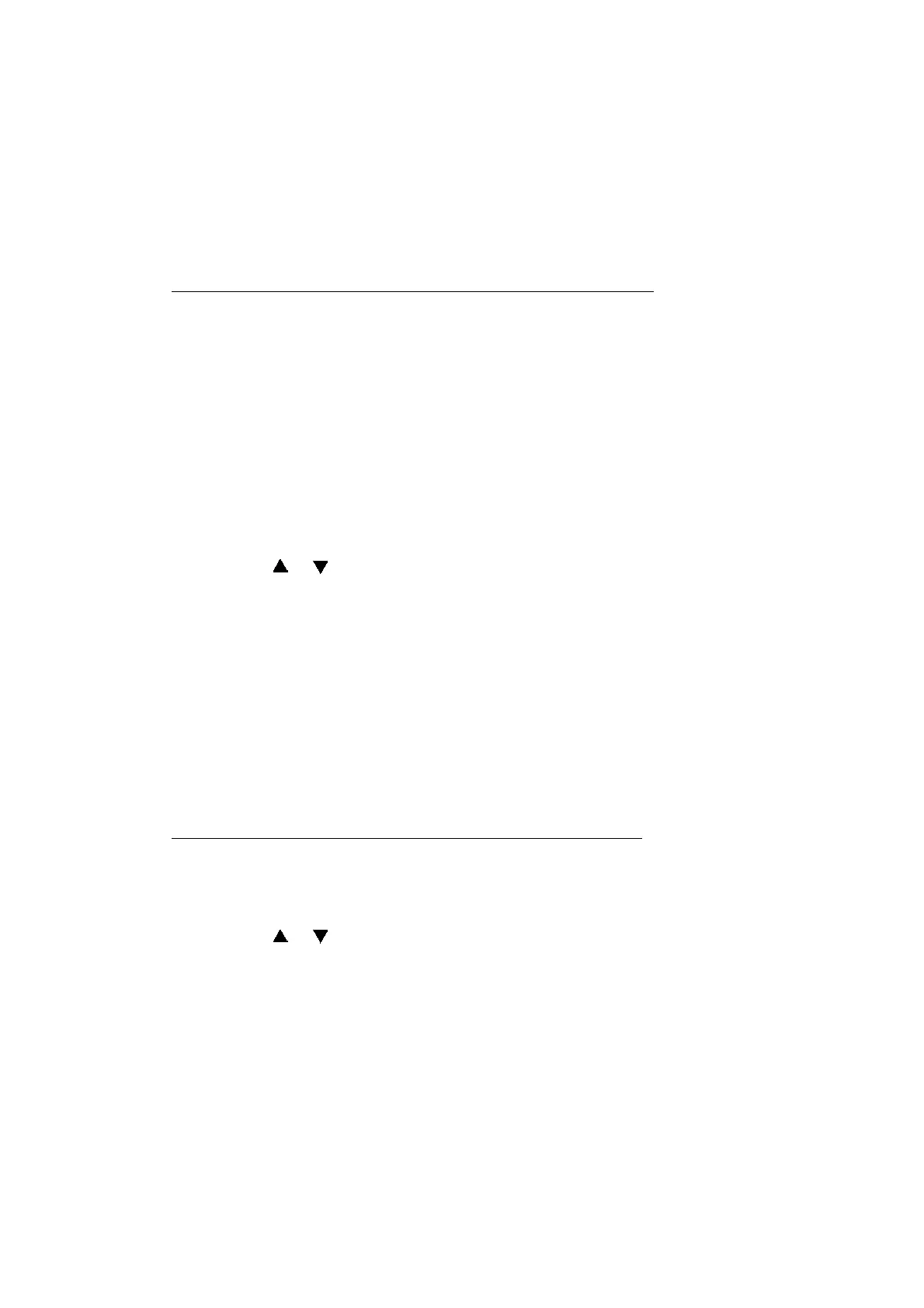5-42
Confidential
1.4.18 Print adjustment (Function code 68)
<Function>
This function allows you to print the test patterns that are checked for missing dots, head
inclination, and the print start position. Adjusting the inclination of a head or the relative
position of the ink head/pre-coat head is unavailable under this function.
<Operating procedure>
Printing of the missing dot/head inclination patterns and head cleaning
(1) Press the 6 and 8 buttons in this order in the initial state of the maintenance mode.
"1.PIN CHK HD ADJ" is displayed on the LCD.
(2) Press the OK button. "1.1 PRINT PTN FK" is displayed on the LCD.
(3) Press the OK button.
If the ink cartridge is installed, the missing dot/head inclination patterns are printed.
If no ink cartridge is installed, the machine displays "Insert Cartridge" on the LCD. Install
it and press the OK button. The missing dot and head inclination patterns are printed.
(4) When the pattern printing is finished, the machine displays "1.1 PRINT PTN FK" on the
LCD. Check the pattern for missing dots. If there is no problem, press the Cancel button.
The machine returns to the initial state of the maintenance mode.
If there is a missing dot(s), go to step (5).
(5) Press the or button to display "1.3 ADJUST FK" on the LCD and press the
OK
button. "PINCHK 1.OK 2.NG" is displayed on the LCD.
(6) Press the 2 button. The machine starts cleaning the head while displaying "Cleaning" on
the LCD.
(7) When the head cleaning is finished, the machine displays "Print Retry" on the LCD. Press
the OK button to display "1.1 PRINT PTN FK" on the LCD. Repeat the same procedure
from step (3).
If the problem of missing dots remains after performing the head cleaning three time,
during the fourth cleaning, the machine displays "Purge Count Over" on the LCD when
you press the 2 button in step (6). Then the machine accepts no input from any button. In
this case, turn the power OFF and take a different action to solve the problem.
Printing of the test pattern for the print start position and adjustments
(1) Set A4 or Letter size paper on the paper tray.
(2) Press the 6 and 8 buttons in this order in the initial state of the maintenance mode.
"1.PIN CHK HD ADJ" is displayed on the LCD.
(3)
Press the or button to display "2. PRINT POS ADJ" on the LCD and press the
OK
button.
"2.1 PRINT PTN" is displayed on the LCD.
(4) Press the OK button.
If the ink cartridge is installed, the test pattern for the print start position is printed.
If no ink cartridge is installed, the machine displays "Insert Cartridge" on the LCD. Install
it and press the OK button. The test pattern for the print start position is printed.
(5) When print is completed, "2.1 PRINT PTN" is displayed on the LCD. To return the
machine to the initial stage of the maintenance mode, press the Cancel button.
