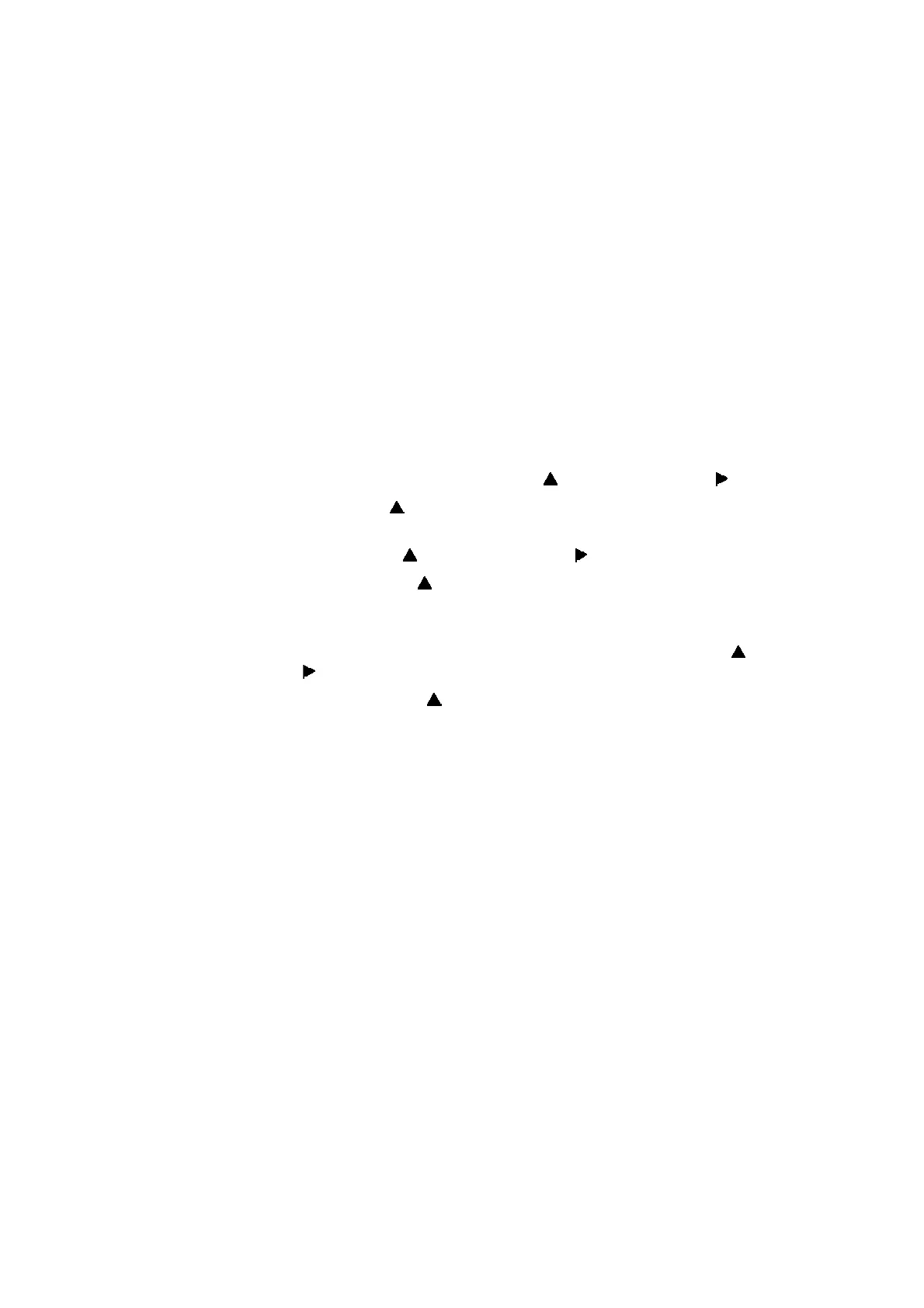4-25
Confidential
4.2 Removal of Supply Pump ASSY
(1) Remove the supply pump ASSY while disassembling the sub tank ASSY.
(2) Remove the supply pump ASSY from the sub tank ASSY, and wrap the joint of the tube in
a clean, lint-free cloth.
4.3 Attachment of Supply Pump ASSY
(1) After attaching a new sub tank ASSY, attach a new supply pump ASSY. Do not reuse the
removed supply pump ASSY.
4.4 Supply of Ink to Sub Tank ASSY and Check of Ink Leak
(1) Open the ink cartridge cover and turn ON the machine. If an ink cartridge is mounted,
remove it.
(2) Enter the maintenance mode, and press the 1 and 8 buttons in this order.
"PlatenPosition" is displayed on the LCD.
(3) Mount an ink cartridge, select "Needle" using the button, and press the button.
(4) Select "INSERT" using the button, and press the OK button. The needle moves to the
insertion position.
(5) Select "InkSupply" using the button, and press the button.
(6) Select "Supply (BK)" using the button, and press the OK button. The machine starts
supplying ink. If leakage of ink is found, press the Cancel button to stop supplying ink
and repair the location from which ink leaks.
(7) When the machine finishes supplying ink, select "InkSupply" again using the button,
and press the button.
(8) Select "Supply (PRE)" using the button, and press the OK button. The machine starts
supplying pre-coat ink. If leakage of ink is found, press the Cancel button to stop
supplying pre-coat ink and repair the location from which ink leaks.
(9) Turn the power OFF and ON.
4.5 Missing Dot Check (Maintenance Mode: Code 68)
(1) Press the 6 and 8 buttons in this order in the initial state of the maintenance mode.
The machine displays "Printing" on the LCD and starts printing the missing dot check
pattern.
(2) Check that all dots are printed in the missing dot check pattern.
(3) If there is a missing dot(s), perform an appropriate purge operation in "Function mode 17"
and print and check the pattern again.
(4) If all dots are printed, the missing dot check is finished.
(5) Press the 9 button twice. The maintenance mode exits from the maintenance mode and
return to the ready state.
