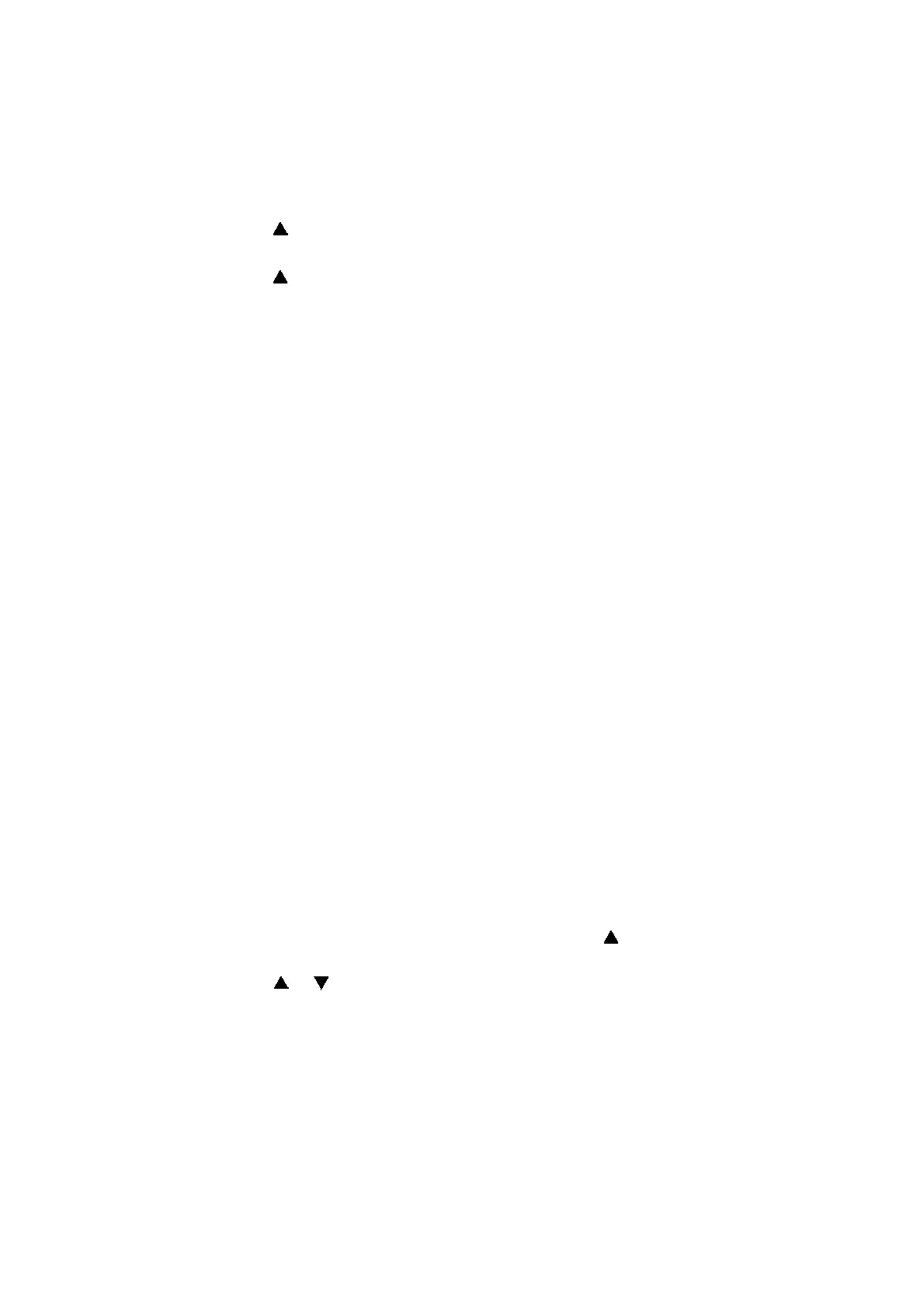4-28
Confidential
5.1 Draining Ink from Path Leading to Sub Tank ASSY
(1) Open the ink cartridge cover and remove the ink cartridge.
(2) Enter the maintenance mode, and press the 1 and 7 buttons in this order. "Cartridge" is
displayed on the LCD.
(3)
Press the button to display "
No Cartridge
" on the LCD and press the
Go
button.
"NORMAL_P ALL" is displayed on the LCD.
(4)
Press the button to display "
POWER_P ALL
" on the LCD and press the
Go
button.
Drain ink. When draining ink is completed,
"
COMPLETED
"
is displayed on the LCD, and
the machine returns to the initial state of the maintenance mode.
(5) Repeat the steps (2) to (4) again and execute draining ink.
(6) Turn OFF the power and disassemble the machine. Insert a joint and drain cap into the
locations where the tube is removed.
5.2 Supply of Ink to Sub Tank ASSY and Check of Ink Leak
(1) Set the ink cartridge in the machine.
(2) Turn ON the power of the machine. The machine displays "****" on the LCD and
automatically starts supplying ink. Check that no ink is leaking from the junctions
between the sub tank ASSY and the tubes while ink is being supplied. If an ink leak
occurs, insert the tube further.
(3) After a little while, the machine displays "*********" on the LCD and finishes draining ink
from the head.
5.3 Missing Dot Check (Maintenance Mode: Code 68)
(1) Press the 6 and 8 buttons in this order in the initial state of the maintenance mode.
The machine displays "Printing" on the LCD and starts printing the missing dot check
pattern.
(2) Check that all dots are printed in the missing dot check pattern.
(3) If there is a missing dot(s), perform an appropriate purge operation in "Function mode 17"
and print and check the pattern again.
(4) If all dots are printed, the missing dot check is finished.
(5) Press the 9 button twice. The maintenance mode exits from the maintenance mode and
return to the ready state.
5.4 Resetting of Supply Pump ASSY Counter
(1) While the machine is in the ready state, press the Go and buttons at the same time.
"Reset Menu" is displayed on the LCD.
(2) Press the or button to select supply pump ASSY, and press the OK button.
"1.Reset 2.Exit" is displayed on the LCD.
(3) Press the 1 button. The machine displays "Accepted" on the LCD. The replacement
counter of the supply pump ASSY increases, and the machine returns to the ready state.
(4) Turn OFF the power of the machine.
5.5 Attachment of Side Cover L
(1) Attach the side cover L.
