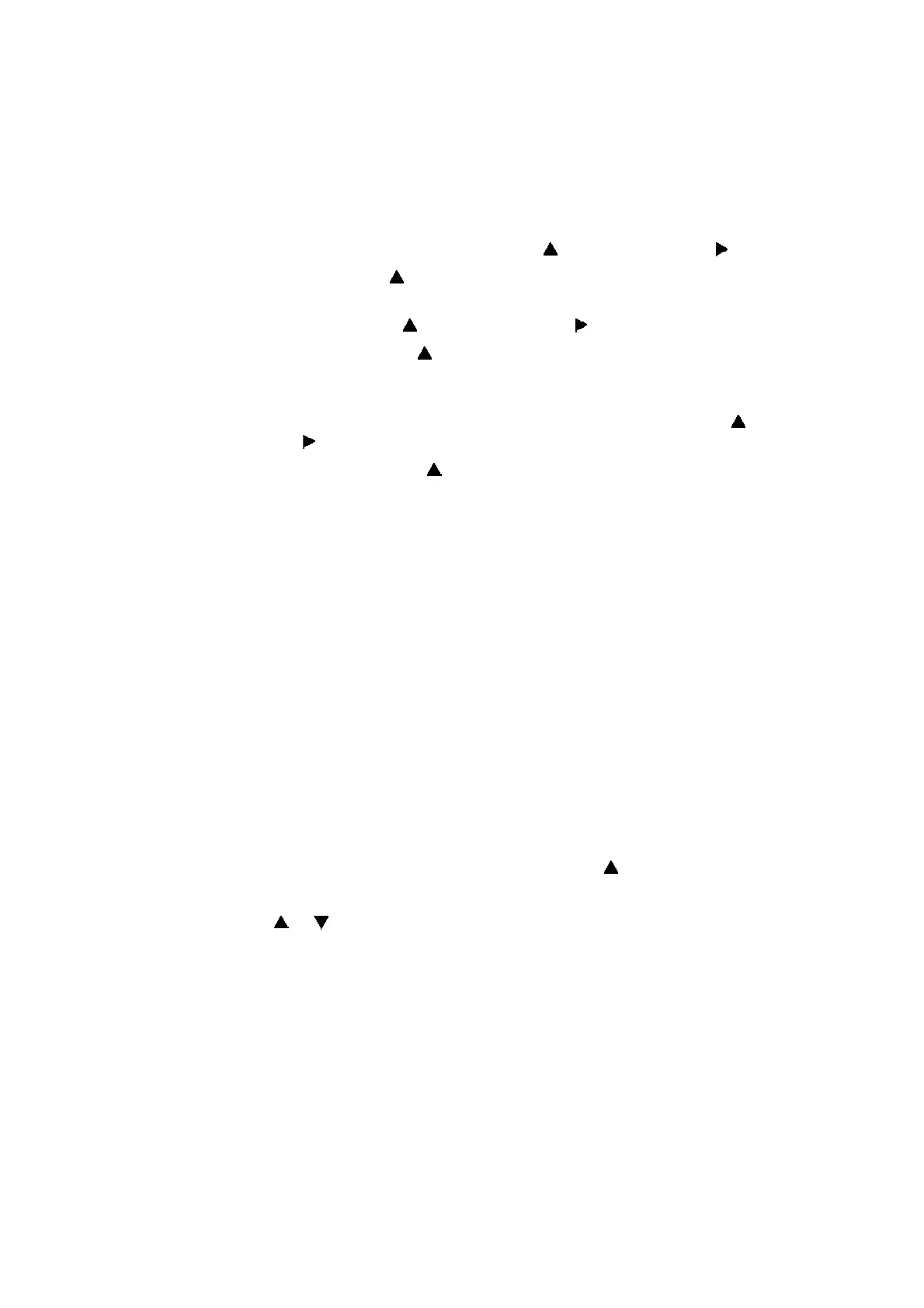4-22
Confidential
3.2 Supplying Ink and Checking Ink Leak
(1) Open the ink cartridge cover and turn ON the machine. If an ink cartridge is mounted,
remove it.
(2) Enter the maintenance mode, and press the 1 and 8 buttons in this order.
"PlatenPosition" is displayed on the LCD.
(3) Mount an ink cartridge, select "Needle" using the button, and press the button.
(4) Select "INSERT" using the button, and press the OK button. The needle moves to the
insertion position.
(5) Select "InkSupply" using the button, and press the button.
(6) Select "Supply (BK)" using the button, and press the OK button. The machine starts
supplying ink. If leakage of ink is found, press the Cancel button to stop supplying ink
and repair the location from which ink leaks.
(7) When the machine finishes supplying ink, select "InkSupply" again using the button,
and press the button.
(8) Select "Supply (PRE)" using the button, and press the OK button. The machine starts
supplying pre-coat ink. If leakage of ink is found, press the Cancel button to stop
supplying pre-coat ink and repair the location from which ink leaks.
(9) Turn the power OFF and ON.
(10) Enter the maintenance mode, and press the 1 and 7 buttons in this order. "Cartridge" is
displayed on the LCD.
(11) Press the Go button. "NORMAL_P ALL" is displayed on the LCD.
(12) Press the 3 button. "POWER_P ALL" is displayed on the LCD.
(13) Press the Go button.
The machine displays "EXECUTING" on the LCD and starts supplying ink to the ink refill
unit.
(14) After a little while, the machine displays "COMPLETED" on the LCD and returns to the
initial state of the maintenance mode.
(15) Press the 9 button twice to return to the ready state.
3.3 Resetting of Ink Refill Unit Counter
(1) While the machine is in the ready state, press the Go and buttons at the same time.
"Reset Menu" is displayed on the LCD.
(2) Press the or button to display "Ink Supply Unit" on the LCD, and press the OK
button. "1.Reset 2.Exit" is displayed on the LCD.
(3) Press the 1 button. The machine displays "Accepted" on the LCD. The replacement
counter of the ink refill unit increases, and the machine returns to the ready state.
(4) Turn OFF the power of the machine.
3.4 Attachment of Side Cover L
(1) Attach the side cover L.
