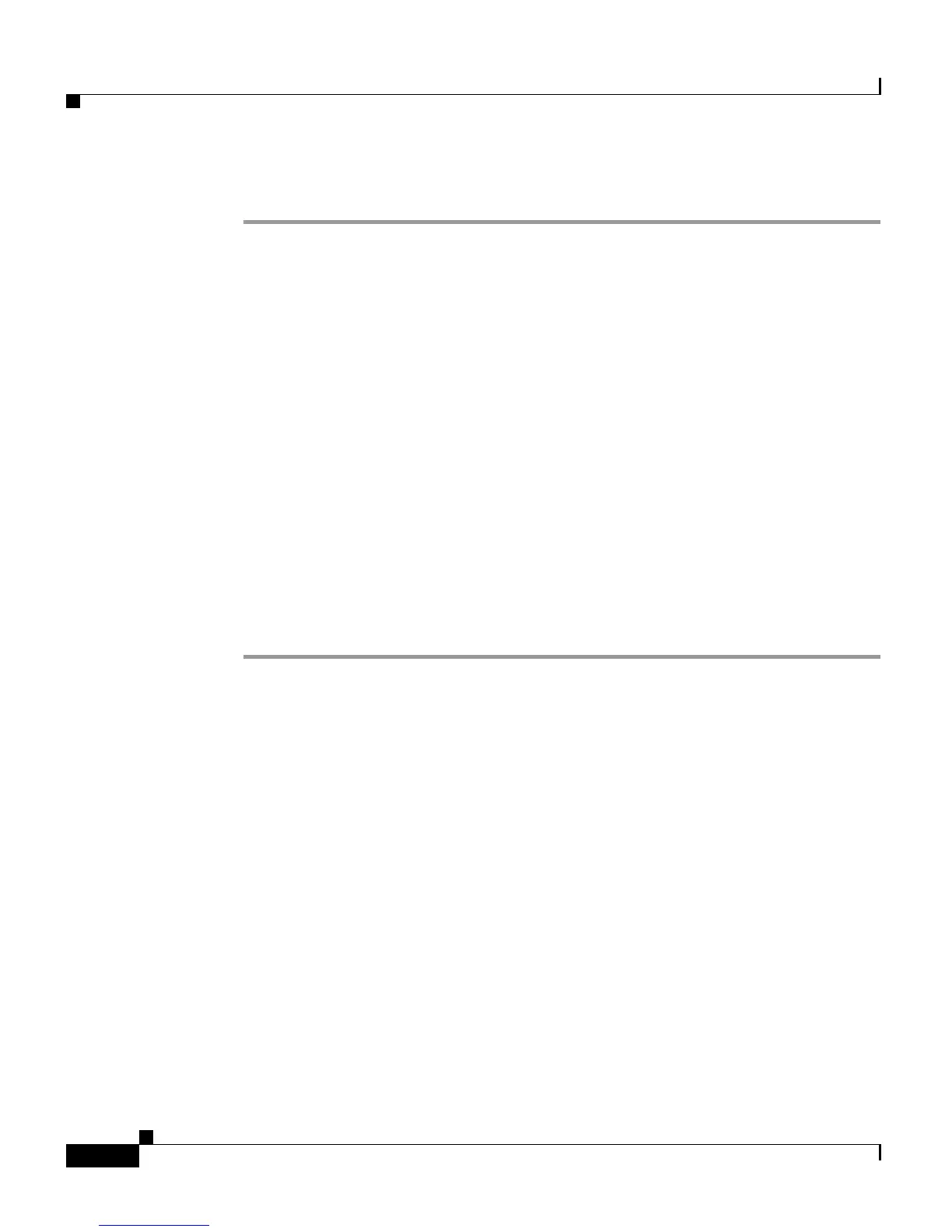Chapter 6 Configuring Cisco Applications
Managing Scripts
6-28
Cisco Customer Response Solutions Administration Guide, Release 4.1(1)
Procedure
Step 1 From the CRS Administration menu bar, choose Applications > Script
Management.
The Script Management page opens.
Step 2 Click on the default folder.
The Script Management page opens to display the contents of the
default folder.
Step 3 Click the Download Script icon that appears next to the Name of the script file
you want to view or download.
The File Download dialog box opens.
Step 4 Perform one of the following tasks:
• To view the script file, click Open.
The script file opens in the CRS Editor.
• To download the script file, click Save, and then follow the prompts to choose
a directory and file name for the script file.
The file is saved to the specified directory.
Related Topics
• About CRS Applications, page 6-2
• Uploading New Scripts, page 6-25
• Refreshing Scripts, page 6-29
• Renaming a Script or Folder, page 6-32
• Deleting a Script or Folder, page 6-33
• Sample Scripts, page 6-34
