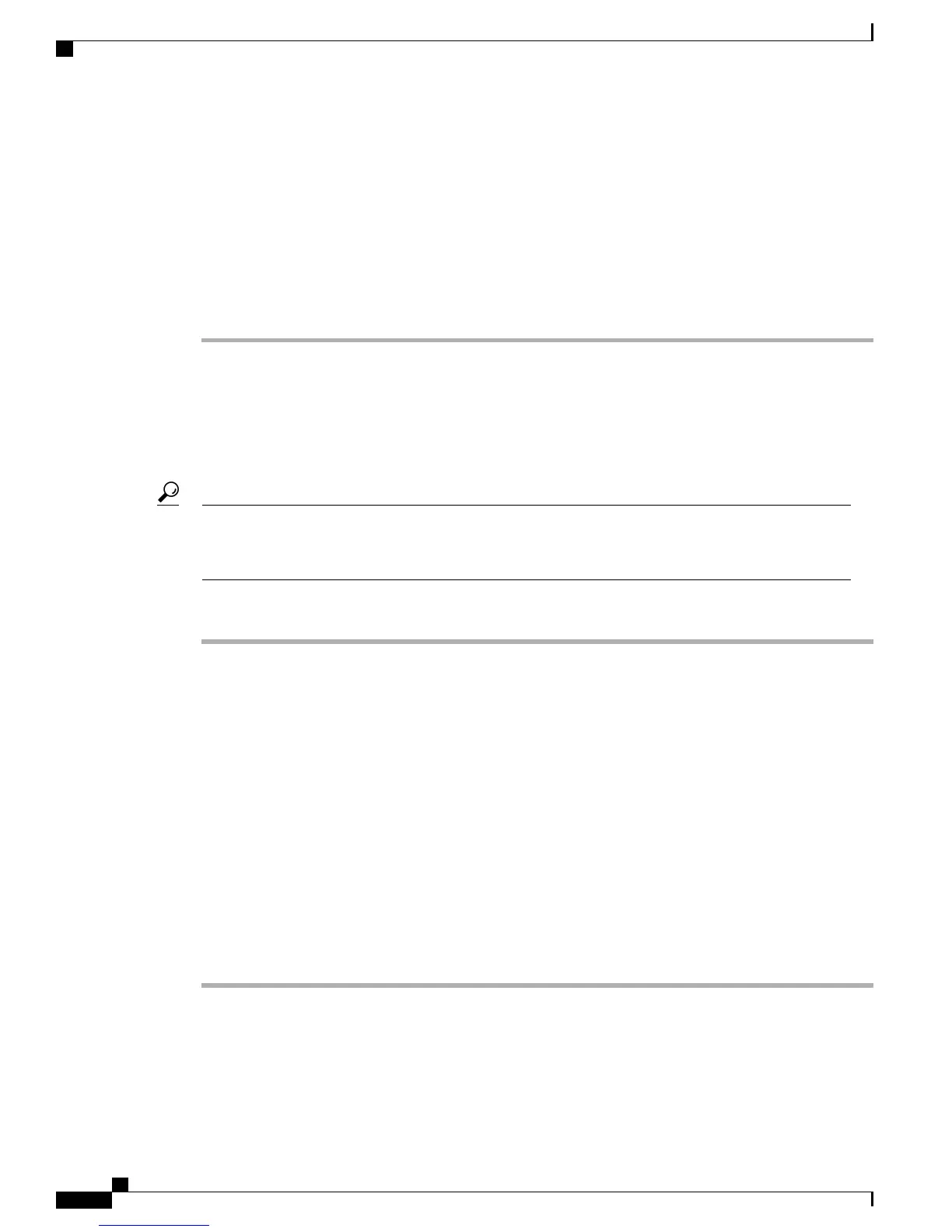You must enter the MAC address of the Ethernet 0 NIC of the Cisco Business Edition 3000 server. You must
enter a valid e-mail address as well as the number of servers (1) and licenses that you need.
If you need assistance with identifying the MAC address, select the Network page in the Cisco Business
Edition 3000 First Time Setup Wizard or Cisco Business Edition 3000 Administrative Interface. The
MAC address displays as a read-only field on the Network page.
Tip
The system sends the license file(s) to you through email by using the email ID that you provided. The format
of a license file specifies Volaris<timestamp>.lic. If you retain the .lic extension, you can rename
the license file. You cannot use the license if you edit the contents of the file in any way.
Step 4
You must install the license file to the server with the matching MAC address that you provided in Step 3.
Installing a License File
Use the following procedure to install a license file to the server with the matching MAC address that is
provided when a license file is requested. The server where the licenses are installed takes on tracks the number
of licenses that are provisioned, borrowed, loaned, and so on.
You can only install one license file at a time. Before you perform this procedure, make sure that the
license is on your PC desktop or a USB flash drive. For more information, see the Interactions and
Restrictions, on page 101.
Tip
Procedure
Step 1
Perform one of the following tasks:
• If you are setting up your system for the first time in the Cisco Business Edition 3000 First Time Setup
Wizard, you can install a license file after you select your locale and change the username and password
for the administrator.
• If you have completed the Cisco Business Edition 3000 Administrative Interface, you must install licenses
through the Cisco Business Edition 3000 Administrative Interface. To access the License page, select
Maintenance > Manage License.
• In the License page, click Install Licenses.
Step 2
You can either install the license from your PC desktop, or copy the license from the USB flash drive that is
inserted into the USB port on the Cisco Business Edition 3000 server. Browse to the location of the license
file; then, click OK.
Step 3
To determine whether the license file installed on the server, click the License File tab, which displays all
licenses that you install on the server.
Starter licenses do not display under the License File tab.
Administration Guide for Cisco Business Edition 3000, Release 8.6(4)
102 OL-27022-01
Working with Licenses
