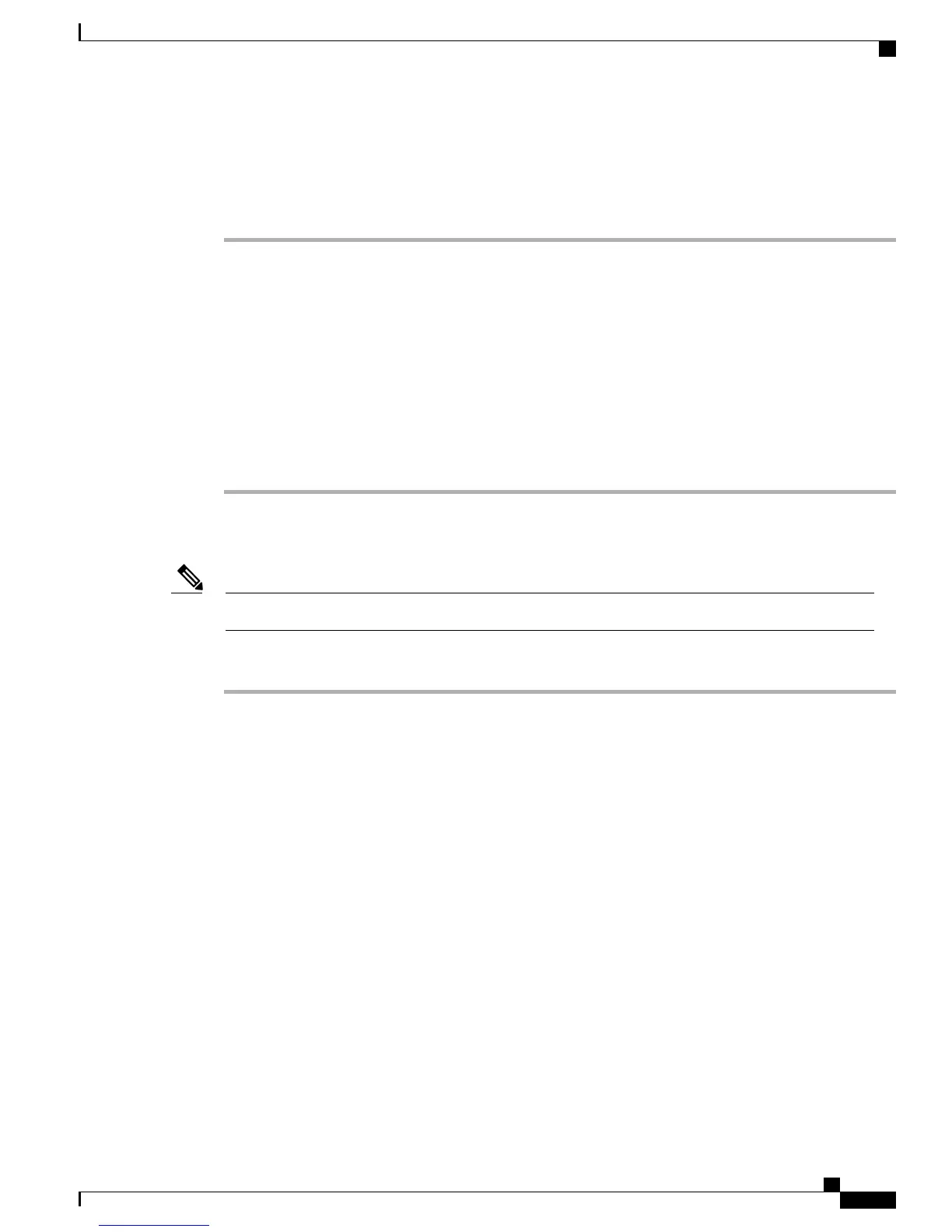Windows 7
Procedure
Step 1
From the cmd prompt in Windows 7 enter DISKPART.
Step 2
Enter LIST DISK to view a table containing a list of available disks.
Step 3
Enter SELECT DISK= followed by the disk number for the USB flash drive.
Step 4
Enter CLEAN ALL to remove all contents from USB flash drive.
Step 5
Enter CREATE PARTITION PRIMARY to create a primary partition on the USB flash drive.
Step 6
Enter SELECT PARTITION 1 to select that partition.
Step 7
Enter INACTIVE to ensure that the partition is marked as inactive.
Step 8
Enter FORMAT FS=FAT32 to complete the formatting of the USB flash drive.
Step 9
Enter EXIT to exit DISKPART.
Step 10
The USB flash drive is now formatted as non-bootable.
Linux
Set up of USB flash drive using Linux requires root privileges.Note
Procedure
Step 1
Plug the USB flash drive into the server. From the command line, enter dmesg | tail. This displays the detection
information and device location for the USB flash drive.
On a single disk system it will most likely be sdb, but it may also be sdc, sdd, etc. Confirm the USB flash
drive’s device location before proceeding.
Step 2
Enter fdisk using the device path found in step 1 (for example: fdisk /dev/sdb). The command prompt
appears. Enter the print command by typing p to see details about the device
Step 3
If the partition is marked bootable by the * under the boot column, toggle the bootable attribute using the a
command and enter 1 to select the first partition.
Print the data again and you will see it is no longer bootable.
Step 4
Write changes to the disk using the w command, which also results in an exit from fdisk. Wait a few seconds
for the write to complete, and then remove the USB flash drive.
MCS 7890 should now not wait on a prompt of invalid boot media when the USB flash drive is booted with
the USB plugged in.
To prevent firmware corruption, which can result in a catastrophic failure of the MCS 7890, use
of a UPS is highly recommended. The time to complete a BIOS upgrade is approximately 30
minutes.
Warning
BIOS recovery works in two different modes:
• Automatic mode
Administration Guide for Cisco Business Edition 3000, Release 8.6(4)
OL-27022-01 435
An MCS 7890 requires a BIOS recovery
