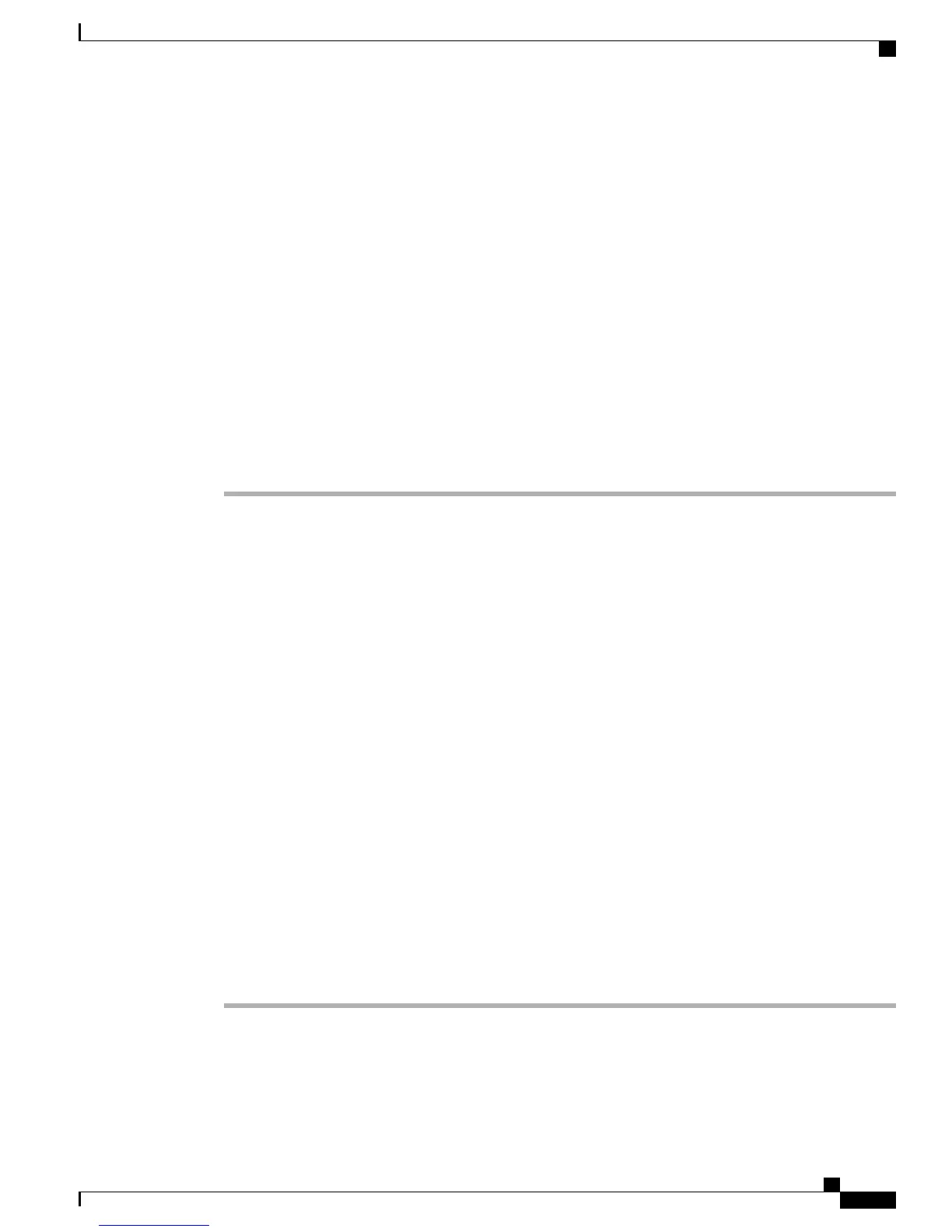the Cisco Business Edition 3000 device. The Cisco OnPlus device, Cisco ON100, provides a secured tunnel
for communicating with the Cisco Business Edition 3000.
The Cisco OnPlus allows you to perform the following:
• Continuously monitor and manage the system
• Allows the TAC or IT staff to deliver technical support and management
• Allow their trusted admin to better manage the Cisco Business Edition 3000 device
For more information on Cisco OnPlus, see the Cisco OnPlus Portal User Guide, available on Cisco.com at
http://www.cisco.com/web/partners/sell/smb/onplus/index.html.
Signing on to Cisco Business Edition 3000 using Cisco Onplus
This section describes how to access Cisco Business Edition 3000 device through a secured Cisco OnPlus
tunnel and troubleshoot issues from a remote location.
Procedure
Step 1
Sign in to the Cisco OnPlus URL using your credentials. For example, http://www.cisco-onplus.com/ .
The Cisco OnPlus home page displays.
Step 2
Select the registered Customer added to the Cisco OnPlus portal.
The Cisco Business Edition 3000 is discovered by Cisco ON100 in the portals overview page. For more
information on how to register customers to the Cisco OnPlus portal, see the Cisco OnPlus Portal User Guide
available at http://www.cisco.com/web/partners/sell/smb/onplus/index.html.
Step 3
Select the Cisco Business Edition 3000 device from the portal list.
Note: If you cannot find Cisco Business Edition 3000 device, you can manually add Cisco Business Edition
3000 device to the Cisco OnPlus portal list. For more information on how to add a device manually, see the
Cisco OnPlus Portal User Guide.
Step 4
Click the “i” (Device Information) icon to view the Cisco Business Edition 3000 product-specific configuration
details.
From the Info tab, you can verify the MAC address, serial number, PID-VID, and other configuration details
of the Cisco Business Edition 3000 device.
Step 5
Click the Connect tab to connect to the Cisco Business Edition 3000 device through a secured HTTPS tunnel.
You can now access the Cisco Business Edition 3000 Administrative Interface that is displayed.
Note: Ensure that the Secure (HTTPS) connection is enabled to establish a secured connection to maintain
content-level security.
Step 6
Sign in to the Cisco Business Edition 3000 Administration Interface with your user name and password.
You can now manage your Cisco Business Edition 3000 Administrative Interface remotely.
If you find a problem while accessing the Cisco Business Edition 3000 Interface, see Troubleshooting
Overview, on page 411
Administration Guide for Cisco Business Edition 3000, Release 8.6(4)
OL-27022-01 43
Common Configuration Concepts in Cisco Business Edition 3000
